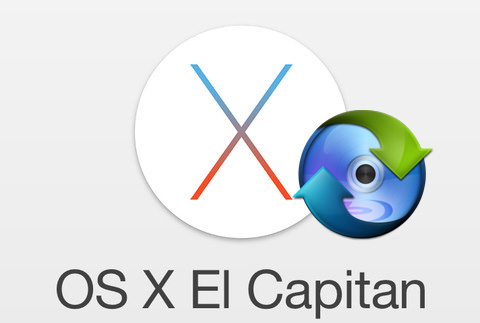
Recently, Apple disclosed its latest desktop operating system - Mac OS X El Capitan, which received wide range reputation. When you marvel at this amazing update, you may also find the tweaks finally make your desktop software fall into disuse. An instance in point is the Mac Blu-ray Ripping software. You will get nothing but fail miserably when you intend rip Blu-ray discs on Mac OS X El Capitan. Well, how to cope with this if you insist on ripping and copying Blu-ray discs on the latest Mac OS 10.11? Is there a tool that keeps pace with Mac's latest system and can also rip Blu-ray movies with ease?
Well, The answer is surely yes. Look no futher! Your wise choice is EaseFab Blu-ray Ripper for Mac. Constantly updated to fit with the latest technology, the program is the most ideal choice to rip, convert and backup Blu-ray on Mac OS X El Capitan. It lets you rip and convert Blu-ray yet DVD movies to virtually any popular video formats like MOV, MP4, M4V and more. Compared to other Mac Blu-ray ripping tools, EaseFab Blu-ray Ripper for Mac supports more output choices. Apart from that, it also provides optimized presets for various mobile devices like iPhone, iPad, iPod, Kindle Fire, Android smart phones, PSP, Xbox and more.
What's more, this Mac Blu-ray Ripping tool is able to backup 3D/2D Blu-ray/DVD to original disc structure with all audio tracks, subtitles and chapter info included or just Directly Copy Blu-ray 3D/2D main movie without extras within only one click! You can also backup Blu-ray and DVD to Mac hard drive, copy them to Home Server, NAS for storage for storage. This helps you keep your discs from scratching, or manage your movies in a more convenient way. Here we go to check how to rip Blu-ray on El Capitan.
Free download the best Blu-ray Ripper for Mac OS X El Capitan:
How to rip and convert Blu-ray under OS X 10.11 El Capitan
Step 1. Load Blu-ray movies
Install and run the Blu-ray Ripper for Mac, insert your Blu-ray disc into the BD Drive that connected to your Mac computer. Then click the "Load Disc" button to have movies uploaded to the program. Here you can also import DVD folders, ISO files and IFO files to convert. At the bottom, you can select your desired subtitle and audio track.
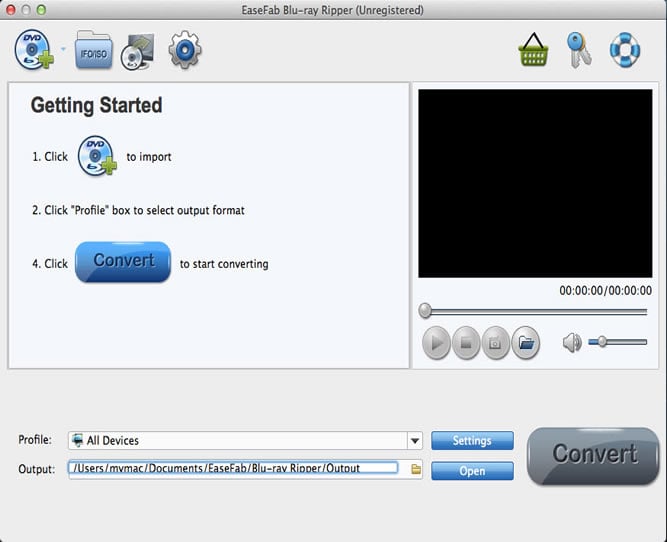
Step 2. Choose Output Format
Select the output format as you want. With the help of best Blu-ray ripper for Mac, you can easily rip Blu-ray to the video formats you desire like Blu-ray to MP4, MOV, iTunes, Final Cut Pro, Adobe Premiere, iMovie, iPhone, iPad, Android, etc.
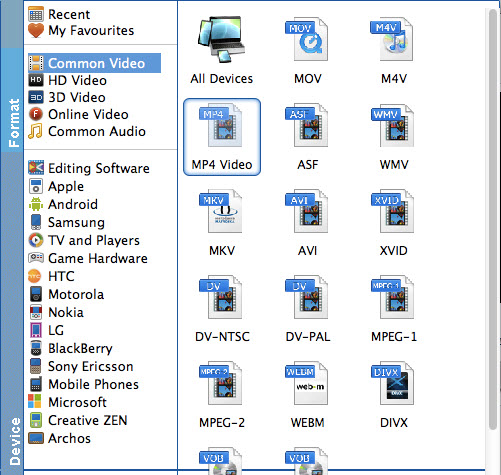
Step 3. Start ripping Blu-ray
After steps above, tap "Convert" button to start to rip Blu-ray discs on Mac OS X El Capitan. After the conversion is complete, you can enjoy the Blu-ray movies as you like on Mac without any hassles.
