iTunes is the media player and management app for all Apple devices. To play videos on Apple TV, iPad, iPhone, and other iOS devices, you need to download or purchase them from iTunes. If you have some favorite movies or TV shows on Blu-ray discs, you may want to transfer the Blu-rays to iTunes library, so you can sync them to your iPad, iPhone and watch them anywhere. Have no idea about how to get the job done? Don't worry! In this article, we will share you with 2 practical ways to import Blu-ray movies to iTunes. Read on to find out how.
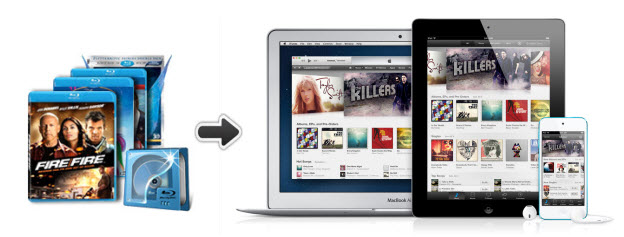
Way 1: Digitize and Rip Blu-rays for Adding Them to iTunes Library
There are many programs out there that allow you to make copies of your Blu-rays and let you watch them the way you want to view them. But if you do not want to be held back by slow processing, poor output quality and to look for the best option to extract iTunes compatible videos from Blu-rays, EaseFab Blu-ray Ripper is there for you. With it, you can easily rip and convert any protected Blu-ray and DVD, including old and new titles, homemade/burned Blu-ray/DVD discs. to iTunes/iOS compatible video formats with good quality-size balance.
Moreover, the program offers a library of optimized presets for almost all models of iPad, iPhone, iPod, Apple TV and other devices. The process of digitizing Blu-ray/DVDs to iTunes is straightforward. Pop in your disc, choose an iTunes output profile (H.264, MP4 or iPad, iPhone preset), and click the Convert button to start the conversion. The program also comes with a Mac version which allows you to transfer Blu-ray movies to iTunes library on Mac (macOS Monterey included). Just make sure you download the right program according your computer operation system.
Simple steps to Rip and Import Blu-ray movies to iTunes
Note: A BD drive is necessary for ripping Blu-ray discs on both Mac and Windows computers. Converting Blu-ray to iTunes-friendly format is simple as ABC. After downloading, follow the wizard to install and run the program. Then follow the steps below to rip Blu-ray to iTunes playable videos in a few clicks! The below guide takes EaseFab Blu-ray Ripper for Windows (Windows 11/10 compatible) screenshots for example.
Step 1. Load Blu-ray movies
Insert the Blu-ray disc to the Blu-ray Disc drive or DVD to the DVD-ROM and click the "Load Disc" button to have movies uploaded to the Blu-ray Ripper. Here you can also import DVD folders, ISO files and IFO files to convert.

Step 2. Select iTunes/iOS supported format
Click Profile and move mouse cursor to Apple catelog and then select the desired device model on which you want to play the Blu-ray files. Of course, you can also choose an iTunes compatible format like MP4, M4V, MOV from the Common Video catelog.
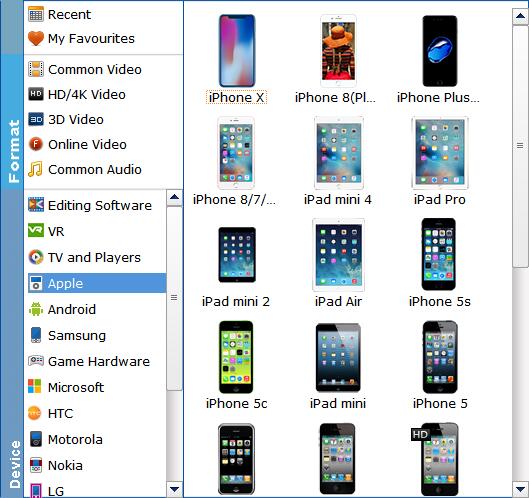
Tips: To rip Blu-ray with the subtitles you like, simply click Subtitles and select the one you prefer. You can also choose preferred audio track from the Audio drop-down lists.
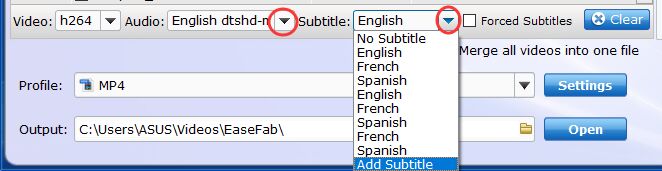
Step 3. Start to rip
After selecting your desired format and the destination file you can opt to make changes or settings and if you are OK with the way the format is click the Convert button to initiate the Blu-ray to iTunes conversion. This might take some time; however, it is important to note that the conversion time depends on the size of the Blu-ray movies.
When the conversion is done, you can decide to edit your movie, watch it or share it with friends on iTunes or iPod Touch, iPad, iPhone among other portable devices.
Step 4. Add Ripped Blu-ray Movie to iTunes
This step is actually the way to import video from computer to iTunes library.
Just launch iTunes, choose "Add File to Library" after right clicking the top left little icon, or choose "Add File/Folder to Library" under File menu, then browse the Blu-ray movie video and import it to iTunes. Alternatively, you can drag the Blu-ray video file or folder into iTunes' Movies window.
Here you go, you can find the movie video under "Home Videos" channel and sync the Blu-ray movie video onto your iPhone iPad or iPod over Wi-Fi or via a USB cable in a breeze.
Way 2: Copy Blu-ray to iTunes by Redeeming digital copies of Blu-rays in iTunes
Some Blu-ray and 4K titles might include an iTunes Digital Copy of your movie in addition to the physical disc. iTunes Digital Copy is a high-definition (HD) digital version of a movie that can be watched on your iPhone, iPad, iPod touch, Mac, PC, and Apple TV. To download your Digital Copy to your iTunes account, you will need to redeem the code directly on your portable device (iPad, iTouch, iPhone).
Redeem titles with just a redemption code
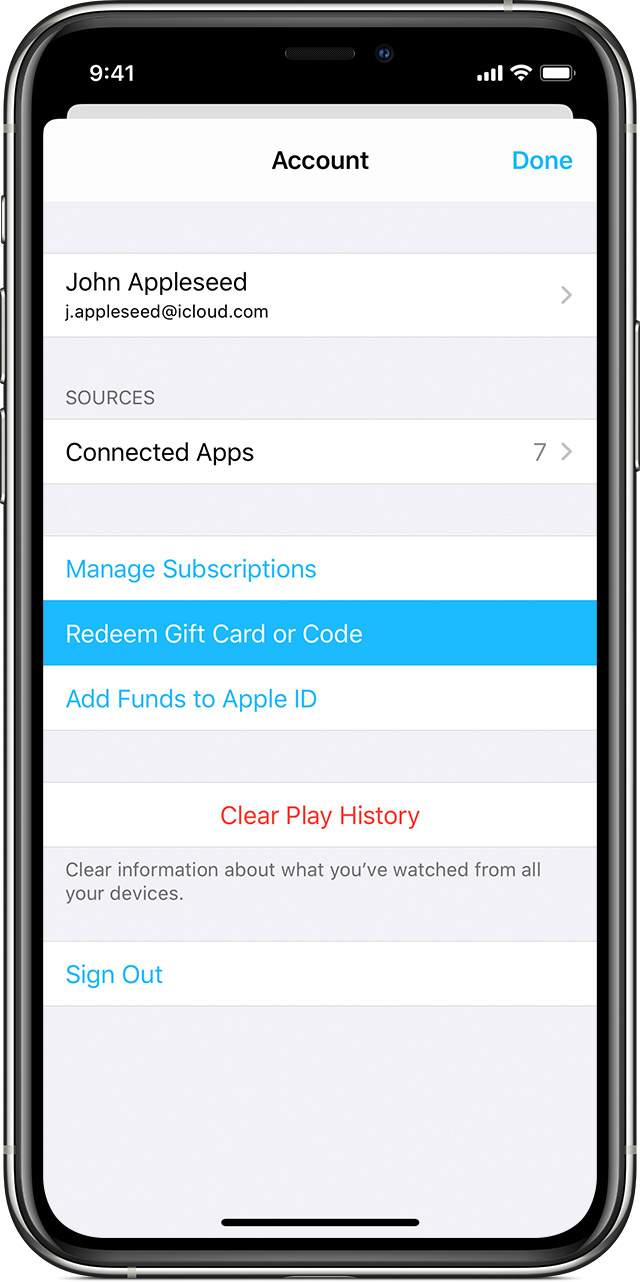
✔ On your iPhone, iPad, or iPod touch
1. Open the Apple TV app.
2. At the bottom of the screen, tap Watch Now.
3. In the upper-right corner, tap the profile icon x.
4. Tap Redeem Gift Card or Code. If asked, sign in with your Apple ID and password.
5. Tap You can also enter your code manually, then enter the 12-digit code printed on the insert included with your disc.
6. Tap Redeem.
Learn what to do if you can't redeem your content code.
✔ On your Mac or PC
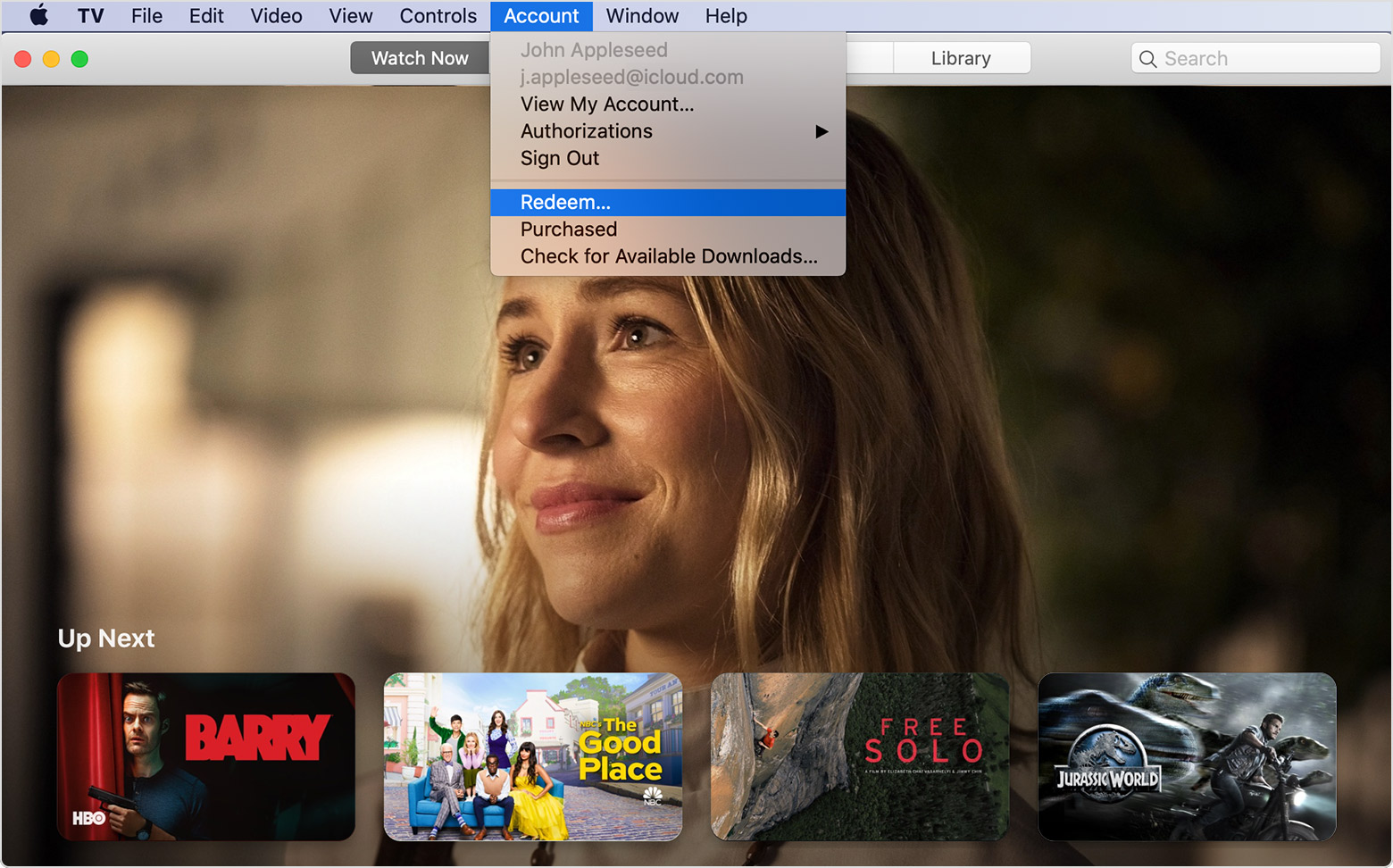
1. On your Mac, open the Apple TV app. On your PC, open iTunes for Windows. If you're not signed in, sign in with your Apple ID.
2. From the menu bar, choose Account > Redeem.
3. Enter your Apple ID and password, then click Sign In.
4. Enter the 12-digit code printed on the insert included with your disc. You might be able to use the camera on your Mac to redeem your code.
5. You can choose to download the digital copy of your movie now or download it later. Learn how to redownload purchases.
On Apple Support Community, Apple has made a very detailed guide on How to redeem digital copies of DVDs or Blu-rays in iTunes.
