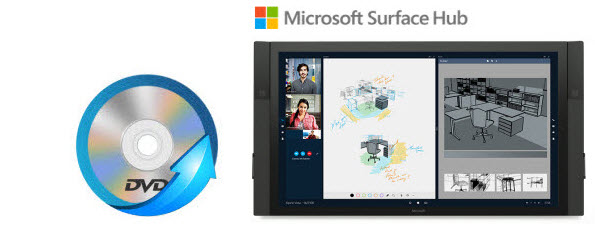
The Surface Hub is a large-screen touch panel powered by Windows 10. It allows users to share and create content in a group setting, making it ideal for business meetings and workplace productivity. Well, besides for business activity, it's also an ideal product for your leisure time. For DVD enthusiasts, it is definitely an impressive experience to watch your favorite DVD movies on such as big screen with 4K resolution. However, you can not put the plastic disc directly into your Surface Hub Tablet. In addition, the copy protection on your DVD will prevent you to get the content off the disc. What if you simply want to play a DVD on Surface Hub?
In fact, it is pretty easy to watch DVD videos on Surface Hub as long as you got a DVD Ripper in hand. This article will tell you how to convert DVD to Surface Hub playable video formats so that you can enjoy your favorite DVD movies on the large 4K touchscreen.
The recommended DVD to Surface Hub converter is EaseFab DVD Ripper, which not only helps to remove the copy protection from DVD, but also convert DVD to Surface Hub Tablet supported video format with fast speed and excellent output quality. In addition, this DVD ripping tool can also convert DVD to various popular video formats like AVI, MP4, WMV, MPEG, MOV, FLV, MKV, 3GP, etc. as well as rip DVD to optimized video for playback on iPad, iPod, iPhone, Zune, Creative Zen, Archos, iRiver, Blackberry, Xbox 360 and more.If you are a Mac user, you can turn to EaseFab best DVD ripper Mac (Yosemite included), which has the same function as the Windows version. Now download the right version and follow the tips below to finish your task.
Download the free trial of best DVD Ripper for Surface Hub:
How to convert DVD to Surface Hub tablet in clicks
This quick start guide takes DVD Converter Windows version (Including Windows 8/8.1/10) screenshots as an example. The method to convert DVD movies to Surface Hub on Mac is the same. All that you should take care is to download the right version according to your situation. If you want to play Blu-ray disc on Surface Hub, pls refer to the guide "How to rip Blu-ray for playback on Surface Hub".
Step 1. Load your DVD movies
Launch the program and click Load DVD: Load DVD Folder, Load ISO Files or Load IFO files to import the DVD movies you want to rip. As you see, all added files will be listed below and you can preview them, take snapshots, choose subtitle and audio track, etc. as you like.
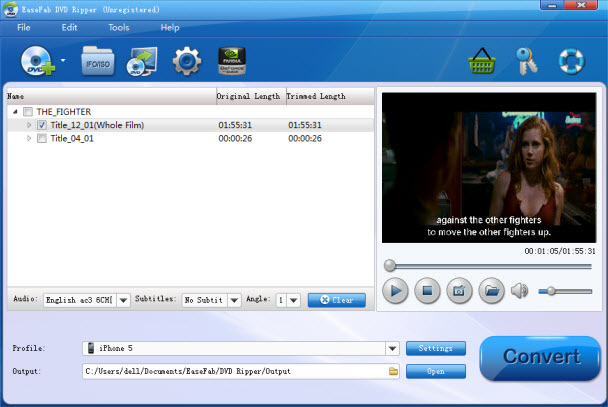
Step 2. Select the output format
Click "Profile" box and move mouse cursor to find "Microsoft" category. Then select "Surface RT/Pro/2" as the output format.
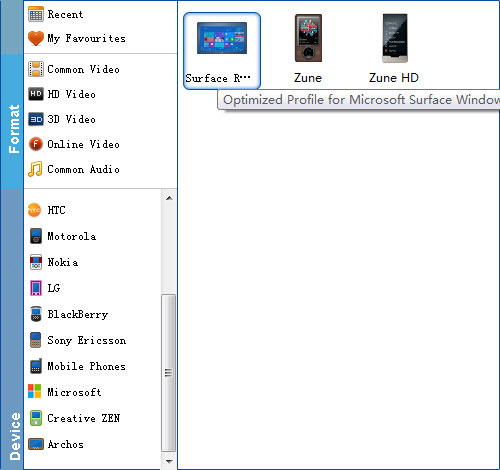
Tip: If you want, you can then click "Settings" to adjust the video parameters manually. Remember the file size and video quality is based more on bitrate than resolution which means bitrate higher results in big file size, and lower visible quality loss. According to my experience, to watch DVD videos on Surface Hub, 1080p with 4000~6000kbps is just all right.
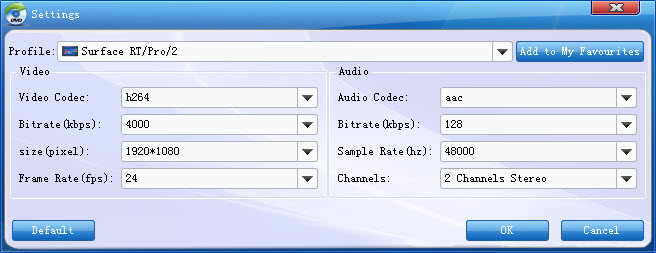
Step 3. Start ripping DVD to Surface Hub
After all the necessary settings, hit on the big "Convert" icon and start DVD movie to Surface Hub Tablet conversion. When the conversion completes, you could find the generated MP4 file by click "Open" button.
How to transfer converted DVD video to Surface Hub Tablet?
1. Copy files onto a USB flash drive or memory card on your other computer.2. Insert the USB flash drive or memory card into Surface.
3. Tap or click the notification that appears in the upper-right corner of the screen.
4. Tap or click Open folder to view files or Import photos and videos.
File Explorer opens.
5. Select the files or folders you want to add to Surface. Tap or click Home, and then tap or click Copy to.
6. Select a location. For example, choose Documents if the flash drive or memory card contains documents.
You May Also Like:
How to Digtize Your DVD Collection
How to Rip DVD with the Right Subtitle
How to Rip DVD to Plex for streaming
