
With the continually emerging of 4K products such as 4K camcorders(Sony PMW-F5/F55, Red Epic, Blackmagic 4K, Panasonic GH4, etc) and 4K YouTube channel, we can obtain as many 4K video as we wish. When you wanna import some 4K uncompressed videos in a MXF/MP4/MOV wrapper to iMovie for further editing, you will probably got some issues like program crashed, black viewer screen, no audio track... In fact, currently 4K videos still cannot be well supported by iMovie mainly because of the ultra high video resolution and the format compatibility problems. So, what's the available workflow for editing 4K MXF/MP4/MOV videos in iMovie? An ultimate solution is to downscale 4K to 1080p and convert MXF/MP4/MOV to Apple InterMediate codec which ensures the best results when working with iMovie.
To finish the task, EaseFab Video Converter for Mac, an easy-to-use yet professional 4K Video Converter, is the most ideal choice for you. Developed with the most advanced converting technology, this 4K video converter truly and fully supports input and output videos at up to 4K resolution. With it, you can effortlessly transcode any 4K videos to Apple InterMediate codec with 1080p settings - - ensuring maximum editing quality and efficiency when working with iMovie. Besides iMovie, the program also supports more professional encoders, ProRes, DNxHD, DVCPRO, HDV - ensuring the best results when editing with Final Cut Pro, Adobe Premiere, Avid Media Composer, etc. respectively. Plus, this 4K Video Converter is also available to customize the output resolutions to any size like 1080p, 2K, 4K as users want.
Free download 4K to iMovie Converter free trial:
Guide: How to convert 4K MP4/MOV/MXF to iMovie for editing
Step 1. Load Source 4K Video
Launch the best 4K Video Converter Mac; click "Add Video" and load your 4K UHD files.

Step 2. Select "iMovie" preset as the output format
Go to the Editing Software category and click "iMovie" to set it as the output format.
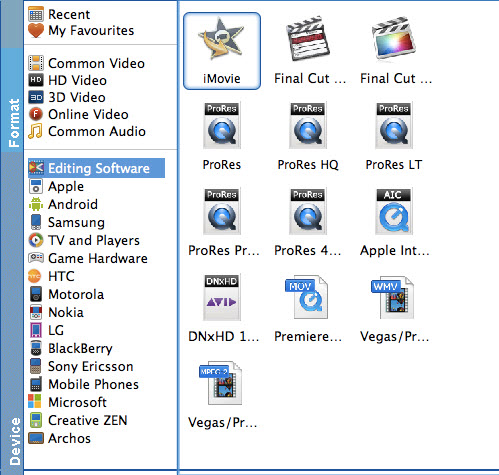
Tips: Adjust video, audio settings
Click the "Settings" button and customize proper video/audio parameters including Video size, bitrate and fame rate and mroe. Usually 1920*1080 video size and 30fps video frame rate are recommended for iMovie editing.
Step 3. Start 4K video to iMovie conversion
Hit "Convert" button to let the 4K MP4/MOV/MP4 to AIC MOV conversion begin. When the conversion finished, check the generated AIC encoded MOV video, you will certainly be satisfied with its final video quality. It would be easier for you to edit with iMovie '11, iMovie 09, iMovie 08 and iMovie HD.
