
WMV seems to be a pesky video format for Apple customers, including Apple TV users. Though WMV is a quite hot video format developed by Microsoft, it is not compatible with Apple products. Even if you use AirPlay to stream WMV files from iPad, iPod, iPhone, or computer to television with Apple TV 4/3/2, you can achieve your goal. Airplay isn't universal streaming application. There is still format limitation for steaming while WMV is not supported. In a case like this, the easy option is to convert WMV to a fully compatible format like MP4, MOV or M4V for ATV. his article is specially written down to help you to transcode WMV to Apple TV step by step.
First of all, you need to download a professional app like EaseFab Video Converter for help. The converter provides fast conversion speed as well as loss-less output quality. For using video in devices like Apple TV, iPhone, iPad, Android and many more, the smart converting tool even offers some optimized presets to make your conversion simpler. If you're a Mac user, you can to EaseFab Video Converter for Mac, which can help you encode/re-encode WMV to Apple TV supported file format on Mac OS X (El Capitan included).
Just download, install and launch this great Apple TV video converter and then follow the tutorial to play WMV files through Apple TV 4/3/2 smoothly.
Simple Steps to Play WMV files on Apple TV
Step 1. Load WMV files
Drag and drop WMV files to the app. Or you can click "Add Video" button to locate the WMV files you want to add. The app supports batch conversion, so you can add more than one file at a time.

Step 2. Choose the output format
Next, select a proper output video format. Luckily, this program provides the video profile for Apple TV so you don't need to be bothered by what format to set as the output file format. Click "Profile" box and move mouse cursor to "Apple" category, then choose "Apple TV" as the output format. For a higher quality, simply turn to "Apple TV HD".
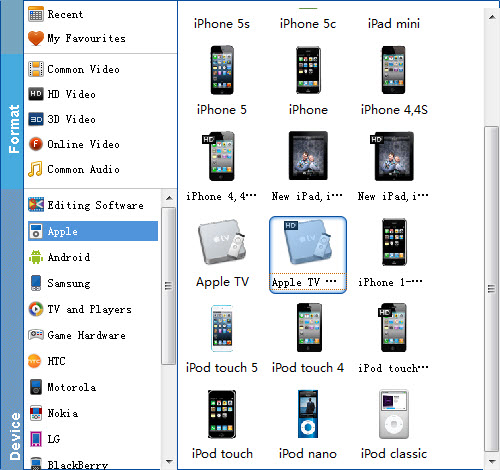
Tip: If the default video/parameters can't meet your needs, just click Settings icon to adjust the video codec, bitrate, frame rate, audio sample rate, etc to get a decent video as you want. In principle, the larger input values, the better output quality, but the corresponding larger file size.
Step 3. Start WMV to Apple TV conversion
When you're satisfied, click the convert button to begin the WMV to Apple TV conversion. This program is very efficient in conversion and the progress bar will show the remaining time.
Afer the conversion, just use iTunes to stream the files to Apple TV and enjoy them! Have a nice time!
