Best 5 Ways to Convert DVD to MKV Free on Mac/Windows/Linux
Summary: This article reviews the 5 easy-to-use DVD to MKV converters for 2025, which can back up and rip DVDs to MKV with lossless or high quality for easy playback, management or storage. Discover more about them now.
Today, the video entertainment gradually shifts from discs to digital. DVDs have become obsolete due to advanced technologies like Blu-ray and streaming services. Therefore, more and more people are looking for ways to back up and rip their DVD collections to MKV format.
There are three big reasons why converting DVD to MKV might be a good idea. Firstly, MKV is the format that can contain all the video, audio, subtitle tracks, chapters, and menus of a DVD without quality loss. Secondly, it can help you protect your lovely collections from getting damaged or scratched. Thirdly, MKV container is as universal as MP4 with high quality and it's widely used on video transmitting.
Then, how to extract the DVD video to MKV format without quality loss? If you've no idea about that, you've come to the right place. In this ariticle, we will discuss how to convert DVD to MKV with lossless or high quality with 5 easy and free ways, as well as their pros and cons for your reference.
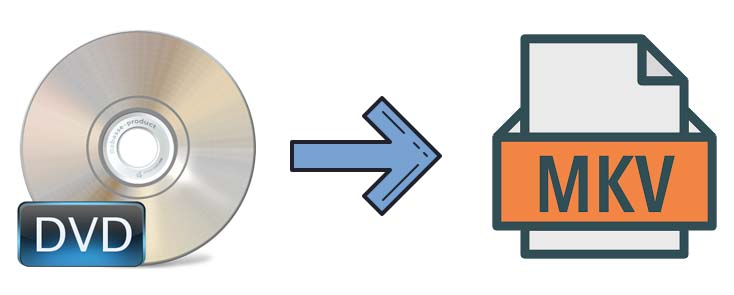
Table of Contents
- Part 1. Top 5 Ways to Convert DVD to MKV on macOS/Windows/Linux
- #1. Remux/Rip DVDs to MKV with EaseFab LosslessCopy
- #2. Remux DVD to MKV Free with MakeMKV
- #3. Rip DVD to MKV Free with Handbrake
- #4. Convert DVD to MKV Free with VLC
- #5. Convert DVD to MKV Free with Freemake
- Part 2. Comparison Chart of the 5 Best DVD to MKV Converters
- Part 3. FAQs about DVD to MKV Conversion
Part 1. Top 5 Ways to Convert DVD to MKV on macOS/Windows/Linux
Method 1. Remux/Rip DVD to MKV with EaseFab LosslessCopy
EaseFab LosslessCopy is a full-featured DVD ripping, copying and digitizing toolbox for Windows and Mac. It can backup and rip a full DVD movie to MKV with all/selected video, audio, subtitles tracks within 5 minutes. Moreover, it can also rip DVD discs, DVD Video_TS and Blu-ray discs to MKV, MPEG2, H.264, MOV, M4V, AVI, iPhone, iPad and more. And it conquers all types of DVDs, from new discs, 99-title, damaged, Japanese, regional, workout to non-standard DVDs. Below are the specific features that add a ton of value:
- Backup & Rip DVD to MKV, Video_TS folder, Single VOB file in 1:1 quality within 5 minutes;
- Convert DVD to MP4, H.265, H.264, AVI, WMV, MOV, FLV, and 500+ output profiles;
- Flexibily select the subtitle/audio tracks, add subtitles, crop, trim, and edit the MKV video;
- Support almost all encryptions on new/old/tough/damaged DVD and 2D/3D/UHD 4K Blu-ray discs;
- Adjust resolution, bit rate, codec, etc to produce result files with excellent quality & smaller size.
[Tutorial] How to convert DVD to MKV with EaseFab LosslessCopy
Step 1. Load the source DVD content
Insert the DVD to the DVD drive. Run the DVD to MKV converter and click "Load Disc" button add the source DVD movie. Besides DVD discs, you can also import copy-protected Blu-ray disc, BD/DVD ISO image file, BDMV folder, Video_TS folder, etc.
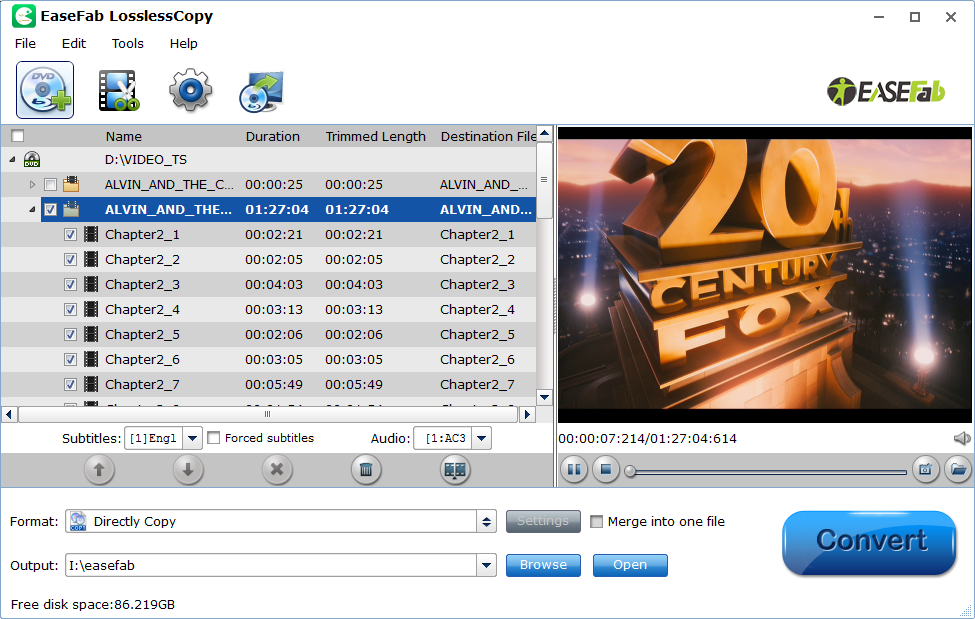
Step 2. Choose multi-track output - Lossless MKV
Click the Format bar to follow "Multi-track Video" > "Lossless/encoded Multi-track MKV (*.mkv)", which enables you to get the output video with multiple audio tracks and subtitles while keeping lossless video quality.
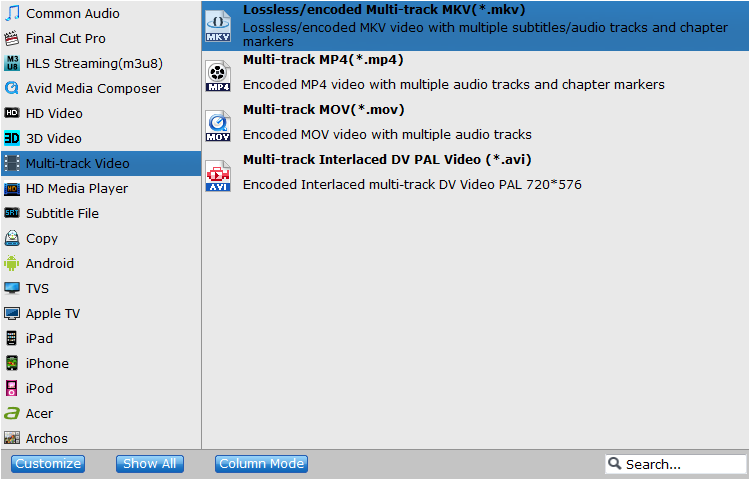
LosslessCopy transfers video from Blu-ray/DVD to MKV container in two ways, lossless output and encoded output. Both the two ways enable users to preserve wanted audio tracks and subtitles streams in the source movie.
Actually, all audio & subtitles tracks in a source file are checked to be saved in the MKV container by default, if there are some tracks you don't like, you can click "Settings" button and go to Multi-task Settings window to uncheck and remove them under Audio tab and Subtitle tab.
As you see in the following screenshot, you can also tick off "Encode" option if you want to compress the audio tracks.
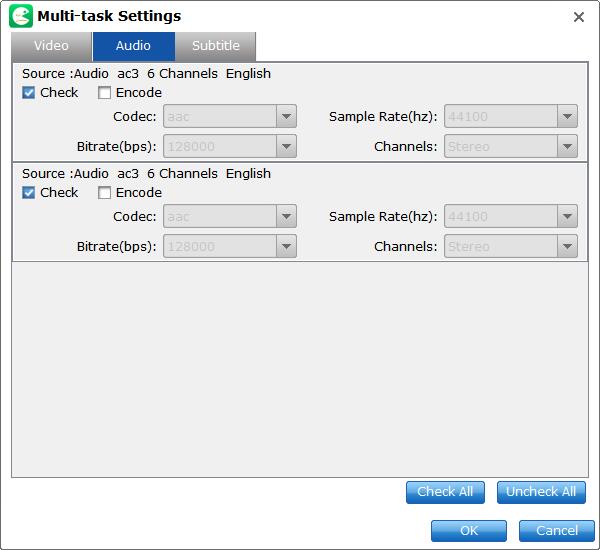
Step 3. Start converting DVD to lossless MKV
Go back to the main UI and click "Convert" to start conversion from DVD to lossless MKV all the video, audio, subtitle tracks, chapters, and menus preserved.
- Rip DVDs to MKV with lossless or high quality.
- Options to adjust and edit MKV video.
- Intuitive and easy for beginners to handle.
- Super fast, remux DVD to MKV within 5 minutes only.
- Support all types of DVDs and Blu-rays with copy protection.
- It's not free.
Method 2. Remux DVD to MKV Free with MakeMKV
When it comes to extracting MKV from a DVD without quality loss, MakeMKV is always the first choice of many users. Available for Windows, macOS and Linux, this tool is specially designed to convert Blu-ray and DVD disc to MKV format. It will preserver all video and audio tracks, chapters information, and all meta information.
The advantage of MakeMKV is that it works fast because it doesn't transcode video, just extract. Of course the disadvantage is that it will export a super large MKV file and does not support exporting DVD to MP4, MOV or other digital video formats.
What to look out for: While ripping DVD to MKV with MakeMKV, you may encounter errors like DVD failed to open, backup option greyed out for DVD, A/V out of sync, crashes, missing beginning, etc. This is because MakeMKV doesn't support some copy protections. In this case, you can give EaseFab LosslessCopy a try. Among all the DVD rippers, LosslessCopy is the one of most strongest programs to decrypt DVD.
How to remux DVD to MKV using MakeMKV
After downloading MakeMKV on your PC or Mac, you can follow the steps below to convert DVD to MKV with MakeMKV.
How to Remux DVD to MKV with MakeMKV
Step 1. Put the disc you want to convert into your computer optical disk drive. MakeMKV supports both DVDs and Blu-ray discs.
Step 2. Launch MakeMKV and select the drive in its source tab. Click on the big disc button in the center of the main UI, and it will scan the disc immediately.
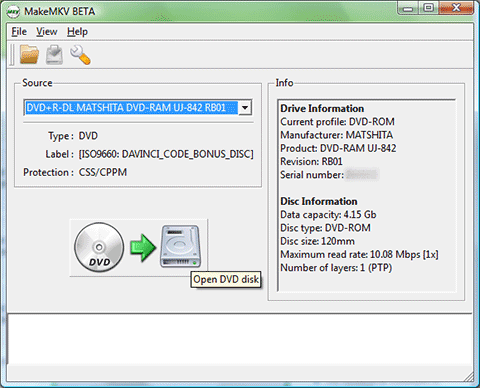
Step 3. Select the titles, audios, and subtitles you want to preserve.
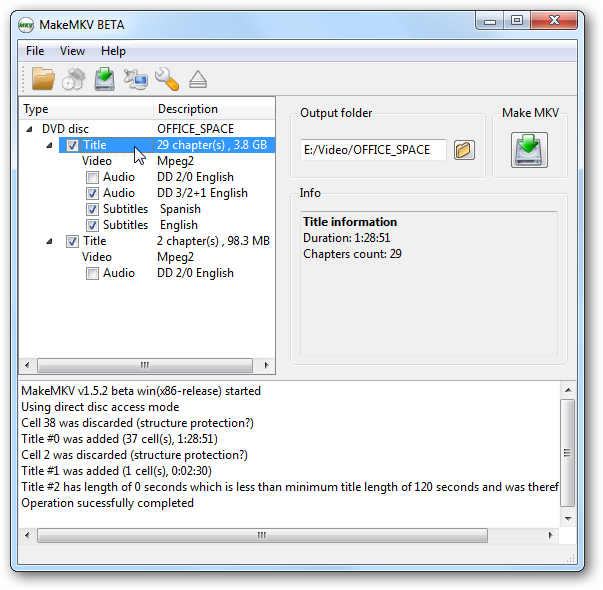
Step 4. Specify an output folder to store the resulting MKV file.
Step 5. Hit Make MKV button to begin ripping DVD to MKV.
- Free and powerful.
- Rip DVD to MKV with original audio and subtitle streams, including DTS, Dolby, and multi-language options.
- Support DVDs and Blu-ray discs with copy protections.
- No options to customize the MKV output.
- The software only outputs to MKV format, offering no other options.
- The ripping process can be slow without a powerful CPU or GPU.
- The interface can be considered clunky and not intuitive.
Method 3. Rip DVD to MKV Free with Handbrake
Handbrake is a popular yet free DVD to MKV converter among users running Windows, Mac, and Linux. There is no more DVD decryption feature built-in Handbrake since version 0.9.3. But you can still rip some protected discs to MKV, MP4, or WebM, if with VLC libdvdcss installed. By loading the libdvdcss library in the application folder, Handbrake will dynamically read CSS and region-locked DVDs and then re-encode them into MKV.
Besides enabling you to rip DVDs to digital format, Handbrake also lets you get a quick result by taking advantage of the presets in the side panel, from General, Web, Matroska to Devices. There are advanced parameters you can tinker with, available for precise encoding settings, effects, parameter adjustment, etc, which, though, are something of a learning curve.
In the latest version, Handbrake updated Intel QSV for better video processing and had many other fixes like issues with subtitle pass-through durations, MP2 audio sources, etc. If you are going to turn a DVD into an MKV using the newer Handbrake version like 1.5.0 or above, please make sure to have Microsoft .NET Desktop runtime 6 or later installed on Windows 10 or later.
After you finish the installation of HandBrake and libdvdcss, you can follow the steps to rip DVD to MKV with HandBrake. If you have no idea about how to install libdvdcss on Windows and Mac, you can go to this article "How to Decrypt and Rip DVD with HandBrake" to find the detailed steps.
What to look out for: Handbrake may fail to encode some DVDs to MKV properly if you upgrade to macOS 10.11 or newer. This is because Apple introduced new System Integrity Protection to prevent the execution of unauthorized code. You have to download libdvdcss additionally and take advantage of it to deal with the protected DVDs if you are working with Mac./p>
[Tutorial] How to Encode DVD to MKV Handbrake?
Step 1: Insert target DVD into the DVD drive of your computer. Then, open HandBrake and you will be able to see Source Selection where your DVD should be already detected. Click it to open and HandBrake will begin scanning it. Scanning time varies with content on your disc.
Step 2: Click the Title drop-down menu to choose which DVD title you want to rip. Generally speaking, if it is a movie DVD, movie part should be the one with the longest duration.
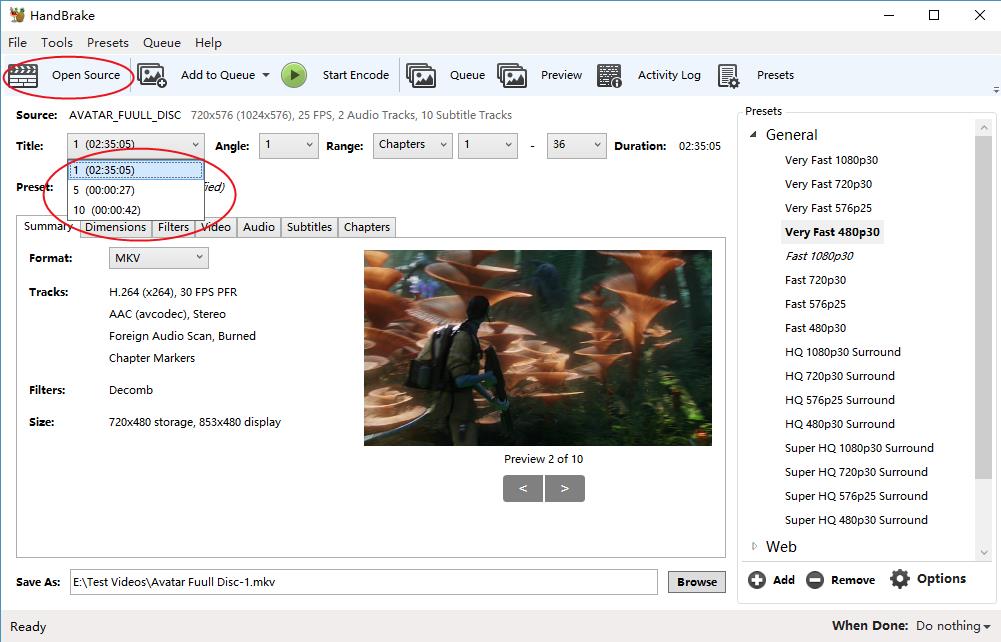
But this rule doesn't apply to 99-title movie DVDs and HandBrake can't deal with such kind of disc. If it is a TV series DVD, simply select your favorite chapter- each usually being 22 or 44 minutes. HandBrake can only rip a single title at a time. If you want to rip multiple titles off DVD or copy several/all episodes of TV show DVD, you have to process the same work multiple times or create a queue.
Other adjustable options including Angle, Chapters, Seconds and Frames. Seconds is an option used to define the start time and end time of to-be ripped title.
Step 3: Configure output.
If you know little about picture, filters, video, audio parameters, just keep the default settings untouched and instead focus on Presets only.
HandBrake DVD ripper empowers you to copy DVD to MP4 or convert DVD to MKV. In addition, it offers dozens of output presets, grouped under General, Web, Devices, Matroska, and Legacy. You can choose any one at will, or add personalized preset by clicking Save New Preset. Here we choose MKV as the target format.
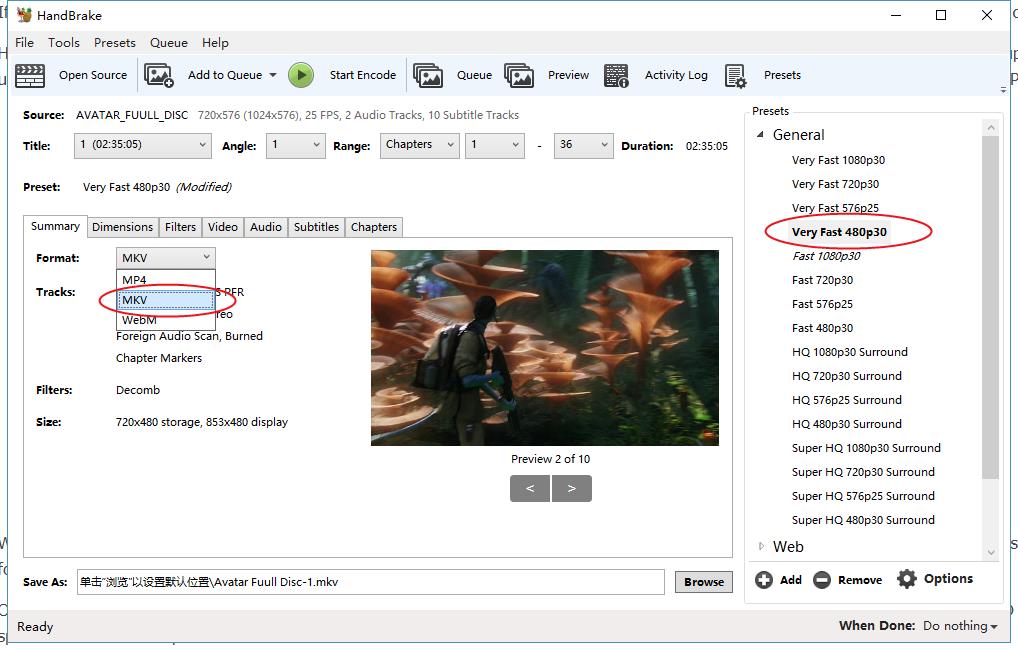
When choosing a preset, don't choose 720p and 1080p presets for DVDs. The resolution for PAL DVD is 720 x 576 (576p), while the resolution for NTSC DVD is 720 x 480 (480p). Choosing s larger preset won't make the output look better but bigger.
One more thing, "Fast" and "Very Fast" presets will sacrifice some output quality, while "HQ" and "Super HQ" presets will slow the DVD ripping speed and increase output file size.
Step 4: Navigate to Save As section and then click Browse to choose the location for storing the resulting file and also define the name of output file. HandBrake allows you to rip DVD to computer hard drive or external storage devices.
Step 5: If you have nothing to modify, simply click Start Encode button at the top menu bar to start ripping DVD to MKV with HandBrake. Then you will see a display bar and can estimate the time remaining to complete.
- It's free to use and open-source.
- It offers tons of settings and options.
- It can convert DVD to MKV with high quality.
- It includes basic editing features like cropping, resizing and bitrate adjustment.
- It requires libdvdcss to rip DVDs with CSS. And even with libdvdcss, it can't rip DVDs with other copy protections.
- Its speed in ripping DVDs can be relatively slow.
- It's a little bit complicated to get started.
Method 4. Convert DVD to MKV Free with VLC
VLC proves itself a solid choice with its simplified interface and powerful DVD decoder feature. Can VLC convert DVD to MKV? Yes. Besides a full-fledged media player that supports a pretty extensive list of video and audio formats, it offers an easy way to transcode video/DVD to MKV, MP4 H.264, H.265, WMV, WebM, and more, with no need for extra codec packs.
However, VLC comes with a few trade-offs. VLC just supports ripping CSS and regional discs. You can't decrypt and rip a sophisticatedly-protected DVD with VLC, and you have no control over the conversion - resolution, bitrate, frame rate, deinterlacing, aspect ratio, volume, and more. Despite VLC doesn't offer more conversion profiles like AVI or WMV, and there are some hidden tabs and buttons in our test, you can still follow the steps to rip a DVD to MKV with VLC.
What to look out for: VLC is a well-recognized media player with GPU-accelerated DVD/video decoding ability. But when it comes to DVD and video encoding, VLC has a worse performance compared with professional DVD ripper software. So if you value speed when converting DVD to MKV, you can choose the other tools in our list.
[Tutorial] How to Convert DVD to MKV with VLC?
Step 1. Download, install and run the VLC media player on your computer.
Step 2. Insert the original DVD into the disc drive.
Step 3. Open VLC, and select "Convert/Save..." under the Media menu in the top left corner of the main interface. Then click on the "Disc" tab to load the DVD. VLC requires a special library called libdvdcss if you want to break the CSS encryption encoded on DVDs. The Windows and Mac builds have the library built-in, so it's no problem to rip CSS DVD to MKV on Windows and Mac. But if you have some other protected DVDs, make sure to decrypt the DVD beforehand.
What you need to :
- Check the "No disc menus" box to avoid VLC makeing mistakes with the DVD menus.
- If you need to rip a protected DVD, here is a workaround. Play the DVD using a DVD player and mark down the correct DVD title. Then enter the DVD title and chapter in VLC under Starting Position. But this method doesn't work all the time.

Step 4. Click the Convert/Save button and then you'll need to select the output profile. Open the Profile dropdown menu and check if there is an MKV profile. By default, VLC will choose to rip DVDs to "Video - H.264 + MP3 (MP4)". If there is no MKV option, click the gear button next to it and under Encapsulation, choose MKV and save it.
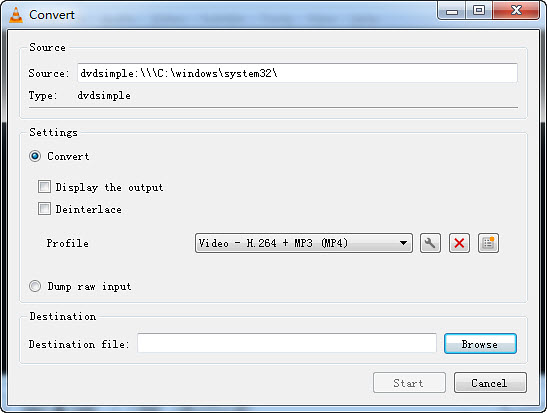
Step 4. Choose an output destination folder and then click Start. VLC will then begin ripping DVDs to MKV.
- It's entirely free to use and it's open-source.
- Easy for beginners to use for basic DVD ripping tasks.
- It can convert DVDs to MKV and several more formats.
- It doesn't handle encrypted DVDs by default.
- It rips DVDs in real-time, which can lead to slow ripping speeds.
- It doesn't offer advanced ripping options like batch processing or detailed customization of output settings,
- It's less intuitive than dedicated DVD ripping software.
Method 5. Convert DVD to MKV Free with Freemake
Freemake DVD Ripper is voted the 5th best DVD to MKV converter simply because it has been recognized as a trustful video converter for 10 years. The program features a large library of 50+ preprogrammed profiles, which means you can not only convert DVD to digital MKV, MP4, WMV, and AVI video files, but also format your DVDs to play on phones, tablets, smart TVs, gaming systems, and more anywhere.
Compared to other free DVD converters, it has the benefit to remove some protections like the DVD region codes. But for other protected DVDs, Freemake will be glitchy.
Besides converting both local video and DVD, Freemake also helps to convert online video all the easier, and burn files to physical DVD directly. Although advised for free, Freemake is not free. You have to pay for a license key to access the advanced features and enhancements such as video converting speed and watermark removal.
What to look out for: There are some upsell attempts when you are using the free DVD to MKV converter version. The ripped movies are generally accompanied by the Freemake logo, making them almost unwatchable. You'd better upgrade to its paid version to remove the branding.
Step 1. Insert the DVD disc into the DVD drive. Launch Freemake video converter and find the "+DVD" button at the top row and click it. Select your DVD drive with the disc, and then a VIDEO_TS folder. You may find this folder in your disc C in "My Videos". Choose the biggest VOB (.vob) file from the list for ripping.
Step 1. Insert the DVD disc into the DVD drive. Launch Freemake video converter and find the "+DVD" button at the top row and click it. Select your DVD drive with the disc, and then a VIDEO_TS folder. You may find this folder in your disc C in "My Videos". Choose the biggest VOB (.vob) file from the list for ripping.
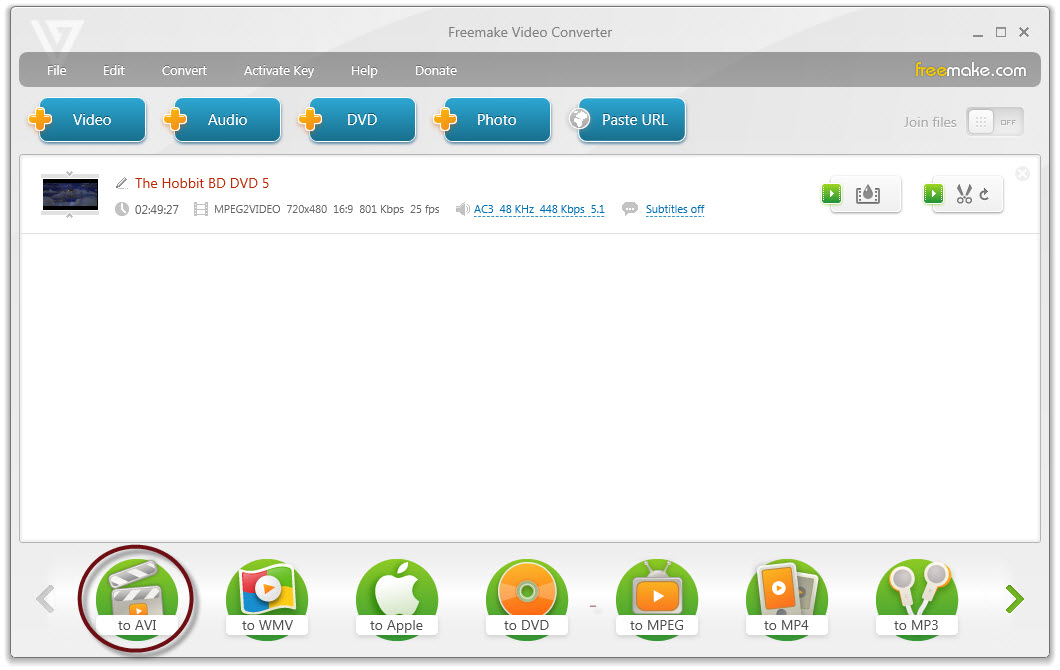
Step 2. Move your mouse cursor to Format bar, then find and click "To MKV" option. Here you can choose a location folder where to save the video in a new output format. You can also click "Settings" button to adjust codec, frame size, bitrate, etc.
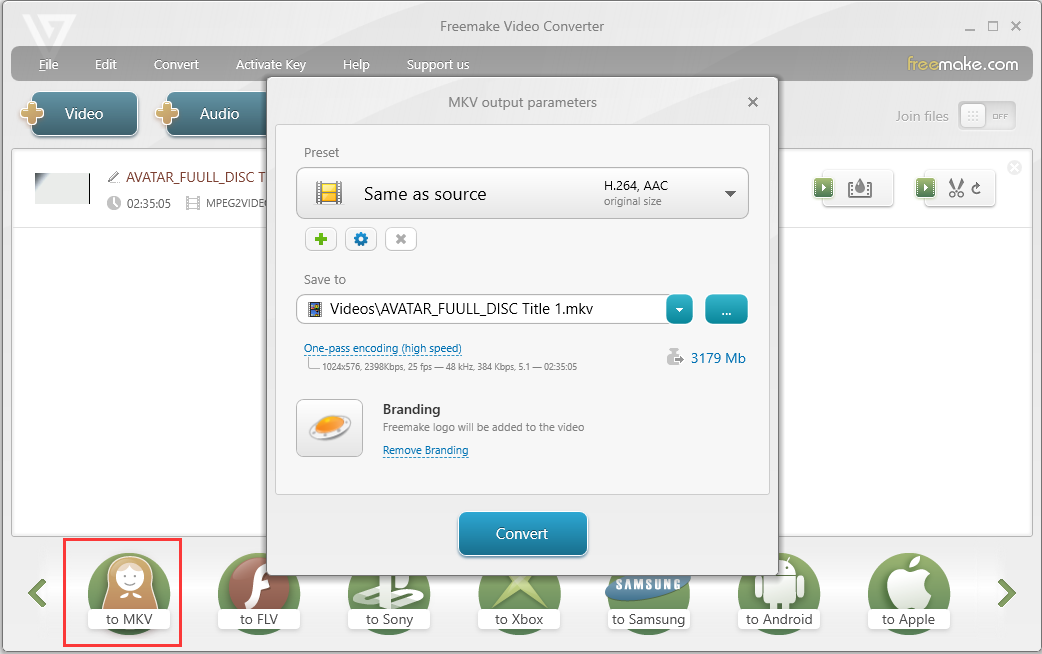
Step 3. After everything is OK, simply click "Convert" button to start DVD to MKV conversion using Freemake.
- It's easy to use.
- It can convert DVD to MKV with high quality.
- It supports batch conversion.
- It's is Windows only.
- Free version is crippled with watermark and throttled speed.
![]() Important Notice:
Important Notice:
There are still some pages that share online DVD to MKV tools, bragging about being able to fulfill the DVD converting tasks. In fact, online tools rely heavily on your internet connection speed and impose restrictions on the file size (generally less than 500MB). This is unreachable for online tools, especially when the common DVD is 4.7-8.5 GB in size. So we still recommend you check the above-mentioned desktop DVD to MKV rippers for help.
Part 2. Comparison Chart of the 5 Best DVD to MKV Converters
To compile a list of top DVD to MKV converters, we not only expand the test scope, but also compare these software tools comprehensively. This will provide you with a clearer understanding of their functionalities, strengths, and weaknesses to help you determine which tool is best suited for your specific needs.
DVD to MKV Converter |
Supported OS |
Speed |
Best for |
Customization options |
EaseFab LosslesCopy |
Windows 11/10/8.1/8/7 & macOS 10.10 - 15 |
Super fast |
Best overall. It's able to rip any type of copy-protected Blu-rays and DVDs to lossless MKV files and 500+ other formats. |
Extensive |
MakeMKV |
Windows, macOS and Linux |
Fast |
Free to extract protected DVDs to MKV files losslessly with all subtitles, menus, chapters, audio, etc. |
Limited |
HandBrake |
Windows, macOS and Linux |
Slow |
Free to rip unprotected DVDs to MKV and MP4. A lot of settings and filters to customize the output MKV files. |
Extensive |
VLC |
Windows, macOS and Linux |
Very slow |
Easily rip unprotected DVDs to MKV |
Limited |
Freemake |
Windows |
Fast |
Rip unprotected DVDs to MKV, MP4 and other formats easily |
Extensive |
Conclusion
The range of abilities of these DVD to MKV converters is fairly broad. When it comes to incredibly fluid workflow, Freemake gets an upper hand, though it cannot deal with protected DVDs in our test. While if you are a tech geek, and advanced customization is what you concern most, go to Handbrake, which has many controls over the parameters.
But if you want the best, we recommend you try out EaseFab LosslessCopy, which goes beyond all the rivals in our test considering the operating system, ease of use, supported DVDs and conversion speed.
Part 3. FAQs about DVD to MKV Conversion
What free software rips DVDs to MKV
HandBrake is a free and open-source software that can convert DVD to MKV to MP4 on multiple platforms. It offers advanced video and audio settings, presets for optimizing output quality, and batch conversion.
Is MakeMKV still free to rip DVDs to MKV?
While MakeMKV is not entirely free, all its features, including Blu-ray decryption and processing, are free during the beta period, which requires users to obtain and enter a new free key every 2 months from the MakeMKV forums.
Is MKV or MP4 better for DVD ripping?
In short, MP4 is more popular for watching online content, while MKV is better for converting DVDs and Blu-ray discs into video files. The quality and size of these file formats usually depend on the codecs they use. However, more platforms and devices support the MP4 video format.




