It's possible to get 3D Blu-ray entertainment when you are at home instead of going to cinema or storing with keeping 3D effects. If you have collected some 3D Blu-ray discs, you want to rip the 3D Blu-ray discs to Side-by-Side MKV videos so that you can play them on a 3D PC or 3D TV without using the discs. If you have no idea about the process, you're definitely being the right place. In this article, we will show you the way to convert 3D Blu-ray to 3D MKV videos with SBS format.
To finish the task, a powerful third-party 3D Blu-ray ripping software is needed. Here, EaseFab 3D Blu-ray Ripper (entitled LosslessCopy), one of the best 3D/2D Blu-ray to Side-by-Side 3D ripper is highly recommended. With it, you can effortlessly rip 3D Blu-ray to Side-by-side 3D MKV easily and quickly. Excellent video quality and fast conversion speed make it surpass other similar apps in the market. Besides 3D SBS MKV, it also can rip 3D Blu-ray to 3D TB MKV, 3D Anaglyph MKVand convert 3D Blu-ray to 3D MP4, 3D AVI, 3D MOV, 3D WMV in Side-by-Side, Top-Bottom and Anaglyph 3D modes. You can adjust 3D depth, video codec, video resolution, video bitrate, audio codec, etc to get compatible 3D video for your 3D TVs, VR Headsets and VR video players.
What's more, with it, you can freely select your desired subtitles or show the forced subtitles only as you need for your favorite Blu-ray movies. Moreover, besides SBS 3D, you can also rip any 2D/3D Blu-ray to 3D MKV or MP4 videos with Anaglyph formats. If you're using a Mac (including macOS Mojave 10.14), try EaseFab LosslessCopy for Mac. Now let's learn how to do it.
Note that the quick start guide below uses Blu-ray Ripper for Windows screenshots to show you how to convert 3D Blu-ray movies to SBS MKV in Windows 8/7/XP/Vista. The way to do the conversion on Mac OS X is almost the same. Just make sure you've downloaded the right version.
Free download the 3D Blu-ray to 3D MKV Converter:
How to rip 3D Blu-ray to SBS 3D MKV format
Step 1. Import 3D Blu-ray movie
Launch the professional 3D Blu-ray to Gear VR converter. Click the button on top left corner to add 3D Blu-ray movie to it. Double click the video, you can preview the movie in the right side.
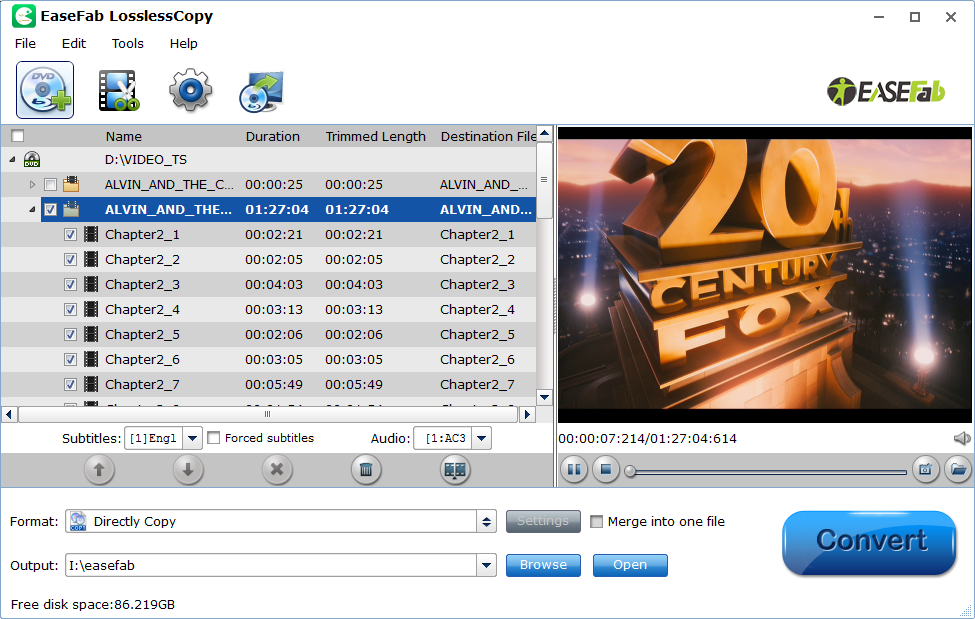
Tips: Check the movie titles you want to rip. Click the drop-down list of Subtitles, then all the subtitles info in the Blu-ray/DVD will be shown clearly, so you can select your needed language as your subtitles freely. Subtitles are embedded with video scenes so they cannot be turned off during playback.
Step 2. Select MKV-3D SBS as the output format
Click "Format" bar and find "3D Video", there are a lot of format options for you. For SBS MKV, select "MKV Side-by-Side 3D Video (*.mkv)".
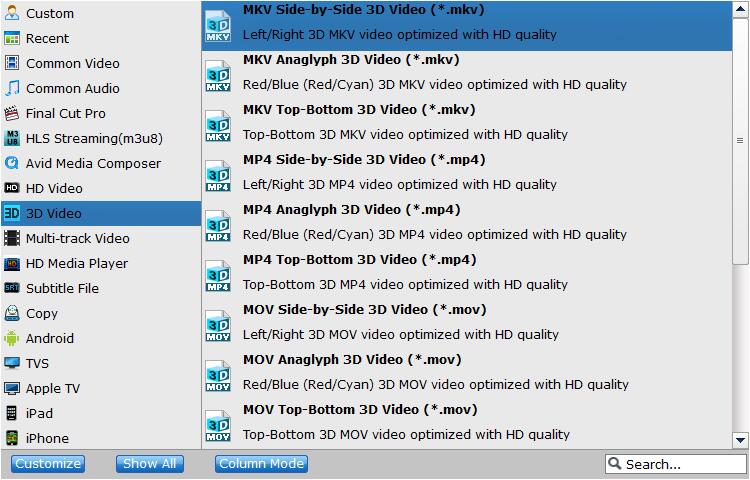
Tips: Click "Settings" button to do corresponding settings regarding to video, audio. Plus, in this Profile Settings window, you can also select 3D Anaglyph and 3D Depth.
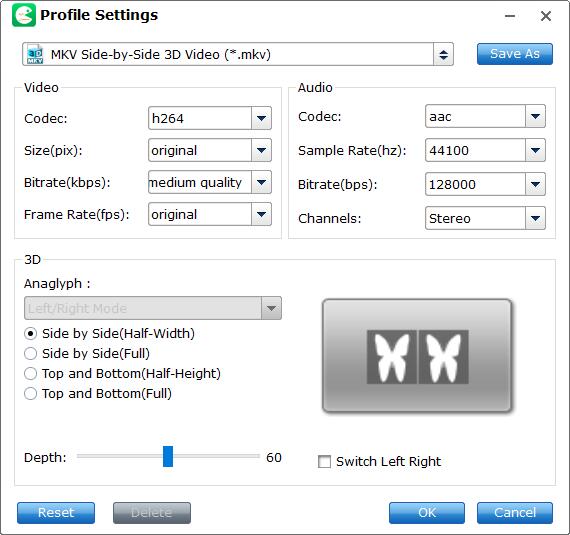
Step 3. Start ripping 3D Blu-ray to SBS MKV video
Hit the "Convert" button under "Preview" window to carry out the 3D Blu-ray to 3D SBS MKV conversion process.
After conversion, open output file destination, locate the created SBS 3D MKV video and you could watch it on your 3D player as you want.
How to Play Side-by-Side 3D video
When playing a Side-by-Side 3D video, a 3D PC or 3D TV will play the file with different 3D display technologies, mainly active shutter or polarization. That depends on your 3D hardware.
The visual effect of a Side-by-Side 3D videos is much better when compared to that of Anaglyph Red/Cyan 3D video (See the Difference Between SBS 3D, Anaglyph 3D and Top/Bottom 3D), but more specialized hardware is needed to play Side-by-Side 3D videos, including a 3D PC or 3D TV as well as a pair of assorted glasses. To learn more about it, please click http://www.best-3dtvs.com/what-is-side-by-side-3d/
Related Articles:
How to easily convert 2D Videos to 3D Videos
How to convert 3D Blu-ray to SBS MP4 3D Video
How to rip 3D Blu-ray for playback with Samsung Gear VR
