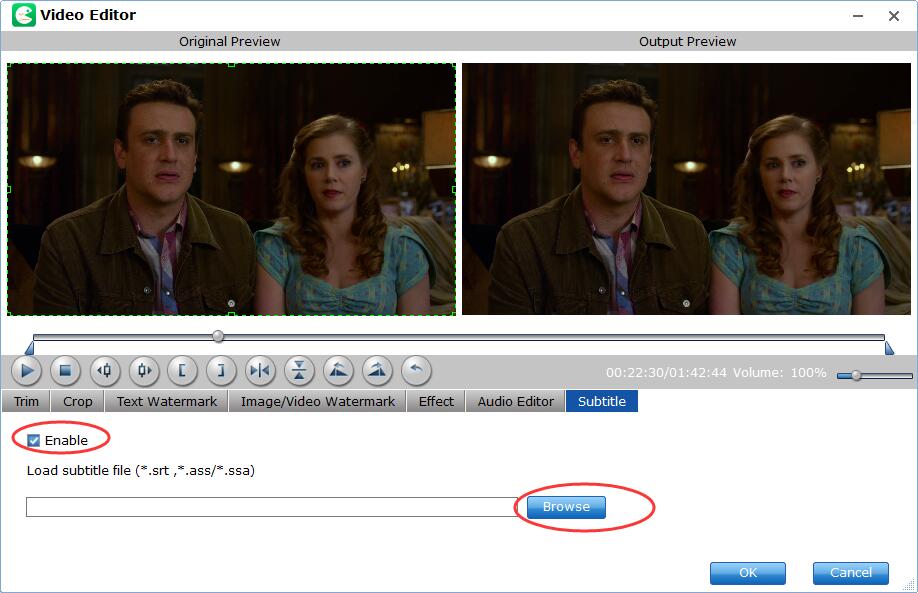Summary: Here we share you with a top DVD subtitle ripper, also we show you how to use it to extract subtitles from DVD to separate SRT files with preferred languages with 3 simple steps.
There are some conditions we need to extract subtitles only from a DVD as separate SRT files for foreign language learning or other purpose. However, it's common to extract video or audio from a DVD, it's not an easy task to rip subtitles from physical DVD discs since almost all DVD rippers lacks the option of subtitles extracting. If you have no idea about how to get the job done, you've come to the right place.
In this artilce, we will share an easy and efficient DVD subtitle extractor and shows you the step-by-step guide on how to extract and rip subtitles from DVD to separate SRT file with preferred language.

The Easiest and Best Tool to Extract Subtitles from DVD to SRT Files
The fact is that very few of DVD ripping programs own the option of subtitle ripping. Luckily, there is such a DVD subtitle extractor entitled EaseFab LosslessCopy that can help you easily extract separate SRT files with one desired language or multiple languages from any commercial DVDs. And it's highly recommended by editors and users for its powerful decrypting ability, superfast ripping speed, high-quality output, and a wide range of output profiles.
Moreover, this feature-rich DVD subtitle ripper can also convert DVD to digital files with desired internal subtitles, with added external movie subtitles, or with translated forced subtitles on screen where a different language is being spoken.
More than handling subtitles in different ways, LosslessCopy has other top performance when it comes to dealing with DVDs & Blu-rays.
● Support all types of commercial DVDs and Blu-rays regardless of copy protection and region codes.
● Extract all or selectable subtitles from DVD and Blu-ray to separate SRT files with preferred languages.
● Digitize Blu-ray/DVD to MP4, MKV, AVI, MPEG, AVI, MOV, HEVC, iPhone, iPad, HDTV, etc. with excellent output quality.
● Backup a full DVD or a full Blu-ray in 1:1 ratio within 5 minutes to hard drive, USB drive for storing.
● Offer customizable output settings for users to adjust resolution, bitrate, codec, etc to produce optimal file size.
● Boast a built-in video editor to crop, trim, add watermark, remove/replace audio, apply effects, etc.
● Finish conversion at ultra-fast speed - up to 30x faster using GPU acceleration.
Now download and install LosslessCopy on your PC and then follow the steps below to rip DVD subtitles to SRT files.
Simple Steps to Extract Subtitles from DVD to SRT Files
Step 1. Load DVD movies
After you open EaseFab LosslessCopy, click Load disc button to add the DVD files you want to rip. On the software main interface, there is a viewing window provided for you to preview the DVD files to ensure the files are what you want to rip. You can also take snapshots of the DVD movies when previewing them. You can also import DVD folder and ISO image files into the program.
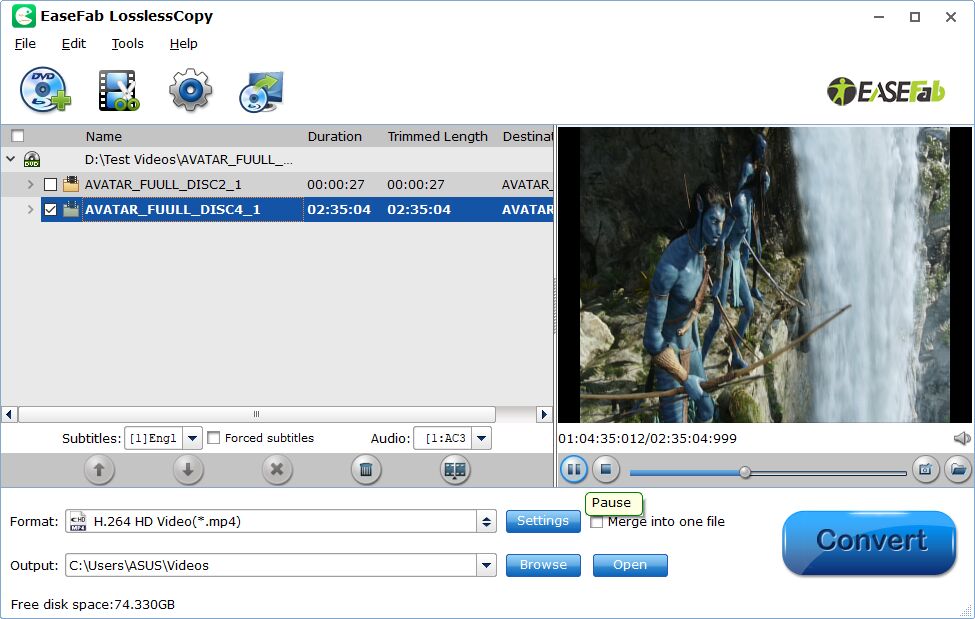
Step 2. Select output file format.
From the Format drop-down list, select Subtitle File > SRT Subtitle(*.srt) as the desired output file format.
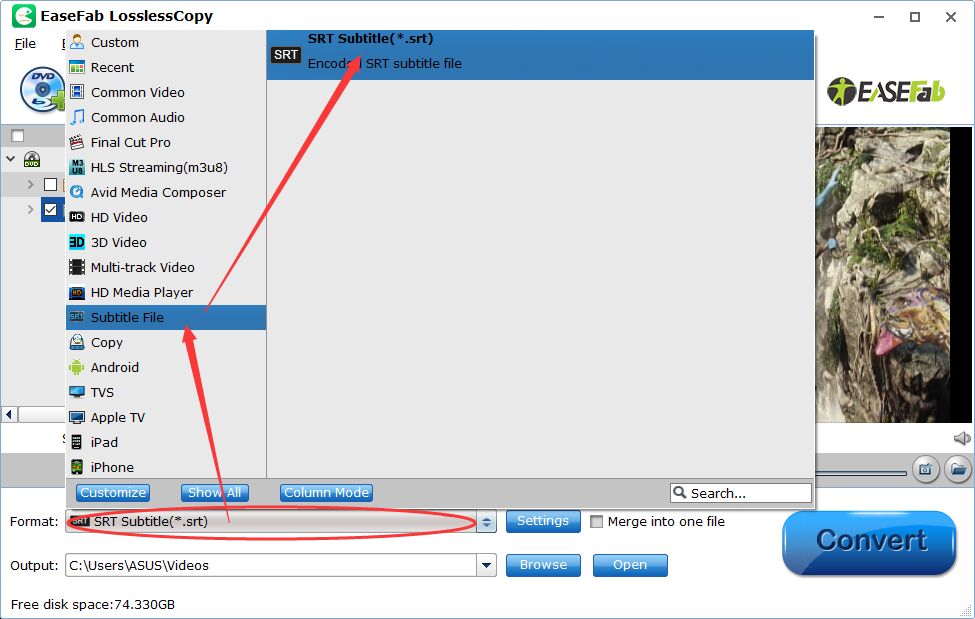
Step 3. Select subtitles by languages.
Click Settings to open Multi-task Settings window to select subtitles by language. Check any language you'd like to keep. You can either keep native-language subtitles only or multiple subtitles in different languages.
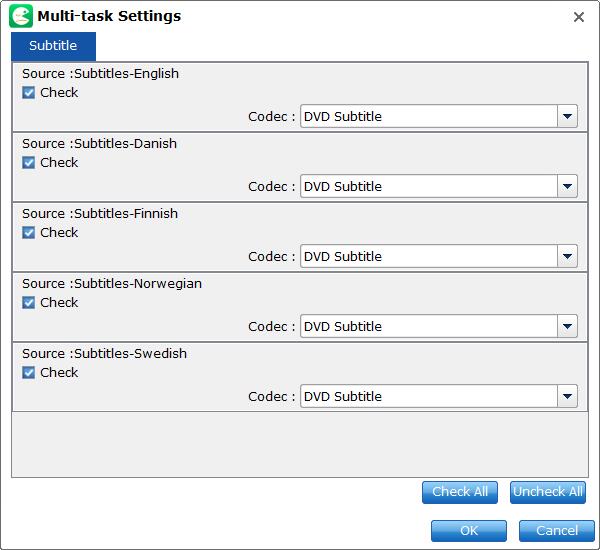
Step 4. Start extracting SRT files from DVD
Press the right-bottom blue Convert and start ripping DVD subtitles to SRT file.
When the SRT extracting process is finished, click Open output folder to locate the generated files, you will get all the subtitles in English, Italian, Spanish... Which is exactly the same as in your original disc. For this situation, you need choose the English subtitle for study.
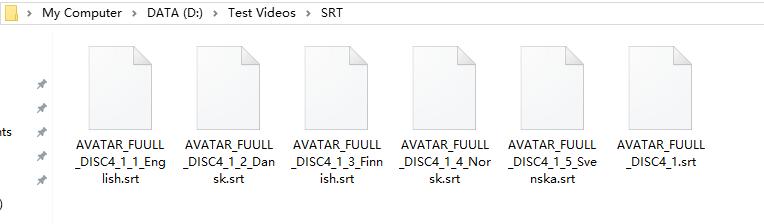
Sometimes, the extracted SRT subtitles may not what you desire to get, you can still use our program to add additional SRT/ASS/SSA subtitles to movie files. Just open the Edit window, switch to Subtitles, check Enable, you will be able to add your desired subtitles to your converted files.