HEVC (High Efficiency Video Coding), also known as H.265 is a video compression standard, the most popular successor to the widely used H.264. Compared to H.264, H.265 appromixately doubles the compression ratio. Therefore, HEVC is widely used in ultra HD video compression, up to 8K UHD. Nowadays, more and more digital cameras or devices, such as iPhones, DJI Mavic 2 Pro, GoPro Hero 8/7 Black, Canon XF 705, etc. use HEVC for compressing and encoding videos.
Users who want to edit H.265 videos on Mac with Final Cut Pro, Adobe Premiere, etc. usually run into incompatibility issue. Or can't edit them smoothly after taking some time for importing the 4K HEVC footage. Why? This is due to that H.265 videos, which are already highly compressed by H.265 codec (double the data compression ratio compared to H.264 at the same level of video quality), are very hard to deal with during video editing. ProRes, a lossy video compression format that developed by Apple Inc., is an appropriate format for smooth editing in Mac. Thus, when you get some 4K HEVC/H.265 files and want to edit them with Final Cut Pro, Adobe Premiere flawlessly on Mac, it's better to transcode HEVC to ProRes first.
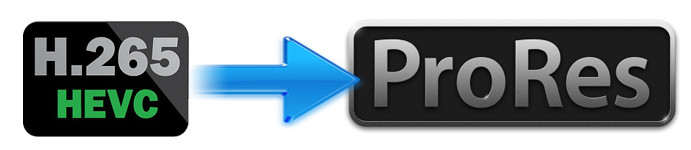
Why Convert HEVC/H.265 to ProRes Instead of H.264 for Editing Workflow?
Taking compatibility into account, H.265 is far less compatible than the H.264 codec. For instance, GoPro 4K HEVC videos are not friendly to many editor apps, Adobe Premiere Pro won't import iPhone taken HEVC properly. HEVC is highly acclaimed esp. in the era of 4K 8K Ultra HD while H.264 still dominates now. Therefore, providing that you've got some 4K HEVC videos at hand and don't have a highly configurable yet compatible device/editor to smoothly play or edit your HEVC videos, there is an option - convert HEVC to H.264 is a good option.
But converting HEVC (H.265) to H.264 isn't ideal if you're aiming for the highest quality, especially if you're planning to edit the files in something like Final Cut Pro X or Premier Pro. It's recompressing one compressed file (HEVC) into another compressed file (H.264), meaning the quality is going to take a further hit with that second-generation compression.
So, what's so good about ProRes?
For the highest quality, you'll be better off converting HEVC to something like Apple's ProRes 422 codec. ProRes and other high-quality video codecs like Avid's DNxHD aren't much good for sharing–the files are way too big for sharing on the web conveniently–but the compression is minimal so the quality remains very high. But they're excellent choices if you're going to edit the video and then export yet another version, which will be a third-generation compressed version.
Can Handbrake convert HEVC/H.264 to Apple ProRes codec?
Handbrake is a famous free and open-source video encoder program on Windows, Mac and Linux. It mainly focuses on ripping regular DVDs or converting videos to MP4 or MKV container in H.264/H.265 codec, and to some iPhone iPad preset profiles. But unfortunately it's quite limited in the formats you can convert to. The most logical one to use is H.264.
Best Tool to Transcode HEVC/H.265 to ProRes without Losing Quality
There are a number of paid apps out there on the market. The catch is that not all transcoders can encode HEVC to ProRes or the other "professional" codecs. And the choices are further narrowed down because you need a transcoder that is coming with its own codecs rather than just relying on those built into the operating system. I've yet to find a good free transcoder that meets those requirements, but there are some paid apps that can do it. EaseFab Video Converter for Mac is an easier-to-use yet powerful video converter and decoder that can convert any 4K/8K/HD video including HEVC to Apple ProRes, Avid DNxHD and other professional codecs.
It is able to work with various HEVC/H.265 files ( CFR and VFR included), no matter what devices record. To solve the HEVC/H.265 or other incompatible issues, you're suggested to download and install EaseFab Video Converter on your PC or Mac computer first. This software also comes in a Windows version to be used as a Apple ProRes Converter on Windows (Windows 10 included).
EaseFab Video Converter - The One-click Way to Convert Videos to Apple ProRes and more.
• Accepts nearly all types of videos, regardless of video formats, codecs and resolutions.
• Transode or pass-through media files to Apple ProRes, ProRes 422, Avid DNxHD, AIC, etc.
• Easy editing experience: cut, crop, merge, add effects/watermark, add subtitles...
• Completes video conversion and processing in three steps.
• Supported OS: Windows 11/10/8/7/XP/Vista, macOS Ventura, Monterey, Big Sur, Catalina and lower version.
Simple Steps on converting HEVC/h.265 to Apple ProRes on Mac/Windows
Step 1. Import H.265 videos
Install the H.265 to ProRes Converter and run it. Drag the H.265 files to the software. Or you can also click "Add" button on the top of the main interface to import video to the program. (Note: batch conversion is supported, so you can load more than one file to save time.)

Step 2. Choose ProRes as the output video format
Now click the Profile icon to reveal output panel. And and mouse cursor to "Editing Software" category. You'll find several ProRes formats are provided. Generally, ProRes or ProRes LT are suitable choices for H.265 videos shot with camcorders. ProRes HQ is usually for film based source media.

Tip: By clicking the Settings icon, you can adjust video and audio parameters like codec, bit rate, frame rate, sample rate, etc., in that way, you can take charge of the size and quality of the output files. In principle, the larger input values, the better output quality, but the corresponding larger file size.
Step 3. Start converting H.265 to ProRes
At this point, you can change the output filename or output path if you wish. If you feel satisfied with your options, Just hit the Convert button to activate H.265 file to ProRes conversion.
When all conversions completed, you'll get a pop-up notice. Just click "Open" button, you can fast find where your converted files are saved.
