The VLC Media Player is designed for almost any video clip no matter if the file is compressed, possess various formats or perhaps a few parts will still be for download. Even though it has been installed on your computer for a long period of time and you have already used it many times, it may fail to function properly. And there are cases where in you can experience a VLC sound not working problem. If you're looking for solutions to fix the program, you've come to the right place. Here are some ways to help you solve VLC no sound problem.
Solution 1: Unmute Your VLC Player
If VLC media player is playing video but no sound playing, the probable cause is that you may have set it to mute at some point, and forgotten all about it. Your computer's operating system may remember this setting and mute VLC the next time. To unmute your VLC, just follow the steps below:
1. Click the speaker icon (it's at the bottom of your task bar near your clock);
2. Click the "mixer" and if your VCL Player is running, it will show up in the mixer like below;
3. Then unmute VLC and your sound works again
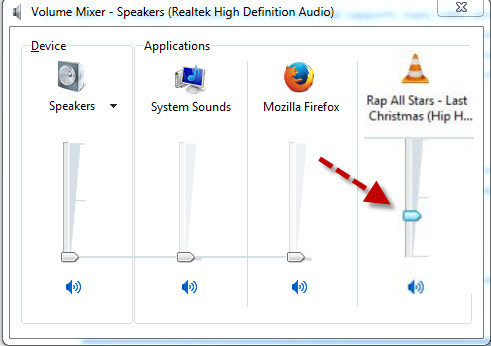
Solution 2: Adjust Audio Settings in Preferences
If it doesn't work after you unmute VLC, try adjusting audio settings of this player thru the following steps:
1. Go to Tools > Preferences in VLC.
2. On the "Simple Preferences" interface, navigate to "Audio". Make sure the "Enable audio" box is checked and then choose "DirectX audio output" at Output dropdown list. Actually, if this does not work, you can try all the choices one by one in "Output module" and "Device".
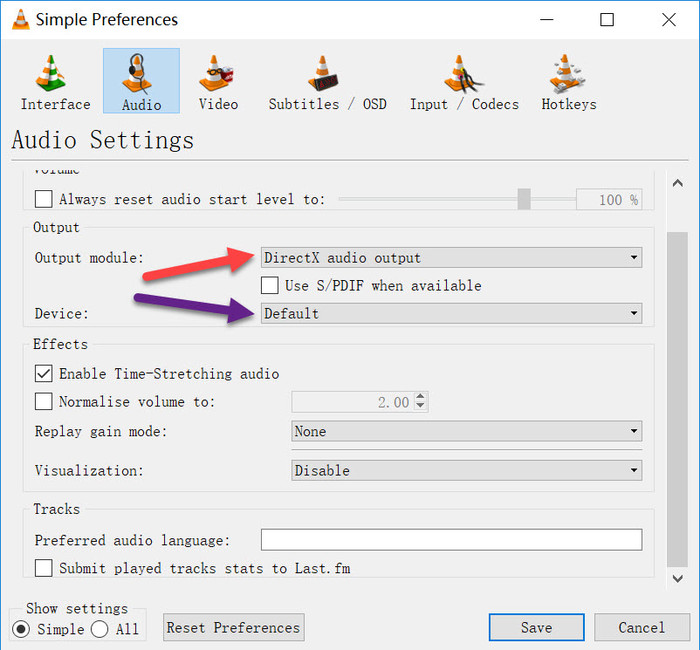
Solution 3: Ticked "Disable All Enhancements" in Control Panel
Open the control panel on your computer, clicked on the sound option, then Disable all enhancements for all devices. After applying, restart VLC to check if everything works fine now.
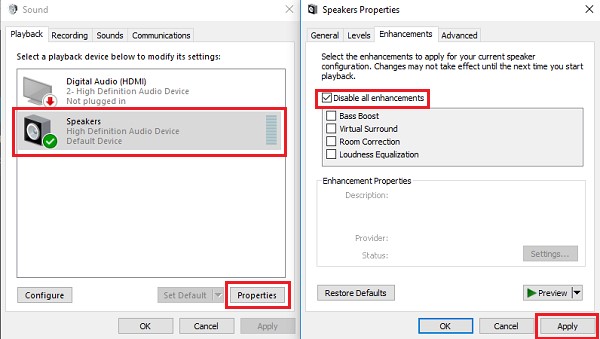
Solution 4: Update VLC to the Latest Version
The VLC has no sound problem may be caused by an outdated VLC version, which you can fix it by upgrading to the latest VLC version to get the latest program enhancement that lacks on your previous version. VLC is also a free and open source product. In the latest version of VLC, open source programmers may fix some of the sound bugs or add some new audio codec into it.
Go to Help > Check for Updates...
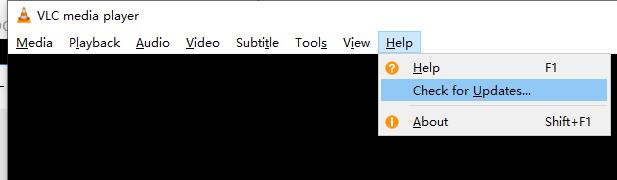
Solution 5: Convert Video Format
If it still doesn't work after trying the solutions above, you may convert the original video to another format, because VLC may have troubles playing some HD MKV or MP4 media file. Here I introduce this powerful yet easy-to-use Video Converter (Video Converter for Mac) to help you convert your media file. Just follow the step below:
Step 1: Download and run this video converter, directly drag your local files to this program.
Step 2: Click Profile (located below where your files are displayed) and select the format you want from the drop-down list. For example, you can choose AVI from "Common Video" category.
Step 3: Hit the "Convert" button and start converting your media files.

