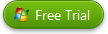Faster Performance with NVIDIA® CUDA™ and AMD® technologies
EaseFab now upgrades all its Windows software applications to make full advantage of the newest NVIDIA CUDA technology and AMD ® Accelerated Parallel Processing (APP) to largely accelerate video encoding speed. The GPU encoding/decoding acceleration saves users time when ripping Blu-ray/DVD disc or digital video files to H.264 codec or H.265 codec.
With a PC running on a CUDA-enabled Graphics card, or an AMD graphics card with AMD APP technology, the conversion speed of EaseFab Windows software is about 6X - 30X faster than before. Meanwhile, more CPU resources are spared for other applications, that is to say, your computer will run much smoother and faster than ever before when you using EaseFab Windows software to do format conversion.
Optimization for Multi-core Processors
EaseFab's products ensure significant performance gain on computers with AMD or Intel multi-core processors by channeling the full power of the CPU. By taking advantage of multi-core computing technologies EaseFab ensures smooth and efficient decoding, previewing and simultaneous conversion of multiple media files.
The below chart shows shows the performance while converting videos/DVD/Blu-ray with and without CUDA/AMD app by EaseFab products.
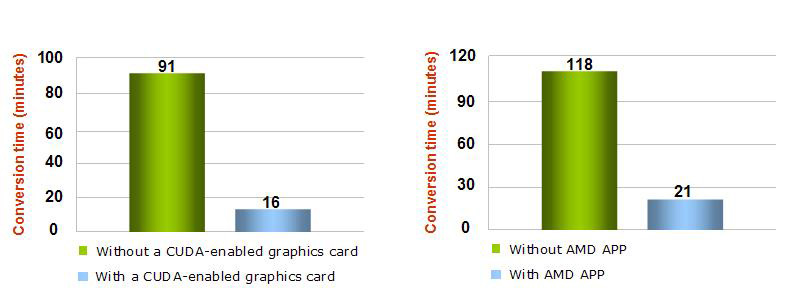
EaseFab Optimized Products
 |
 |
 |
 |
||||
Convert, compress and edit videos. |
Copy and rip DVDs easily and fast. |
Rip & backup Blu-ray/DVD. |
An all-in-one video, DVD and Blu-ray solution. |
||||
Support Input and Output Formats
| Input Formats: | Standard Video: MP4, AVI(XviD), ASF, WMV (Windows Media Video), MPG, MPEG1, MPEG2, FLV (Flash Video), 3GP, 3GPP, MOV(QuickTime), MKV, TS (MPEG-2), M4V(without DRM), VOB, TP, TRP, NSV, RM, RMVB, 3G2, NUT, DV etc. HD/4K Video: MP4, AVI(XviD), ASF, WMV (Windows Media Video), MPG, MPEG1, MPEG2, FLV (Flash Video), 3GP, 3GPP, MOV(QuickTime), MKV, TS (MPEG-2), M4V(without DRM), VOB, TP, TRP, NSV, RM, RMVB, 3G2, NUT, DV etc. DVD & Blu-ray: DVD, Blu-ray, ISO Image, Video_TS Folder, BDMV Folder |
| Output Formats: | All video formats with H.264 codec. HEVC/H.265 MP4, HEVC/H.265 MKV |
Supported Graphics Cards
Supported Driver:
For better performance of your Graphics Card, please download the lastest driver from NVIDIA official site.
GeForce RTX |
GeForce RTX 5050 / GeForce RTX 5060 / GeForce RTX 5060 TI / GeForce RTX 5070 / GeForce RTX 5070 Ti / GeForce RTX 5080 / GeForce RTX 5090 / GeForce RTX 4050 / GeForce RTX 4060 / GeForce RTX 4060TI / GeForce RTX 4070 / GeForce RTX 4070 Super / GeForce RTX 4070 Ti / GeForce RTX 4070 Ti Super / GeForce RTX 4080 / GeForce RTX 4090 / GeForce RTX 2050 / GeForce RTX 3050 / GeForce RTX 3080 / GeForce RTX 3080 Ti / GeForce RTX 3070 / GeForce RTX 3070 Ti / GeForce RTX 3060 |
GeForce GTX |
GeForce GTX 1650 GDDR6 / GeForce GTX 1650 SUPER / GeForce GTX 1660 Ti Max-Q / GeForce GTX 1660 Ti / 1660 / GeForce GTX 1660 SUPER / GeForce GTX 1630 / GeForce GTX 1650 Max-Q / GeForce GTX 1650 GDDR5 / GeForce GTX 1650 GDDR6 / GeForce GTX 1050 / 1050 Ti / GeForce GTX 1050 / 1050 Ti / GeForce GTX 1060 / GeForce GTX 1060 / GeForce GTX 1070M / 1080M / GeForce GTX 1070 / 1070Ti / GeForce GTX 1080 / GeForce GTX 1080 Ti / GeForce GTX 750 / GTX 950 / 960 / GeForce GTX 965M / GeForce GTX 965M > 980M / 980MX / GeForce GTX 960 Ti / 970 / 980 / GeForce GTX 980 Ti / GeForce GTX 745 > 750 Ti / GeForce GTX Titan X / GeForce GTX 280 / GeForce GTX 285 / GeForce GTX 295 / GeForce GTX 465 / GeForce GTX 480 / GeForce GTX 470 / GeForce GTX 285M / GeForce GTX 280M / GeForce GTX 260M |
GeForce GT |
GeForce GT 120 / GeForce GT 130 / GeForce GT 220 / GeForce GT 240 / GeForce GT 320 / GeForce GT 330 / GeForce GT 340 / GeForce GT 335M / GeForce GT 330M / GeForce GT 325M / GeForce GT 240M / GeForce GT 230M / GeForce GT 130M |
GeForce GTS |
GeForce GTS 150 / GeForce GTS 250 / GeForce GTS 360M / GeForce GTS 350M / GeForce GTS 260M / GeForce GTS 250M / GeForce GTS 160M / GeForce GTS 150M |
Quadro NVS / CX |
Quadro NVS 450 / Quadro NVS 420 / Quadro NVS 295 / Quadro NVS 290 / Quadro NVS 320M / Quadro NVS 160M / Quadro NVS 150M / Quadro NVS 140M / Quadro NVS 135M / Quadro NVS 130M / Quadro CX |
Quadro Plex |
Quadro Plex 2100 D4 / Quadro Plex 2200 D2 / Quadro Plex 2100 S4 / Quadro Plex 1000 Model IV |
GeForce 8xxx Series |
GeForce 8800 Ultra / GeForce 8800 GTX / GeForce 8800 GTS / GeForce 8800 GT / GeForce 8800 GS / GeForce 8600 GTS / GeForce 8600 GT / GeForce 8500 GT / GeForce 8300 mGPU / GeForce 8200 mGPU / GeForce 8100 mGPU |
GeForce 8xxxM Series |
GeForce 8800M GTS / GeForce 8700M GT / GeForce 8600M GT / GeForce 8600M GS / GeForce 8400M GT / GeForce 8400M GS |
GeForce 9xxx Series |
GeForce 9800 GX2 / GeForce 9800 GTX+ / GeForce 9800 GTX / GeForce 9800 GT / GeForce 9600 GSO / GeForce 9600 GT / GeForce 9500 GT / GeForce 9400GT / GeForce 9400 mGPU / GeForce 9300 mGPU |
GeForce 9xxxM Series |
GeForce 9800M GT / GeForce 9800M GTS / GeForce 9800M GS / GeForce 9700M GTS / GeForce 9700M GT / GeForce 9650M GS / GeForce 9600M GT / GeForce 9600M GS / GeForce 9500M GS / GeForce 9500M G / GeForce 9400M G / GeForce 9300M GS / GeForce 9300M G / GeForce 9200M GS / GeForce 9100M G / GeForce 9800M GTX |
GeForce / GeForce G |
GeForce 315 / GeForce 310 / GeForce 210 / GeForce 310M / GeForce 305M / GeForce G100 / GeForce G210M / GeForce G110M / GeForce G105M / GeForce G102M |
Quadro FX 1xxx-5xxx Series |
Quadro FX 4800 / Quadro FX 4700 X2 / Quadro FX 4600 / Quadro FX 3800 / Quadro FX 3700 / Quadro FX 1800 / Quadro FX 1700 |
Quadro FX 1xxxM-3xxxM Series |
Quadro FX 3800M / Quadro FX 3700M / Quadro FX 3600M / Quadro FX 2800M / Quadro FX 2700M / Quadro FX 1800M / Quadro FX 1700M / Quadro FX 1600M |
Quadro FX 3xx-5xx Series |
Quadro FX 580 / Quadro FX 570 / Quadro FX 470 / Quadro FX 380 / Quadro FX 380 Low Profile / Quadro FX 370 / Quadro FX 370 Low Profile |
Quadro FX 3xxM-8xxM Series |
Quadro FX 880M / Quadro FX 770M / Quadro FX 570M / Quadro FX 380M / Quadro FX 370M / Quadro FX 360M |
Enable GPU Decode/Encode Acceleration
Tap Options button on navigation bar to open Options window, and then tick off Enable GPU Decode Acceleration and Enable GPU Encode Acceleration if the option is available.
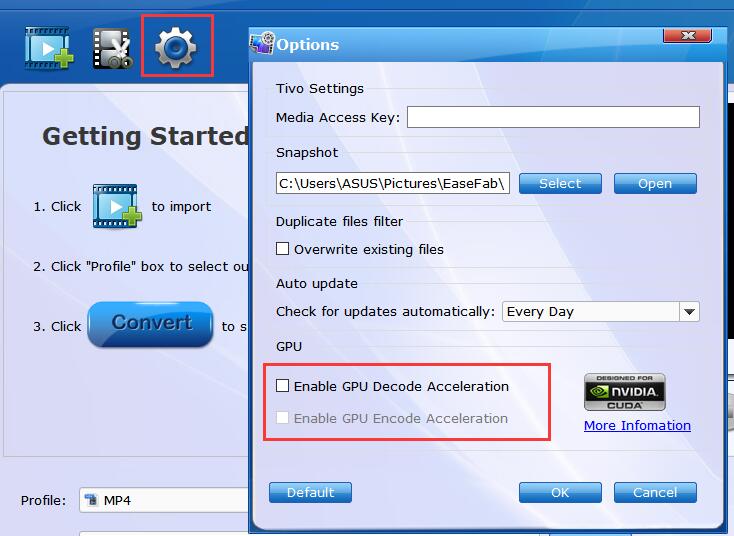
Why doesn't GPU Acceleration work for my software?
If you have the NVIDIA® CUDA™, AMD® or Intel® Core™ graphics in your computer and you can't activate the GPU acceleration, it will generally be due to the reasons below:
1. The video card you are using is not supported by GPU acceleration.
2. You may have an out of date graphics card driver. Visit the link for your cards manufacturer below to update to the latest version.
NVIDIA CUDA driver download URL: http://www.nvidia.com/Download/index.aspx
AMD Media Codec Package Download URL: http://support.amd.com/en-us/download/archive/mmc9-14
Intel® Core™ driver Download URL: http://registrationcenter-download.intel.com/akdlm/irc_nas/2008/w_MSDK_p_2.0.010_GOLD.zip
3. The graphic card may be damaged, and not accepting the incoming information. Verify that the card is working properly, and if it’s not, it may be time to upgrade the card.
If you are still having issues, follow the steps below to send us the needed information for analysis.
1. Click the Start menu > Run and enter "dxdiag". Click the OK button.
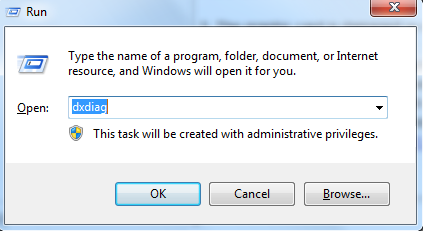
In the DirectX Diagnostic Tool window, click on the Display tab and take a screen shot to submit to us to analyze. To take a screen shot, you can press PRINTSCREEN on the keyboard and then click Start > All Programs > Accessories > Paint to access the paint program. Use CTRL+V to paste the screenshot and then save it. Once you have that saved, contact us and include the screenshot for us to find a solution.