I am new to Emby and I am having trouble playing iso files that are located on my synology ds918+ on my nvidia shield tv. I keep getting a spinning circle on the screen. I have turned of DLNA still the same thing. I have an LG OLED65C6P and I tried running it from the app on the LG and still the same thing. Turned DLNA back on and tried it on the tv under videos for dlna and I get and error message "No compatible streams are currently available. Please try again later or contact your system administrator for details."
An ISO Image is a disk image of an optical disc. By converting DVD to ISO image, we can make a complete backup of DVD and save as a single ISO image file into computer's hard drive, external hard drive, NAS, or somewhere we would like. ISO file can be played with VLC, 5KPlayer, and some other media players on computer. However, Emby doesn't support disk image formats including ISO, IMG, Video_TS folder and BDMV. To stream/play ISO movie files via Emby, the efficient and easiest solution is to use a third-party program to convert ISO to Emby supported file formats (e.g. MP4).
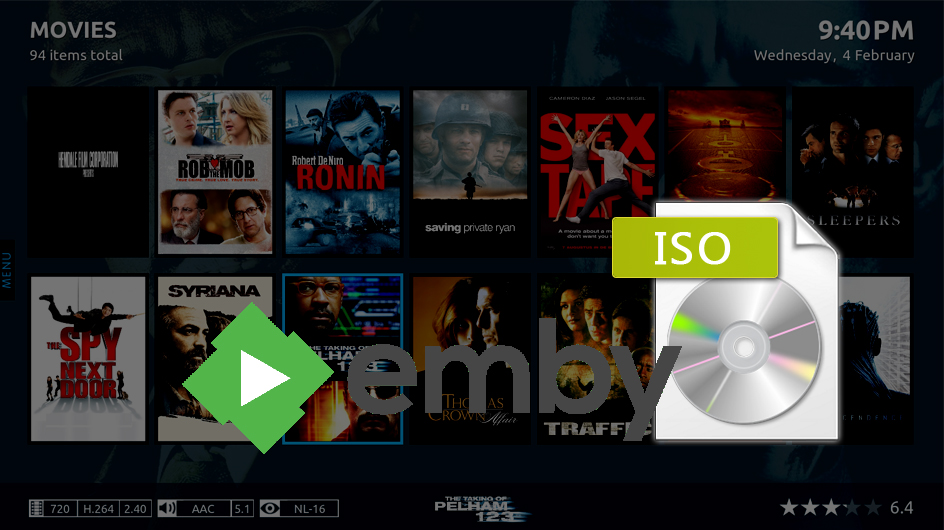
Here is a simple guide on how to transcode ISO image files to Emby for easily streaming and playback across all your device. Also we will share the recommended video size settings so that you can copy and get ISO files to Emby with best quality in a smaller file size.
What Is the Best Format for Converting ISO to Emby?
Emby's media compatibility and video quality limitations vary by device. The typically native supported codec of Emby is MP4 (H.264+AAC). Videos satisfying the standards of the following can usually be directly played with Emby:
Container |
Resolution |
Video Encoding |
Video Framerate |
Video Bit Depth |
Audio Encoding |
MP4 |
1920×1080 or smaller |
H.264 (level 4.0 or lower) |
30fps |
8Bit |
AAC |
Digital videos not conforming to the above parameters will usually need to be either directly streamed or transcoded. However, ISO image files can't be transcoded by Emby on the fly. That's why you need a third-party program to encode ISO image files for Emby.
Get An Easy-to-use Program to Convert ISO Files for Emby
There are numbers of paid or free programs that claim to convert ISO to Emby supported media formats. We can call out several big names like HandBrake and MakeMKV. As for encoding ISO files for Emby, MakeMKV just extracts the video and audio from ISO, that explains why it is fast and why the output MKV file is very large. Handbrake also outputs a large file about 6GB when ripping a feature-length ISO movie to MP4 based on the test. Worse still, it runs sluggish and often crashes in the middle of process.
It's kinda a paradox to get the fast speed, optimal quality, and small size for the ISO to Emby MP4 conversion. However, a battle-tested DVD converter like EaseFab DVD Ripper can get the best possible results in a balanced way. It is available for for Windows 10, 8.1, 8, 7, etc. And it has a Mac version compatible with macOS Big Sur and lower. Its features include but are not limited to:
◉ Transcode DVD ISO to Emby supported MP4 as well as other formats such as MKV, HEVC, AVI, WMV, MOV, M4V, MPG, FLV, etc;
◉ Convert ISO Image to MP4 for iPhone, iPad, Android, Windows Phone, and other devices with optimized presets;
◉ Support coping with various types of DVD discs: homemade discs, burned DVDs, and bought DVDs with almost all DVD encryptions;
◉ Finish conversion at fast speed, owing to the support for the world advanced Intel, Nvidia and AMD, etc. GPU hardware acceleration;
◉ From 5GB ISO to ~1GB MP4: Aadjust resolution, bit rate, codec, etc to produce optimal file size. Specifically, the converted MP4 file is 800MB-1.2GB instead of GBs for a large ISO image file, a 80% space saving.
How to Convert ISO to Emby Supported MP4 in 3 Simple Steps
To begin with, you need to download and install EaseFab DVD Ripper Windows or Mac version on your computer. The guide below takes the Windows version for an example. The conversion process on Mac is the same.
Step 1. Load ISO files
Launch EaseFab DVD Ripper on your computer. Click IFO/ISO button to load the DVD ISO image file you want to convert. Batch conversion is supported so you can add multiple ISO image files to convert at a time.
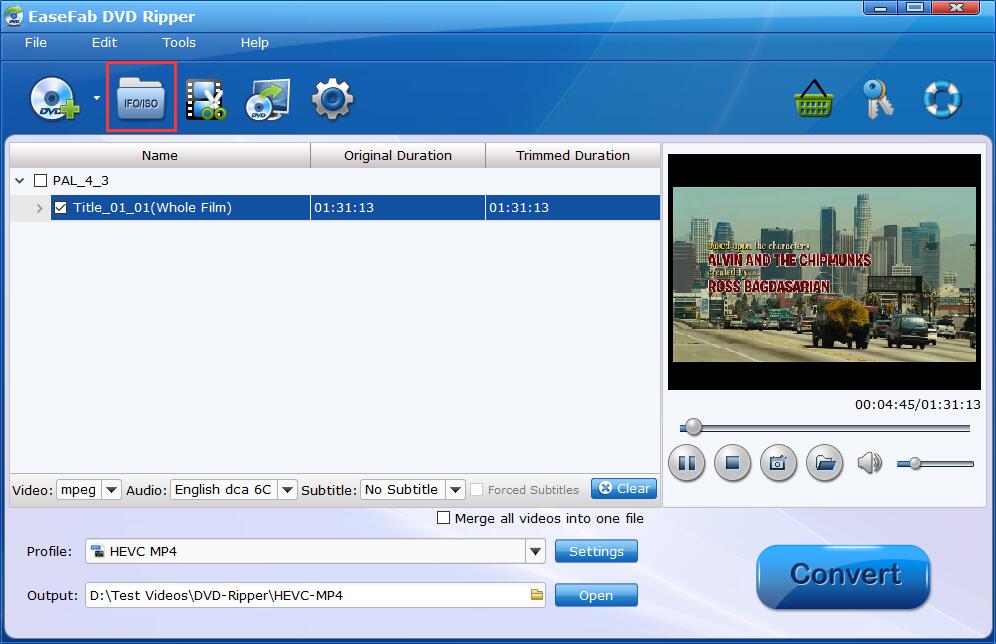
NOTE: This software will auto detect the main title for movie ISO file. For ISO files stored with TV shows, it will select one title only by default. You need to check other titles (episodes) manually if you want to convert all of them for playing with Emby.
Step 2. Choose MP4 as output file
Click Profile bar and select MP4 (codec: h.264+aac) from Common Video category. Optionally you can choose preferred audio track, subtitle, output folder according to your needs.

Tips: With the right settings you can retain the quality of the original DVD ISO file while also saving space. This is particularly helpful when streaming over your network, depending on your network quality. Simply click Settings bar and you can tweak the settings to your satisfaction and even save it as preset.
Recommended video size settings for converting ISO to Emby:
● You're not suggested to adjust the frame rate and aspect ratio, if not necessary.
● Adjust the bitrate to a lower level. For example, adjusting the original Normal Quality to bitrates of around 1500-2000 is acceptable without noticeable pixellation but this will help convert a DVD at 7.5GB to a smaller MP4 file at 1.2Gb - 1.6Gb.
● Lower the resolution. Typical DVD ISO movie files are 720×480 (NTSC) and 720×540 (PAL). Adjust the resolution to 640×480 won't make any quality difference.
Please note: Adjusting these variables have some effect on the re-encoded video quality. Remember the file size and video quality is based more on bitrate than resolution which means bitrate higher results in big file size, and lower visible quality loss.
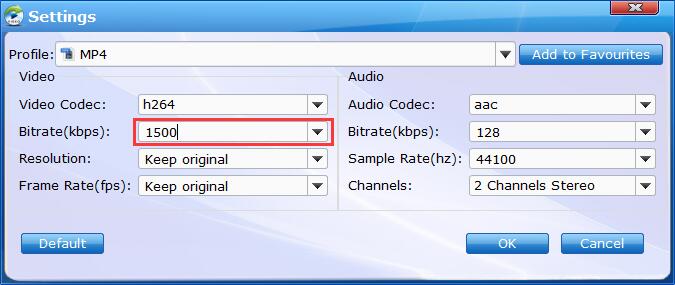
Step 3. Start the conversion.
Hit the Convert button to encoding ISO image files for Emby at lightning speed with best quality-size balance.
Once you've ripped your movie collection, you can run Emby and add the converted ISO movie file to Emby. Install Emby app on any of your devices to stream and watch the ISO file anytime and anywhere you want.
