
The adaptability of the Panasonic GH4 camera is what really sets it aside from other cameras. The headline feature of the camera is that it's a Micro Four Thirds camera that can shoot 4K video(in .MP4, .MOV format) for under $2000, capturing either Quad HD (3840 x 2160) at up to 29.97p or 'Cinema 4K' (4096 x 2160) at up to 24p. If you recorded some 4K videos by the GH4, you may like editing them in Sony Movie Studio. Though the latest Sony Movie Studio 13 Platinum claims that it supports 4K format, you still encounter problems editing GH4 4K MP4 or MOV files in Sony Movie Studio 13, let alone the older version 12, 11, 10, etc.
The Movie Studio 13 work with 4K as MOV, MP4 or XAVC-S natively, if the PC is sufficiently pwoerful. In fact, the major of work is still being finished in 1080p and the most compatible codec for Movie Studio is MPEG-2. Therefore, you'll need to downscale and convert GH4 4K MP4/MOV to 1080p MPEG-2 files for smoothly editing.
Actually, it's not as difficult as you imagine. What you need is just a common video converter like EaseFab Video Converter. By running it, there is no need to to set the codec yourselft, the program has an optimized preset for Sony Movie Studio. With it, you can easily downscale and convert GH4 4K to 1080p MPEG-2 for editing in Movie Studio 10/11/12/13 beautifully. Here is how to do it.
Free download the 4K to 1080p converter trial version:
How to convert and import GH4 4K MP4/MOV to Sony Movie Studio
Step 1. Load 4K videos
Install and run the 4K to Movie Studio Converter. Drag and drop the 4K .mov, .mp4 files from Panasonic Gh4 to the software. It supports batch conversion and joining multiple video clips into one file.

Step 2. Select output format
Click "Profile" box and move mouse cursor to "Editing Software", select "MPEG-2" as the output format. The output video will keep the original quality of MP4 videos and seamlessly fit Sony Movie Studio 10, 11, 12, 13 Platinum.
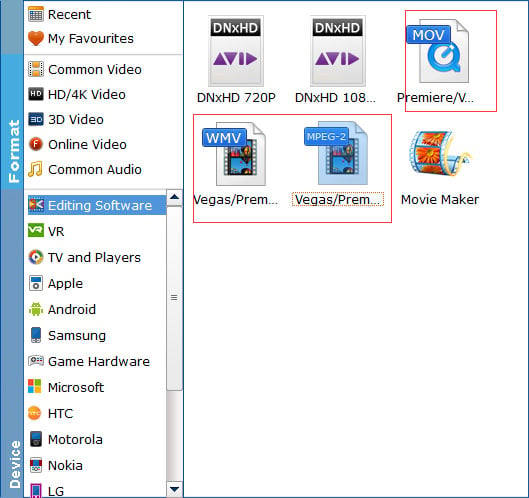
Tip: If the default settings do not fit you requirement, you can click "Settings" icon to adjust video size, bit rate, frame rate, sample rate and audio channels.
Step 3. Start the conversion
When all settings are ready, click the Convert button to start converting your GH4 4K MP4/MOV videos to Sony Movie Studio. The progress bar will show how much time is needed.
After the conversion, click Open to get the output videos. reate a project, make an event, drag the files to the event folder and start editing with light speed in Sony Movie Studio 13/12/11/10.
