Posted by Matthew Watt - Sep 12, 2021 | Contact Author![]()
How to Convert and Import MTS File to iMovie
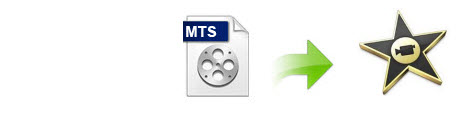
iMovie is a good software to edit video clips from camcorder or camera on your Mac and it comes with the ability to stabilize shaky clips exported from your Sony, Panasonic, Canon camera or camcorder. Apple claims that iMovie' 09/11 supports most commonly-used video codecs, including MPEG-4, DV, H.264, MPEG-2, AIC and AVCHD. However, all files aren't equal when working in iMovie. If you are an experienced iMovie 9 or iMovie 11 user, you may learn that there is no way to import single MTS file into iMovie that you have previously transferred from the camera to your computer unless you have used the Archive method which saves the whole file structure of the camera onto your computer.
Though you've followed the step-by-step instructions from iMovie, sometimes you still get errors from iMovie when importing MTS to iMovie, especially when importing some raw MTS video files. Your camcorder just cannot be recognized at all. Back to the point, if you're attempting to edit MTS clips with iMovie, what's the available workaround?
Actually, it's easy to get iMovie work well with MTS files. The best method to avoid any problems and save time is to transcode MTS to iMovie native format. By using the professional app entitled EaseFab Video Converter for Mac, you will accomplish the MTS to iMovie conversion easily, with ultra fast speed and loss-less video quality. Below is a step-by-step guide for you.
Download the MTS to iMovie converter for Mac:
How to convert MTS to edit in iMovie on Mac
Step 1. Import MTS files to the program
Drag and drop your MTS files from where you stored to the program. Several files can be selected and processed at the same time to save up time. Batch conversion is supported so you can add multiple files to convert at a time.

Step 2. Select "iMovie" as the Output Format
Go to Profile tray of the iMovie MTS Converter and select "Editing Software" tab, click the "iMovie" (Apple InterMediate Codec) icon to set it as output. The proper Frame Rate, Bit Rate, Resolution and other settings will be set by default and keep original quality of your video. You are able to import the output video to iMovie 08/iMovie 09/iMovie 11/iMovie HD.
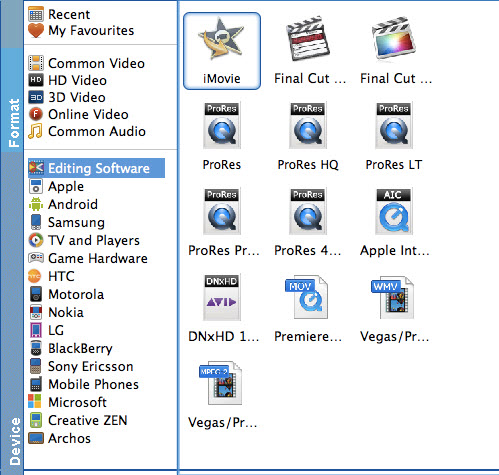
Step 3. Start to convert
Last, click the "Convert" button to start MTS to iMovie conversion. That's all you are required to do. In fact, this video converter can help you do more.
When the conversion is finished, you can click "Open" button to get the generated QuickTime AIC .mov files effortlessly. Afterwards, you can launch iMovie, and then choose File > Import > Movies to import converted MTS files in iMovie for further editing.
Other Useful How-to Guides & Tips
Tips & Tricks for Editing MTS Files in Premiere Pro Smoothly
This article offers you a darn easy MTS to Premiere Pro solution for solving problems importing MTS files to Premiere Pro CC/CS6/CS5.
How to Fix AVCHD MTS and DaVinci Resolve Incompatibility Issues
The easy workaround to work with AVCHD .mts files in DaVinci Resolve is to convert MTS to DNxHD codec, something ensures the best results when using in DaVinci Resolve.
How to Work with MTS files in PowerDirector
Trouble importing MTS files into PowerDirector for editing? Slow choppy playback of .mts format in PowerDirector or no audio with .MTS video? Simply follow the best solution to fix these problems.
How to Convert MTS files to Edit in Sony Vegas
The article offers you an easy Sony Vegas MTS solution for importing your MTS files to Sony Vegas Pro as well as M2TS to Sony Vegas.
Copyright © 2025 EaseFab Software Corporation. All Rights Reserved.

