EaseFab Data Recovery User Guide
To recover data on a Windows computer, there are 3 simple steps.
● Select Scan Location
● Scan The Location
● Preview and Recover Files
Step 1. Select a Location
To recover data on PC, you need to choose a location where you have lost data.
After you launch this program, the default interface will be showing "Common location" and "Hard Disk Drivers" and "External Drivers". Here, please select a local hard disk, external devices, Desktop or Recycle Bin to start the scan.
※ If it is very clear from where the files are deleted, just click Select Folder to locate the original file folder to start the scan.
※ However, if the files are lost due to partition loss or partition deleted, please find a proper partition with a similar capacity by hitting Click to find the lost location to proceed.
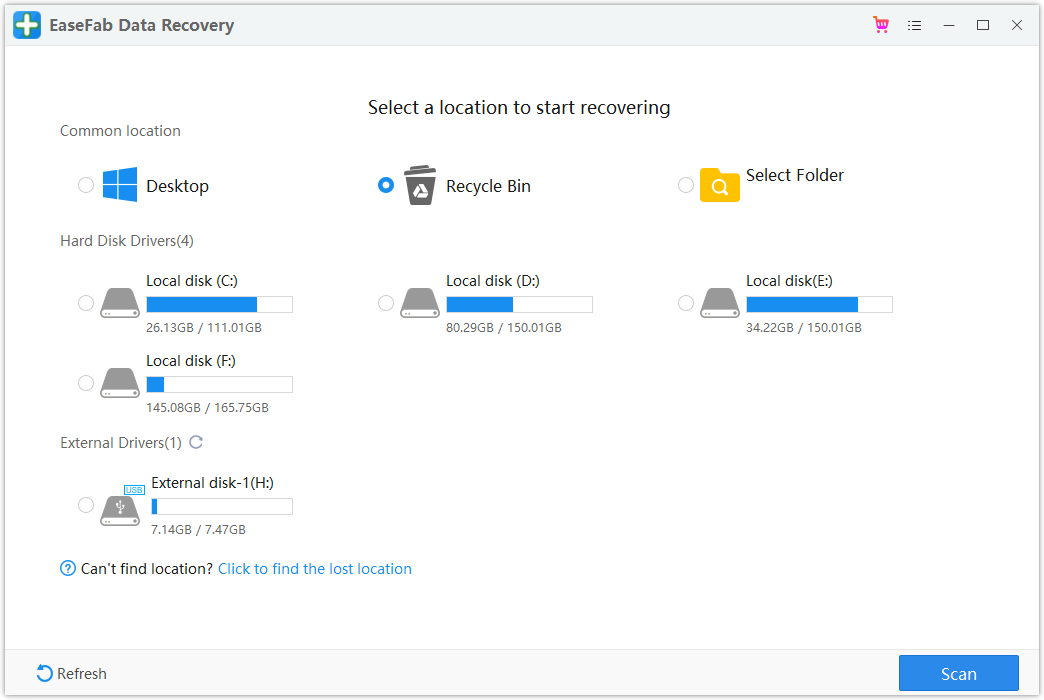
※ For "Hard Disk Drivers" and "External Drivers":
It's a little different when you select and scan a location from local disk under "Hard Disk Drivers" or "External Drivers" Tab.
After selecting a local disk or an external device, you'll need to click Next to enter a a window that allow you "Quick Recovery", "Deep Recovery" and "Recovery for Disk Formatted".

Select one mode you need and click "Start" to begin the scanning progress.
◉ Quick Recovery ― This mode can help you fast scan the local disk and it will finish scanning within a few minutes.
◉ Deep Recovery ― This mode may need a longer time. Sometimes, a few hours were required if many large-sized files were present. But this mode can help you in-depth scan & analysis to find more lost data in different situations. Files that lost their names may also be found.
◉ Recovery for Disk Formatted ― This mode applies to recover files lost on formatted devices including formatted local hard drives, USB flash drive, SD Card, external hard drives, etc.
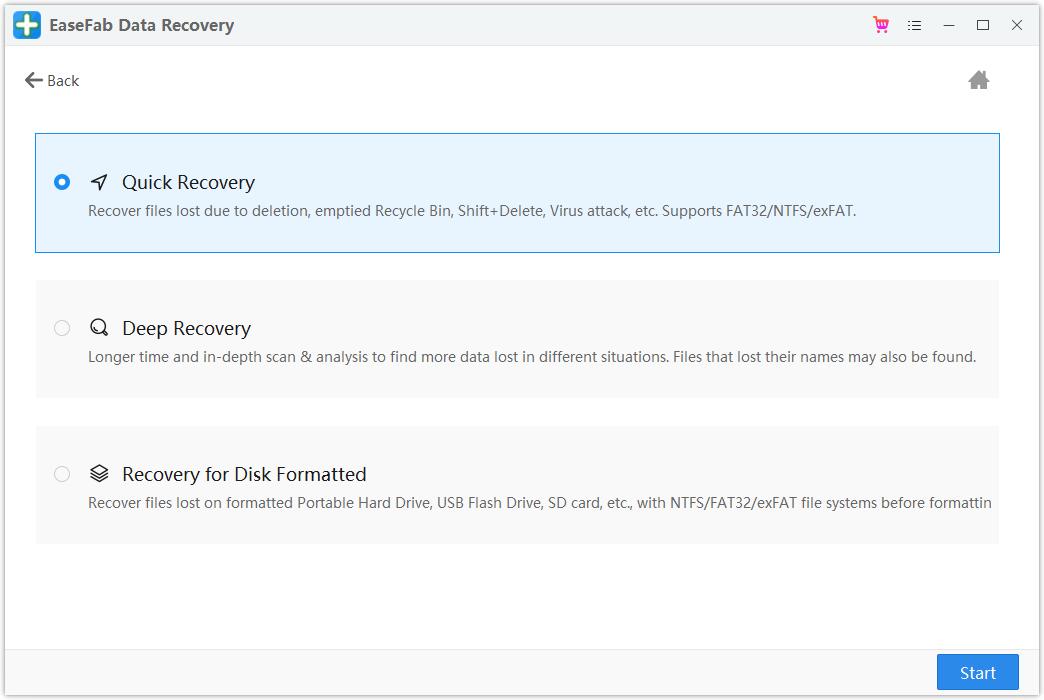
Step 2. Scan the Location
Once you've selected the right location, EaseFab Data Recovery will start an all-around scan automatically. Please wait patiently till the scan finishes. Generally, it would take a few minutes to finish the scanning. Sometimes, even a few hours were required if many large-sized files were present.
Thousands of files may be listed after the full scan as below. Though they are all organized in different categories, users may still have no idea how to find out where the required files are when facing such a huge amount of files. Here we suggest some useful methods which may significantly narrow down the files you need to look through.
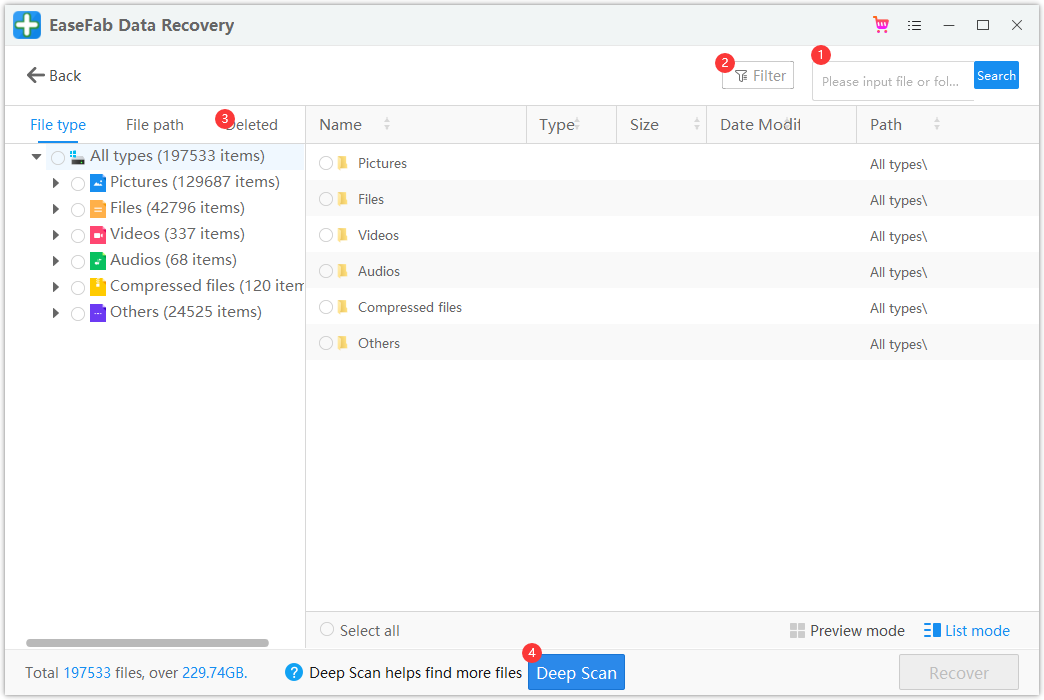
※ Different Ways to Pinpoint Lost/Deleted Files
➊ If you still have part of the file name in mind or you just require a specific file extension, directly input the keywords in the right-up box. Then EaseFab Data Recovery will recognize all the files referred to the keywords.
➋ After you set the filter (File type, Period modified and file size), the program will load the searching results match to what you want.
➌ Deleted folder contains lots of RAW files, which are all found from the content part of a partition. They do not have original file names, file sizes, or timestamps, but are worth checking.
➍ If there is no recovery data via quick scanning, you can try the Deep Scan which may take a long time to finish.
Step 3. Preview and Recover Files
EaseFab Data Recovery allows users to preview the recoverable files before proceeding to the recovery step. If you're a premium user, you can preview pictures, documents, Outlook emails and many more with no limits. You can preview data by double-clicking a file, then a preview windows will pop up.
After previewing, you can select the targeted files and click the "Recover" button to retrieve your files back.
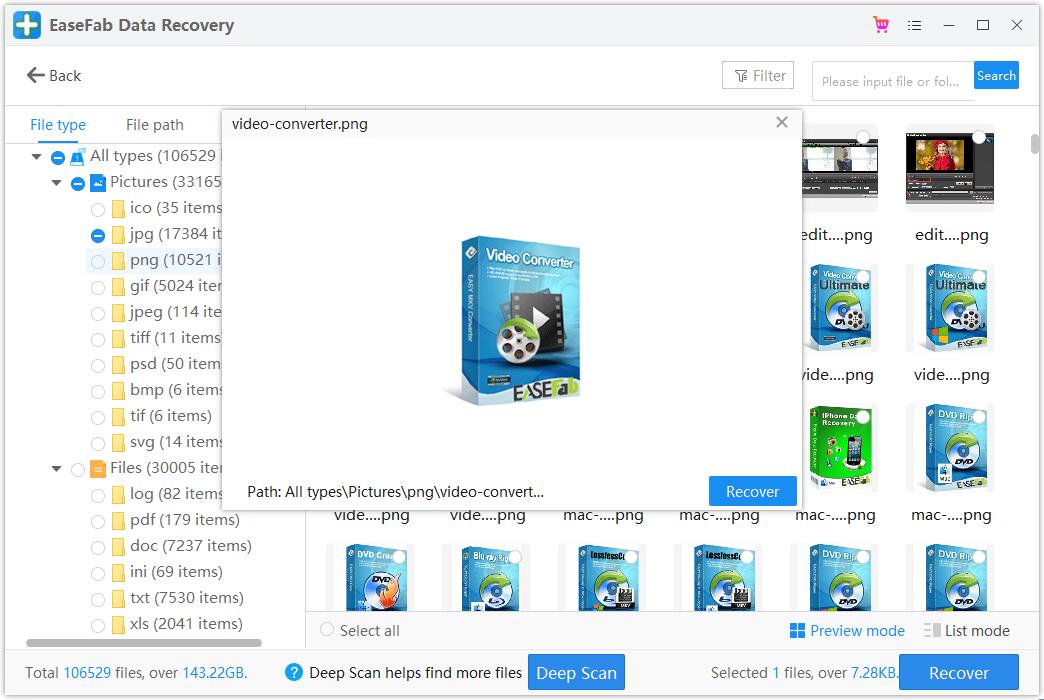
Note: Currently, our program cannot preview video and audio files, but we are making effors on that.
