The trial (unregistered) version and registered version are the same product, except for the limitation: Limit the output files to 3 minutes. After purchasing, you will get a registration code. Once you register the product, the free trial limitations will be removed.
1. You will get the full version of our software (3 minutes limitation removed).
2. FREE lifetime technical support via e-mail, guaranteed reply within one business day.
3. FREE lifetime update to the latest version.
4. Get discount for purchasing other products.
Yes, it is 100% secure to do business with us. It has enabled HTTPs and SSL encryption to protect your security on the site. The order of your private information, such as credit card number, addresses and so on will never be disclosed without your specific permission.
Once you complete the online order, you were supposed to receive an email with the order information and license code from our payment processor. Please allow a few minutes for the auto-generated license message to reach your inbox. Check the spam folder if you could not find the license retrieval email. However, there is possibility that your email service provider rejects emails from unknown senders. Please feel free to contact us if you do not get the email after 30 minutes.
The possible reasons might be:
1. Due to your email setting, the letter with license code went to Trash directly. Please check the folder there.
2. You provided invalid email address when you ordered the software.
3. Your email service provider rejects emails from unknown senders.
Please let us know by writing to [email protected] if you are under one of the last two situations.
Step 1: Make sure you install correct version of our product in your computer.
Step 2: Ensure there is no trailing blank when entering the licensed E-mail and registration code and They are all zeros in the registration code, no letter O.
Step 3: Contact us ([email protected]) directly with a screenshot of the registration window for us to further analysis.
Yes, you can. In this case, please uninstall the wrong product first. Then email us with your order information and the right product you want. We will exchange the right one for you.
Yes, EaseFab Studio Software offers discount of all the products for approved schools, churches, government entities and charitable organizations! You can write an email to us with prove, up to 50% discount will be offered.
Yes, you can. We offer up to 50% discount for purchased users to purchase other product(s). Please simply contact [email protected] for details.
One license of our software can be used on one computer only. If you would like to purchase additional licenses, please feel free to contact us.
If you lost your license code, please do not worry and feel free to contact us to request your original license. Please provide us with detailed information about your purchase, such as order number, email address, user name, etc.
Step 1:Please copy and paste link below into your browser to download the full installer. Firefox is recommended.
https://www.easefab.com/download/easefab_video-converter_install.exe
Step 2: After the installation, open the program, then click key icon at the upper-right corner to enter the Register window.
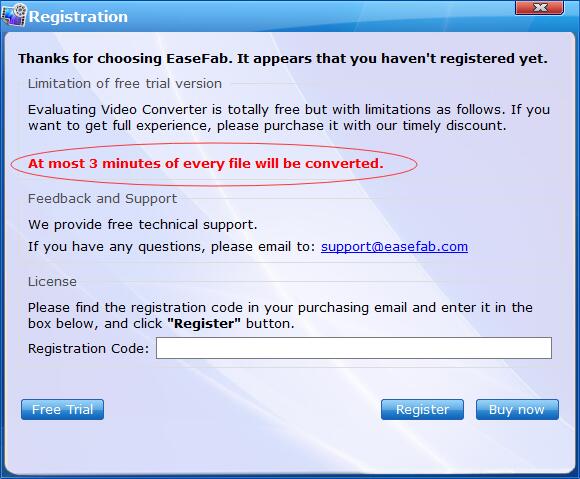
Step 3: Then, copy and paste the registration code into it, then click the Register button to go ahead. Meanwhile, please make sure that the Internet connection is fine while you register EaseFab Video Converter. Once EaseFab Video Converter is registered successfully, you'll see a pop-up registration successful page.
Tips: Please ensure there's no trailing blank when entering your licensed E-mail and registration code..
The final size of your output file will be determined by the length of the source file and your output settings. To reduce the file size, you can trigger the "Settings" button on the main interface to adjust various parameters like bit rate, resolution, frame rate, etc.
Multi-track HD video refers to a video file that contains multiple audio language tracks and subtitle tracks. Usually, users choose their preferred language or subtitle tracks when watching movie videos. EaseFab Video Converter works perfectly on converting Multi-track HD videos and the operation is quite simple. After importing the source video, select the specific audio track or subtitle track as you need, and then the steps are the same as converting general videos.
Yes, it is possible. Trim function is available in Edit ->Trim. Enable Trim and define the "Start Time" and "End Time" to do so. For more details, please refer to How to trim video >
Step 1: Go to the Menu icon > Help > Check for updates..., After that, a Update window will pop up to see if you need to update the program. You can also click Cancel to install it next time.
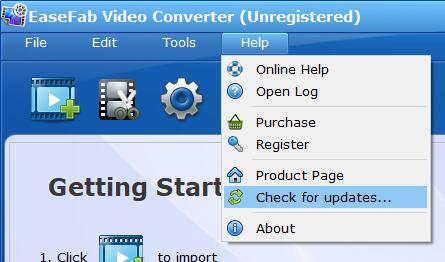
Step 2: In case above method is not working, you could go to our website to and press Free download. Or you could click the link below to upgrade EaseFab Video Converter directly.
https://www.easefab.com/download/easefab_video-converter_install.exe
There may be various reasons causing this. To help solve this problem, please confirm info:
• Make sure that the file format is supported.
• Make sure that the file is not DRM protected, such as iTunes videos.
• Make sure that the file is not damaged.
• Try to drag and drop the video to the program and see if the program can load it successfully.
If all these don't work, please contact us at [email protected] with a copy of the files that failed to be loaded.
You can achieve this via Crop. It is available in Edit -> Crop. Enable Crop to adjust resolutions to fit the full screen of iPhone/iPad/iPod. For more details, please refer to How to crop video >
Import the source video file, and choose the profile "Common Video", You will be able to extract the background music as MP3, AAC, iPhone Ringtone, AC3, WMA, AIFF, CAF, DTS, OGG, AU, RA, WAV, FLAC.
The "Video Quality" is namely the output file video bitrate. 1500 kbps is a good choice if you need a good image quality. Increasing the video quality will increase the output file size and image quality. Reducing the video quality will reduce the output file size and the image quality. 1500 kbps will output a file size about 2GB with 3 hours movie (720x404 image size) with very good image quality.
The output video quality is decided by many factors, say, original video, output format, frame rate, etc. There are some ways to improve output quality.
1. Change the output format to "MP4".
2. Raise video and audio bit rate "kbps" in "Settings" area.
3. Choose "Deinterlacing" for converting interlaced scanning movie/video to progressive scanning video.
Yes, it is possible. EaseFab Video Converter is capable of fixing incorrect data automatically while converting. Meanwhile, this program makes it possible to convert even corrupted video files for smoothly playback on PC.
There are many factors that can affect the speed of conversion:
• The length and the size of the source file.
• Settings for output files, such as resolution and video bitrate.
• Computer configuration.
Here are some tips that can help to speed up the conversion:
1. Open the program and go to Tools > Option window. Then, enable NVIDIA GPU Acceleration Acceleration.
2. Don't run other programs on the computer while converting.
3. The higher parameter of resolution, frame rate the source video has, the longer it takes to convert it. If you want to speed up the conversion, you can choose or customize the Minimum parameters of Resolution and Video Bitrate, but the quality of your video may be affected.
Yes! EaseFab Video Converter supports burn and hardcoded external subtitles like "srt", "ass", "ssa", "json", "aqt", "sub" to your movie or video files. For more details, you can refer to how to add subtitles to video >
If you have any other questions, please contact our sales or technical support team for help. Our staff will get back to you as soon as possible.
Copyright © 2026 EaseFab Software Corporation. All Rights Reserved.