Posted by Matthew Watt - Sep 08, 2021 | Contact Author![]()
How to Convert MTS to Edit in Pinnacle Studio Smoothly
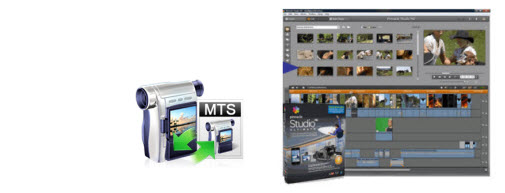
Pinnacle Studio allows users to author video content in AVCHD (.mts/m2ts) format from Sony, Panasonic, Canon, JVC, etc. camcorder or camera on your Windows (Windos 8/8.1 included). But if you are an experienced Pinnacle user, you may learn that it is not so easy to import MTS into Pinnacle Studio. Pinnacle ought to support MTS importing, but sometimes you may get erros from Pinnacle Studio when importing MTS/M2TS to Pinnacle Studio.
The .MTS file format is an AVCHD file (Advanced Video Codec High Definition), a video file format created specifically for high-definition (HD) digital camcorders. The format itself is based on the popular MPEG4 video codec and supports both 1080i and 720p video modes. MTS files are encoded with AVC codec, which is the most effective compressing method, good for streaming, but difficult to edit. Video editing tools to edit and convert this format are only just starting to add support for this file type, that's why Pinnacle Studio does not handle MTS files well.
To get your Pinnacle Studio working beautifully with MTS files, the easiest way is to convert MTS to AVI which the best editing format for Pinnacle Studio recommended by Pinnacle official website. To finish the task, what you need is just a common video converter like EaseFab Video Converter. It supports creating high quality AVI video for your Pinnacle Studio, no matter what's the version of your Pinnacle and what's the format of you source video files. Ti can convert almost any video to HD AVI so you can import your videos to Pinnacle Studio for editing. Here is a step-by-step tutorial for your to figure out your MTS Pinnacle Studio problem.
How to Convert MTS to AVI for Pinnacle Studio
Step 1. Import MTS files to the program
Download, install and launch the MTS to Pinnacle Studio converter and then drag and drop your MTS/M2TS files you want to this program. You can also click "Add Video" button to load your videos. Several files can be selected and processed at the same time to save up time.

Step 2. Select AVI as the output format for Pinnacle Studio
Click "Profile" bar to determine output format. Here we choose "HD Video" -> "AVI HD" as output, which seems to be the best one due to the great video quality but small size. Of course, MPG, WMV are also the proper formats for Pinnacle.
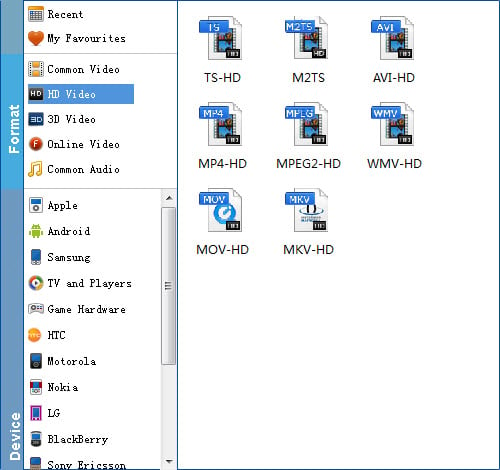
Step 3. Start to convert MTS to Pinnacle Studio
Click the convert button under the preview window, the MTS converter will start converting MTS for importing to Pinnacle Studio. Soon after the conversion is finished, just click "Open" button to get the generated files which is ready to be imported to Pinnacle Studio for smooth editing.
Other Useful How-to Guides & Tips
How to Convert and Import MTS File to iMovie
Trouble import single mts files to iMovie? Follow this article to find out an easy way to fix this error.
How to Fix AVCHD MTS and DaVinci Resolve Incompatibility Issues
The easy workaround to work with AVCHD .mts files in DaVinci Resolve is to convert MTS to DNxHD codec, something ensures the best results when using in DaVinci Resolve.
How to Work with MTS files in PowerDirector
Trouble importing MTS files into PowerDirector for editing? Slow choppy playback of .mts format in PowerDirector or no audio with .MTS video? Simply follow the best solution to fix these problems.
How to Convert MTS files to Edit in Sony Vegas
The article offers you an easy Sony Vegas MTS solution for importing your MTS files to Sony Vegas Pro as well as M2TS to Sony Vegas.
Copyright © 2026 EaseFab Software Corporation. All Rights Reserved.

