The trial version and registered version are the same product, except for the limitation: Limit the output files to 3 minutes. After purchasing, you will get a registration code. Once you register the product, the free trial limitations will be removed.
Step 1: Make sure you install correct version of our product in your computer.
Step 2: Ensure there is no trailing blank when entering the licensed E-mail and registration code and They are all zeros in the registration code, no letter O.
Step 3: Contact us ([email protected]) directly with a screenshot of the registration window for us to further analysis.
Step 1:Please copy and paste link below into your browser to download the full installer. Firefox is recommended.
https://www.easefab.com/download/easefab_blu-ray-ripper_install.exe
Step 2: After the installation, open the program, then click key icon at the upper-right corner to enter the Register window.
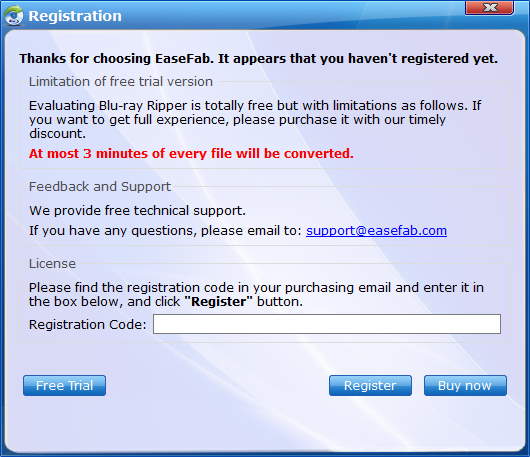
Step 3: Then, copy and paste the registration code into it, then click the Register button to go ahead. Meanwhile, please make sure that the Internet connection is fine while you register EaseFab Blu-ray Ripper. Once EaseFab Video Converter is registered successfully, you'll see a pop-up registration successful page.
Tips: Please ensure there's no trailing blank when entering your licensed E-mail and registration code..
Generally, you will receive the registration code via e-mail within one hour after the order is successful. If you have not received it in time or lost it, please contact [email protected] (Please provide the order number). We will send the registration code to you instantly.
Step 1: Go to the Menu icon > Help > Check for updates..., After that, a Update window will pop up to see if you need to update the program. You can also click Cancel to install it next time.
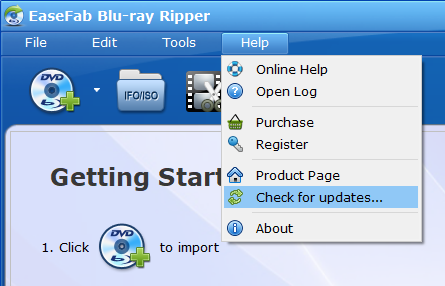
Step 2: In case above method is not working, you could go to our website to and press Free download. Or you could click the link below to upgrade EaseFab Blu-ray Ripper directly.
For Windows: https://www.easefab.com/download/easefab_blu-ray-ripper_install.exe
For Mac: https://www.easefab.com/download/easefab_mac-blu-ray-ripper.dmg
1) If the case happens to all Blu-ray or DVDs, you can follow the steps below to solve the problem.
· Make sure you are using the latest version of EaseFab Ripper.
· Make sure you have connected a Blu-ray Drive to load the Blu-ray disc or DVD.
· Make sure the system read the Blu-ray Drive and Blu-ray disc correctly.
· Make sure you have a good network.
· Uninstall the program and restart the computer. Then install the program again.
· Close the anti-virus program when downloading.
When the set up finishes, please right-click the icon on the desk top of your computer, and choose Run as administrator.
If your problem still cannot be solved, please contact us ([email protected]) with all files in the log folder for analysis. Here are the ways for you to find files in the log folder.
• Move your mouse cursor to the upper-right corner and click "Help" and select "Open Log", it will direct to the installation folder of this program. The log folder is in the installation path.
2) If the case happens to some DVDs only, it is maybe the encryption issue. We suggest you contact us with detailed information, including Blu-ray or DVD name, the region code, publisher and Amazon link.
Generally, several factors, including the source file, the output settings, computer performance and configuration, influence the conversion speed. You can follow the steps below to speed up the conversion with Blu-ray and DVD Ripper programs.
1. Set the output parameters. After loading the program, please choose the profile from Profile list to set the output parameters on the Settings window lower by clicking the Settings button. However, this will reduce the output quality.
2. Please close other programs before you start the conversion, and you can click Open to find the output file after conversion.
3. Please click Tools > Options to select Enable NVIDIA GPU Acceleration, the program will convert 6 files at the same time.
NOTE: You can speed up the conversion with the Use GPU encoding, which means that the conversion speed depends on the graphics card performance and the file size. In this way, you will enjoy 6 times conversion speed with H.264 output encoder when converting non-protected video files.
However, you need to have an NVIDIA graphics card, 2nd generation Intel graphics card or AMD graphics card and their latest graphics card drivers on your computer.
Of course Yes! Acting as all-region Blu-ray DVD ripper software, EaseFab Blu-ray Ripper can remove region code restriction upon Blu-ray/DVD discs. In other words, Blu-ray disc of region A/B/C and DVD disc from region 0 to 6 can be easily ripped and converted with EaseFab Blu-ray Ripper.
No. One license could only be used on one Windows or Mac PC. If you want to use the program on more than one PC or Mac computer, please contact us at [email protected]. We will provide you a discount on the second registration code.
For more questions, you can go to Blu-ray Ripper Help Center to find your answer. If you still can't find your needed question, please contact us to get your answer.
![]() Support Team: [email protected]
Support Team: [email protected]
Copyright © 2025 EaseFab Software Corporation. All Rights Reserved.