How to Convert .WebM Files for Editing in iMovie Smoothly
To import and edit WebM files in iMovie, you'll need to transcode WebM to iMovie compatible file format first. Here is a simple workaround for you.
WebM is a video format that is developed and sponsored by Google. WebM is widely used in YouTube. Bloggers and YouYube users shall upload or download the videos in WebM format. WebM is only for HTML 5 websites to stream videos online and few portable devices and players currently support playing this kind of files. There are occassions that you want to edit the WebM video with iMovie for other uses. However, you will be disappionted because of format incompatibility issue.
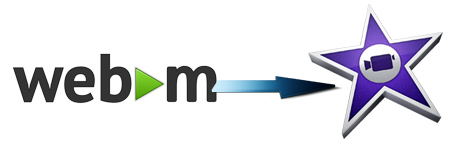
Luckily, the problem can be easily solved by converting WebM files to iMovie compatible formats. And transcoding WebM files is the most effective yet easiest solution recommended by us. If you have no idea about that, here is a simple tutorial for you.
Get the Efficient and Powerful WebM to iMovie Converter on Mac
To turn WebM to iMovie compatible formats, you're suggested to adopt the easy-to-use yet powerful video encoder and decoder - EaseFab Video Converter for Mac for help. The program has a simple UI, and the entire process remains smooth and quick. And it supports multiple formats to import and convert the source files. With the ability to apply effects, add watermarks, and include subtitles to the videos, EaseFab Video Converter for Mac can be considered a one-stop-shop for all your media-related tasks to come up with industry-standard outputs on macOS (Catalina included).
With it, you can easily transcode any iMovie incompatible media files including but not limited to WebM, MKV, VOB, WMV, AVI, MP4, etc. to a more editing-friendly format like H.264, HEVC, Apple Intermediate Codec, Apple ProRes codec, etc. These formats can be well compatible with iMovie. H.264 and HEVC can preserve image quality with the smallest file size. AIC and ProRes preserve the best image quality and provides better performance when editing in iMovie, but creates much larger files that use more storage space than H.264 and HEVC files use.
3 Simple Steps to Convert WebM to iMovie Compatible Format on Mac
Step 1. Add WebM files to the software.
Drag and drop WebM video you want to convert for iMovie to the application. Or you can click Add Video button to browse and locate your source video files. The app supports batch conversion, so you can add more than one file at one time.

Step 2. Choose an iMovie Compatible Format.
The Profile tray locates in the buttom of the window. From Editing Software you can select iMovie (encoded with Apple Intermediate Codec) or an Apple ProRes as the output file. Both of the profiles can generate files with best image quality and better editing performance for iMovie.
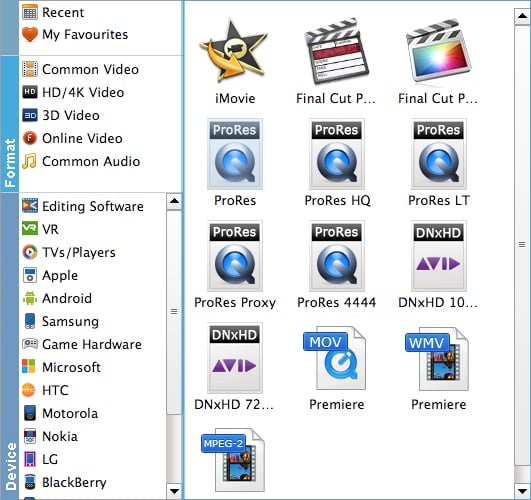
You can also go to the Common Video category and select MP4 (encoded with H.264 codec) or HEVC MP4 as the output file. The generated file can preserve image quality with the smallest file size when using in iMovie.

Tips: You can cut video, remove black bars, apply effects by use its Edit function. Moreover, you can adjust codec, resolution, frame rate, bitrate, etc. using its Settings function.
Step 3. Start WebM to iMovie conversion
Hit the "Convert" button and this Video Converter for Mac will convert your WebM files rapidly.
After the WebM to iMovie Mac conversion, you can freely use your WebM files on iMovie '08, iMovie '09, iMovie '11, iMovie HD etc.
Final Words:
WebM is not natively supported by iMovie. Therefore, transcoding WebM file using EaseFab Video Converter for Mac is the most effective yet easiest solution recommended by us.
EaseFab Video Converter for Mac accepts nearly all types of videos, regardless of video formats, codecs and resolutions. Moreover, it can transcode or pass-through media files to that supported by iMovie, Final Cut Pro, Adobe Premiere, Avid, DaVinci Resolve and more. To solve video incompatible issues, you're suggested to download and install this easy-to-use yet powerful video converter and decoder on your Mac or PC.
Other Useful How-to Guides & Tips
How to Import WebM files to Final Cut Pro
Trouble importing MPG (MPEG) files to iMovie for editing? This tutorial will show you the simple solution to fix the problem.
How to Import WebM Video to Windows Movie Maker
This guide shows you how to convert WebM to Windows Movie Maker supported formats so that you can edit WebM files in Windows Movie Maker without troubles.
Copyright © 2026 EaseFab Software Corporation. All Rights Reserved.

