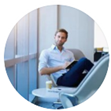Posted by George Shelley - Sep 09, 2021 | Contact Author![]()
[Solved] Why & How to Fix Amazon Fire TV Not Playing MKV Files
"Hi there, looking for a solution to MKV files not playing audio on my mums Amazon Fire TV Stick. I have toyed with the idea of converting the 200+ movies I have in MKV format. If this is the best solution could anybody point me in the best direction to do that? I have an i5-4690k so hopefully that wouldn't take too long. Not sure. Thanks"
Amazon Fire TV is an affordable and easy way to stream your favorite TV shows, movies, music, games, and sports, from apps like Disney+, HBO Max, Hulu, and Netflix. And the most reliable way to enjoy your personal movies and TV shows via Amazon fire TV stick is to use DLNA services, or 'Digital Living Network Alliance' certified devices. No matter you download your favorite videos from online, or get a copy from DVD/Blu-ray discs, you're in a great chance to meet MKV videos, which saves multiple audio, subtitle, chapter tracks at high-definition. However, many users find some certain MKV files not playing on Amazon Fire TV. For example, as you're trying to play 1920 * 1080p MKV files via Fire TV, you get an error saying the file cannot be played. Or some video files in MKV format have no sound when playing on Fire TV.

How to Stream Your Personal Media Like MKV Movies to Amazon Fire TV?
To play local video on Fire TV, there are a bunch of Apps that are capable of picking up video files from local network and displaying them on big screen. But in terms of overall ease-of-use, simplicity, interface design, and extra features, Plex is the clear winner.
VLC for Fire TV also has the ability to pick up local files made available on a home network, and like the many other VLC applications, it offers support for all the most common file types, however, you will need to install ES File Explorer as well.
Another impressive media player software is called Kodi, which provides a ton of useful functionality but is tricky to configure. To start, you will need to sideload the app onto your device and then add your computer's media library as a source to get all your content available on the Fire TV Stick.
Why Amazon Fire TV MKV Playback Error Comes from Time to Time?
You know, MKV container is able to store video, audio and subtitle streams. That's why many people make their videos in MKV format. Though Amazon Fire TV claims to support a wide range of video and audio formats, MKV is not in the supported format lists. And although above listed media player apps such as VLC can handle nearly all video formats, some program like VLC and Plex even have the ability to transcode incompatible MKV file formats for you, however, you will probably find the MKV transcoding process stucks and MKV fails to play owing to underpowered hardware, especially when you're trying to play MKV on Fire TV from NAS using Plex, VLC, etc. Most NAS media are based on ARM CPU, which is not powerful enough to transcode 1080p, 4K videos.
Therefore, if your computer CPU is not faster enough or your OS boot drive, it is not recommended to perform the transcoding process with the media player apps. You can transcode your MKV files with a third-party video conversion app in advance and stream the converted MKV files to Fire TV for smoothly playback.
Convert Amazon Fire TV Problematic MKV to MP4 for Better Compatibility
First of all, you need a video converter which can convert those Fire TV incompatible MKV files to MP4 format. There is a long list of free and paid conversion programs and tools available. But if you do not want to be held back by slow processing and poor output quality, EaseFab Video Converter is there for you. This program is available for both Windows and Mac PC and it can cope with all MKV files with encoded video/audio streams.
It allows you to convert MKV to Amazon Fire TV highly compatible MP4 format in HEVC, H.264 with fast encoding speed and zero quality loss, as well burn SRT/ASS/SSA subtitles to video easily. Besides, with this video converter, you can also convert various common formats to MP4, MOV, AVI, WMV, VP9, and more with 420+ optimized profiles, adjust video parameters like resolution, frame rate, bit rate etc., trim video length, crop video frame size and more.
How to decode MKV to MP4 (with subtitles) for Amazon Fire TV?
After free downloading and installing the EaseFab Video Converter, fire it up on your computer.
Step 1. Click Add Video button to load your source MKV files. (Note: batch conversion is supported, so you can load more than one file to save time.)
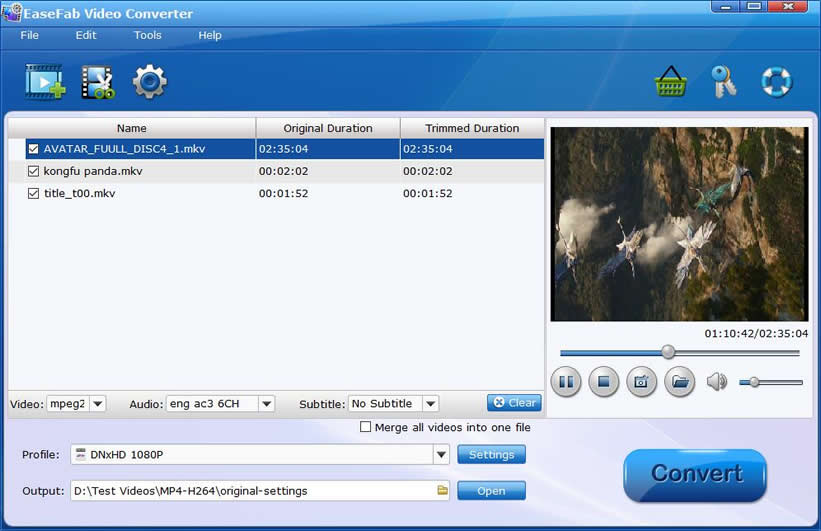
Step 2. Burn desired subtitle to video (optional) After loading MKV files, the program can automatically detect subtitles from source MKV files and list them in each video title for you to choose from. Check the files that you want to keep subtitles, on the file displaying list, click "Subtitle" drop-down list and click Add Subtitle to select the desired subtitle track you want to burn into the final MP4 video.
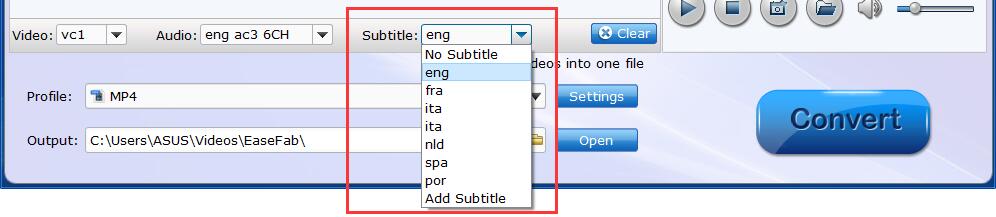
Step 3. Click Profile icon and move mouse cursor to Common Video category and select MP4 (codec: h.264 + aac) as the output profile.

Step 4. Flexible options are offered to further reduce the size of the ripped MP4 video. Click the Settings button beside the profile and enter into the Settings window. A slew of other variables such the video/audio codecs, pixel dimensions, frame rate, bit rate, audio sampel rate, etc. will help convert a MKV at huge size to a smaller MP4 file.
Recommended video size settings for encoding MKV to MP4 for Fire TV:
1. You're not suggested to adjust the frame rate and aspect ratio, if not necessary.
2. Lower the bitrate to a lower level. For example, adjusting the original Normal quality to bitrates of around 1800-2000 is acceptable without noticeable pixellation.
3. Lower the resolution. Typical MKV files are 1920×1080 (1080p). Adjust the resolution to lower 1280×720 (720p) or higher won't make any quality difference.
Please note: Adjusting these variables have some effect on the re-encoded video quality. Remember the file size and video quality is based more on bitrate than resolution which means bitrate higher results in big file size, and lower visible quality loss.
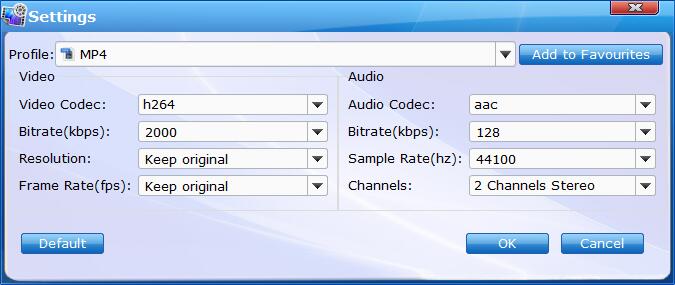
Step 5. After everything is OK, hit the Convert button on the main interface to start converting MKV to MP4 for Amazon Fire TV.
Once done, you can stream the converted MKV files from NAS, PC, Mac, USB, etc. to Amazon Fire TV for playback on your big screen without buffering/freezing.
Other Useful How-to Guides & Tips
How to Fix Roku Won't Play MKV Error
This article mainly explains you how to sucessfully stream and play MKV files with Dolby Digital and DTS audio with Roku 4, Roku 3 or Roku 2.
How to Fix Panasonic TV Not Playing MKV Files from USB, DLNA...
MKV not playing error on Panasonic TV comes up from time to time? Read on the find the possible reasons and how to fix it easily.
How to Fix Chromecast MKV Streaming & Playback Issues on TV
Failed to stream MKV files via Chromecast to play on your TV from your smartphone, computer or NAS drive? Here you will find the possible reasons and solutions to fix Chromecast MKV playback issues.
How to Play MKV Files on PS4 Pro
Failed to play MKV files on PS4 Pro from USB or Media Server? Well, Don't worry! Follow this article to find the reason and the easiest way to get MKV and PS4 Pro to play nicely.
Copyright © 2025 EaseFab Software Corporation. All Rights Reserved.