How to Convert TiVo Files to MP4 on Windows 10/11 and Mac
"A while ago I had a Tivo and it started to fail. I'd always downloaded my shows from my Tivo and stored them on an external drive. When the Tivo failed, I didn't replace it. I now have a hard drive with an assortment of .tivo files -- is there *any* way to convert these/watch these, on a PC or Android device? I don't need to a tool to take them off the TIVO - that's already been done ... I just need a way to watch them :)"
"looking to convert Tivo files to mp4. my tivos are past life and I have a large collection of shows that I would like to get on my PLEXserver Once the Tivo app used to work but no longer. I even bought the pro or advance edition. In my streaming world alas tivo2 and tivo HD are past their prime. Any idea on how to Transcode them to play on plex? Thanks"
TiVo is a popular home setup box for recording favorite TV drama programs and movies for later playback. The file with TiVo extension is a plain MPEF-2 video file with a copyright protection wrapper, which lands users in a large incompatibility issue when trying to play their TiVo recordings on different platforms. Therefore, to stream or play your TiVo files on Plex, Android, iPad, etc. devices, you may need to convert .tivo files to .mp4 files or other more compatible file formats. In this article, we will share you with an efficient TiVo video converter and walk you through how to turn TiVo files into MP4 on PC and Mac. Keep reading to learn more.
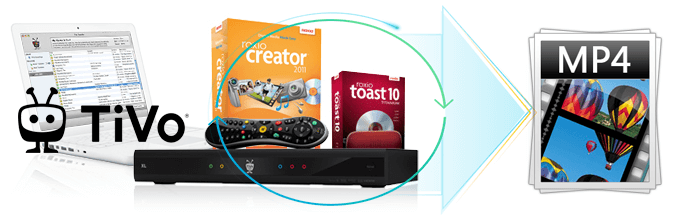
Get the Ultimate Tool to Convert TiVo to MP4 on Windows and Mac
TiVo recordings marked with a red circle slash can usually not be transferred due to the copy protection. There are some free programs can assist you to remove commercials from Tivo recordings, one of them is the Perl program KMTTG, but you may find the process is too complicated or operate.If you need an easier-to-use yet faster program to supports decryption and does quality conversion task, EaseFab Video Converter should definitely stand out as the best solution.
As the best TiVo file converter, it can easily remove the copy protection from TiVo recordings and fast convert tivo to .mp4 or other formats with best quality in smaller file size. It fully utilizes hardware acceleration technology, letting you convert TiVo to MP4 at a speed 30x faster than the original. Thanks to a self-explained interface, you're never left feeling in any doubt about what you're meant to do.
EaseFab Video Converter - The Best TiVo to MP4 Converter
- Easily remove TiVo protection and convert TiVo to MP4, MKV, MOV, AVI, H.265, H.264, etc. on Windows/Mac.
- Convert TiVo recordings to iPhone, iPad, Android, PS console, etc. without tinkering with the complicated parameter settings.
- Finish TiVo to MP4 conversion at ultra-fast encoding speed with support for full hardware acceleration.
- Customize your TiVo file properties for resolution, bit rate, frame rate and more.
- Support batch conversion and offers a handy video editor to help trim, crop, merge, add subtitles, apply effects, etc.
Now download the right version according to computer OS and follow the 3 simple steps below to perform the TiVo to MP4 conversion on Windows and Mac.
[Tutorial] How to Convert TiVo to MP4 Easily on Windows/Mac
Before converting TiVo files, please make sure you've transferred your recorded shows from TiVo box to your computer. To do this, make sure your TiVo box is connected to your home netword, and you have and you have TiVo Desktop software installed on your PC, or Roxio Toast Titanium software installed on your Mac.
Step 1. Load TiVo videos
Start up this program, Drag & drop TiVo videos to the program. Or click Add Videos to import all .tivo files.
Note: When first loading, The TiVo HD Video Converter will ask you to input your Media Access Key. Simply enter your Media Access Key, and click "OK" to confirm.
Tip: You may locate your MAK (Media Access Key) Under Tivo Central > Messages & Settings > Account & System Information > Media Access Key
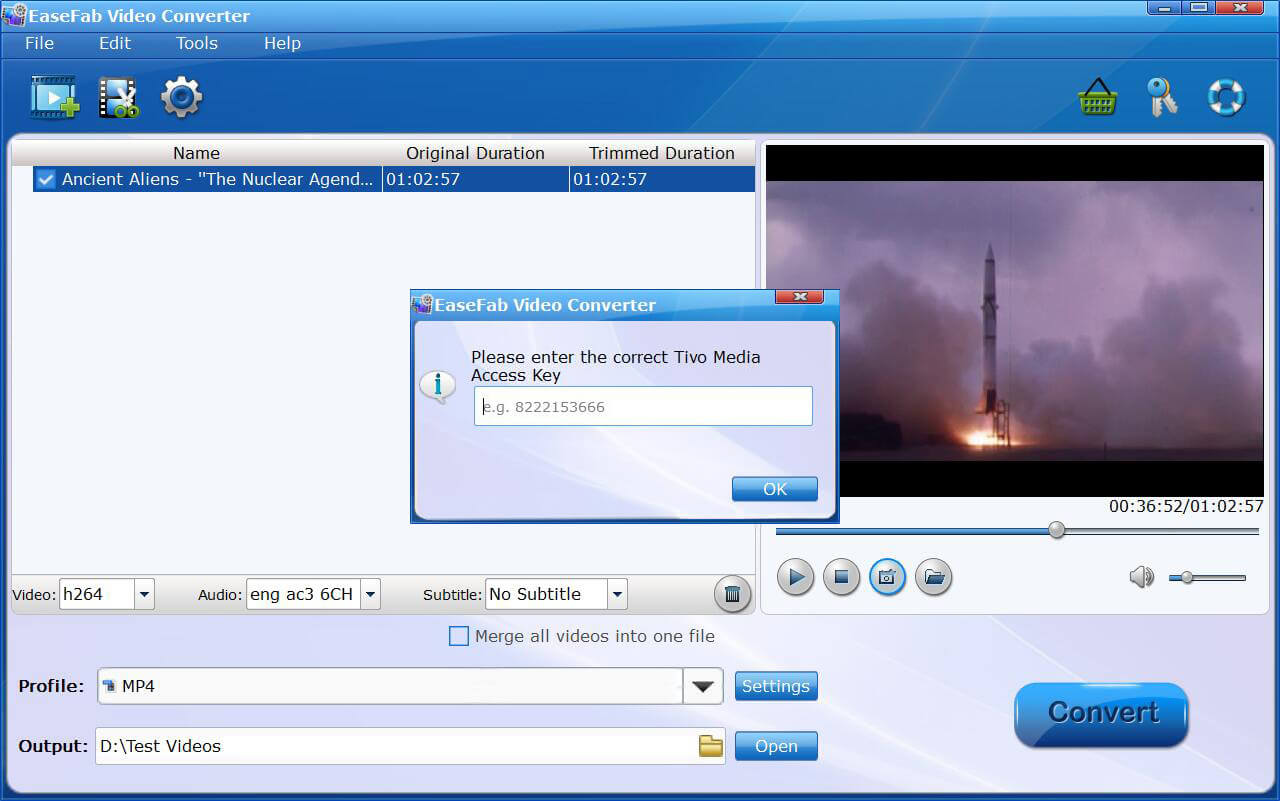
Step 2. Select MP4 as the output file
Then click Profile and select MP4 as the output format. To get the best possible output quality and smallest file size, convert TiVo to HEVC MP4. It has 50% smaller size at the same quality. But please make sure your device can support HEVC/H,265 files.
If you need to convert TiVo files for iPhone, Android device, YouTube, web services, you can also find a profile.

Tips: In addition to selecting HEVC MP4 as the output format, flexible options are offered to further reduce the size and quality of the converted MP4 videos. Click "Settings" button to enter into "Settings" window. Here you can adjust video/audio codecs, pixel dimensions, frame rate, bit rate, audio sample rate, etc. to finally decide the size and quality of the converted MP4 video. Remember that the file size and video quality is based more on bitrate than resolution which means bitrate higher results in big file size, and lower visible quality loss.
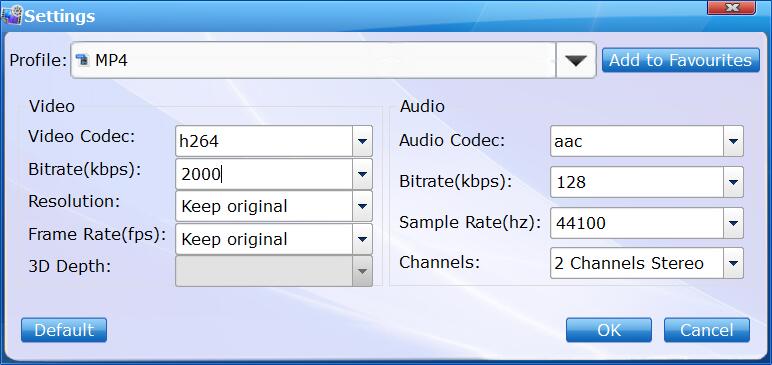
Step 3. Start converting TiVo to MP4
Click Convert button to start TiVo to MP4 video conversion. The conversion process will take a while, and you'll see an encoding progress bar.
Once finished, click the Open button in the main interface and you can locate the encoded TiVo files effortlessly. And then you are able to use these files as you want for your portable devices, PC, media player or video editing programs.




