
Maybe you have recorded many TV shows with TiVo and want to convert the TiVo shows to MOV format for playback on QuickTime, or sync them to iTunes, iPad, iPhone, iPod or edit them in iMovie. This article introduces an easy way to get TV shows off TiVo and converting them to MOV videos on your Mac. Two parts are included in this article.
PS: If you record a show on your TiVo box and want to transfer them to your Windows-based (Windows 10 included) PC, you can follow the instructions to transfer TiVo shows to your PC.
Part I: Transfer TiVo recorded shows to Mac OS X
TiVo Decode Manager is a free program which helps you fetch TiVo recovered shows and even transfers the files to your Mac for enjoyment.
1. Connect your TiVo to network
Make sure your TiVo on your home network. If it's not, consult your TiVo manual to get it connected. Set up an account at www.tivo.com. Log in and click DVR Preferences in the left navigation bar. Check Allow Transfers and click Save Preferences without logging out.
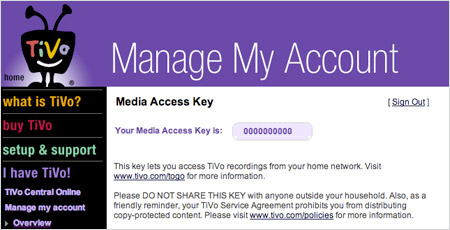
Click Overview in the left navigation bar, then click the Media Access Key (MAK) link on the right side of the window. The page that appears will reveal your MAK. Write it down, or select it and press Command-C on your keyboard. Now you can log out.
2. Make sure your Mac is on your network and launch TiVoDecode Manager.
TiVoDecode Manager (TDM) is a free Applescript Studio interface (i.e. "wrapper") for the tivodecode program that automates the process of downloading of standalone TiVo Series 2 files to your computer and decoding into MPEG-2 or MPEG-4 files. It is not for Series 1 (ever), Series 3, or DirecTiVos (unhacked or hacked).
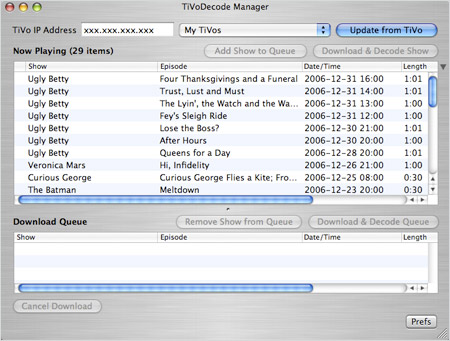
3. Find your TiVo on your network.
Enter your TiVo's IP address in the TiVo IP Address box. Or let the software find it for you by selecting your TiVo from the pull-down menu and clicking the Update From TiVo button.
Next click the Prefs button in the lower-right corner. Fill in the Media Access Key box with the number you recorded in step 1. Click Update From TiVo again.
4. Transfer TiVo shows to Mac
A list of shows on your TiVo will appear in the Now Playing list.
Select the show and click Add Show To Queue. And now click Download Location to customize the place where you want to save your files.
Then Pick a format. At the bottom of the window, click the Download Format pull-down menu to select a format from MPEG-2 (native), QuickTime MPEG-4 (iPod), and custom MPEG-4 format for your downloaded show.
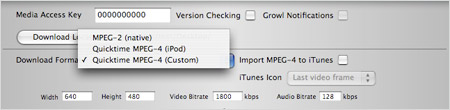
Part II: Convert TiVo to MOV on Mac (macOS Mojave included)
After fetching TiVo recovered shows and transfers them to your Mac, you need a video converter that supports DRM to convert TiVo file to MOV because all TiVo files are DRM protected. To convert TiVo videos to MOV on Mac (Yosemite and Mavericks included), you can use this professional yet easy-to-use TiVo to MOV video converter for Mac. It will remove DRM automatically while converting TiVo files to MOV with fast encoding speed and loss-less quality. Below are the steps.
Step 1. Load TiVo videos to the program
Start up this program, and then click "Add Videos" to import all .tivo files.
Tip: When first loading, The TiVo HD Video Converter will ask you to input your Media Access Key. Simply enter your Media Access Key, and click "OK" to confirm.
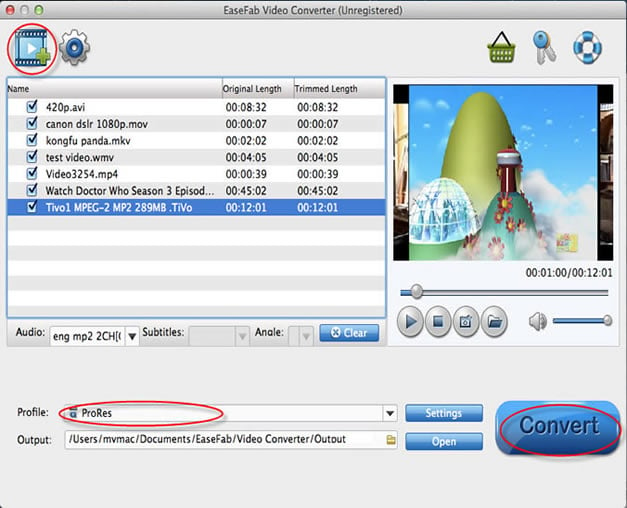
Step 2. Choose MOV as output format
Click the "Profile" drop down list to select MOV as the output format. Then click "Output" drop down list to select a proper destination folder for output files if you want to change the current default output folder.
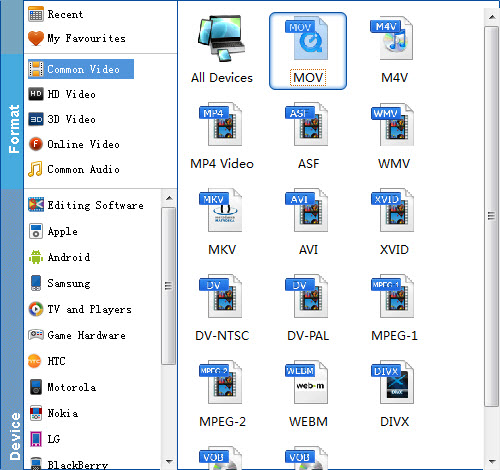
Tip: If you like, you can click "Settings" to change the video encoder, resolution, frame rate, etc. Remember bitrate higher results in big file size, and lower visible quality loss.
Step 3. Start TiVo to MOV conversion on Mac
Hit "Convert" to let this smart Video Converter for Mac to do the rest for you! What you get are all DRM-free files so you can play on your iPod, iPhone, iPad and any device that supports MOV format.
With it smart video coverter for Mac, you can also easily convert TiVo shows to MPEG, MP4, AVI, FLV etc. formats and portable media devices like iPad, iPhone, Samsung Galaxy Tab 4, Galaxy S5, etc. for freely enjoyment.
