[Fixed] Handbrake DVD Ripped Videos Get Distorted or Scrambled
Summary: Handbrake outputs a scrambled or distored looking video when ripping DVD? here you will the possible reasons and solutions to fix the problem.

When it comes to ripping DVD, HandBrake is always the first to recommend. With it, you can save movies in MKV or MP4 format, with no limits on the number of files you can back up, or the length of the videos. However, when we use HandBrake to rip DVDs, the output videos are sometimes pixelated and distorted with annoying RGB blocks. Below are two real cases:
"DVD Playback through VLC is fine, but ripping with Handbrake on any settings is coming out with distorted audio and video."
"I have no idea why I get Handbrake Disney DVD scrambled videos with green blocks. Can I rip Disney protected DVD with Handbrake not scrambled or pixelated successfully?"
There are serveral reasons for encountering the HandBrake DVD rip scrambled problems. If you're meeting a problem like this, you can keep on reading for details. This post summerizes all the possible reasons and corresponding fixes that will solve Handbrake outputs a distorted or scrambled looking video when ripping DVD in 99% cases.
HandBrake DVD Ripped Videos Get Pixelated/Scrambled/Distorted?
Possible Reasons and Fixes for HandBrake DVD Ripped Videos Get Pixelated/Scrambled/Distorted
Generally speaking, HandBrake would produce video output files with normal video angle and quality as you have set. If you're getting badly pixelated and garbled video when using Handbrake to rip a DVD, it may be caused by the following reasons:
1. DVD Copy protections
Most commercial DVDs are always encrypted with CSS, which may be the possible cause for most problems of distorted and garbled Handbrake DVD rip. DVD with CSS protection has multiple fake titles with the same length. Unless Handbrake finds the correct title, the output video will result in broken up file. Handbrake can't deal with CSS out of the box, but the libdvdcss gives it the DVD decrypting and unscrambling capability. So if you use Handbrake to rip a protected DVD, please make sure you've installed libdvdcss as well.
To install libdvdcss for Handbrake on Windows or Mac correctly, you can refer to our previous guide - How to rip protected DVD with HandBrake to learn more.
2. Incorrect libdvdcss library
Downloading and installing libdvdcss can help HandBrake rip DVDs with CSS and region codes. However, incorrect libdvdcss library may also cause Handbrake distorted video when ripping DVD. For instance, you download the 32-bit version of libdvdcss for 64-bit HandBrake.
The solution is simple. Make sure to use the correct 32-bit or 64-bit version of libdvdcss matching your HandBrake installation.
Usually, you don't need to rename libdvdcss-2.dll to libdvdcss.dll, but if HandBrake doesn't recognize it, you can try renaming it.
3. Wrong Handbrake Video Quality Settings
Wrong video quality settings in Handbrake may cause Handbrake DVD rip scramble, such as the bitrate and whether you had selected denoise or not.
In this case, try to adjust the Handbrake video quality settings. You could adjust the output video parameters like video cdoec, bit rate, frame rate, audio codec, audio bit rate, etc.
4. DVD with 99 titles
Handbrake can't rip DVD with 99 titles. Another reason of Handbrake outputting blocky or broken up video is it may select the wrong DVD main title to convert. A smarter DVD ripper which can auto detect the right main DVD title for you can easily solve the problem. Check how to fix Handbrake error in ripping DVD with 99 titles >
5. Aspect ratios
Sometimes, adjusting the aspect ratio can distort the picture. To prevent Handbrake distorted output video and for the best picture possible, leave the output resolution and aspect ratio to its native resolution. Information regarding the native resolution can generally be found on the DVD case.

6. Handbrake limits or computer hardware
Other limits of using Handbrake to rip DVD include: Handbrake only provides two codecs: H.264 and MPEG4, and its output video formats only have MP4 and MKV.
Meanwhile, your computer hardware configuration might also be checked in case you have been misguided, especially the display screen and display graphics card, which will affect the visual effect of the output video file.
Ultimate Fix to Handbrake Pixelated and Scrambled DVD Rip
Handbrake is a video transcoder instead of a ripper. If you still get scrambled or distorted video with Handbrake after trying all above fixes, then you will have to give up HandBrake and replace it with a dedicated DVD ripping tool like EaseFab DVD Ripper, capable of ripping any copy-protected/damaged DVDs without giving green blocks or pixels like Handbrake.. With over 11-year experience, this software supports almost all DVD copy protection schemes, like general CSS mechanism, Sony ARccOS, UOPs, APS, RCE and Disney X-project DRM. It can rip Disney DVDs even with 99 confusing titles, workout DVDs, special Japanese DVDs, and others, without hassle.
The alternative to HandBrake has the advantages not only in wide range of supported DVDs, but also in more well-configured output presets, more output file formats, super fast speed, high output quality, intuitive interface and more.
How to use EaseFab DVD Ripper to rip DVD without distorted/scrambled video issue
Step 1. Load the DVD disc
Insert the DVD disc into the DVD-ROM. Open EaseFab DVD Ripper and click "Load DVD" button to load the source DVD contents. DVD Folder and ISO image are also well accepted. This HandBrake alternative supports advanced encryptions, like navigation algorithms used in multiple titles. It will easily detect the correct title hidden in DVDs from Disney, Sony, Paramount, etc. so that to avoid generating distorted output.
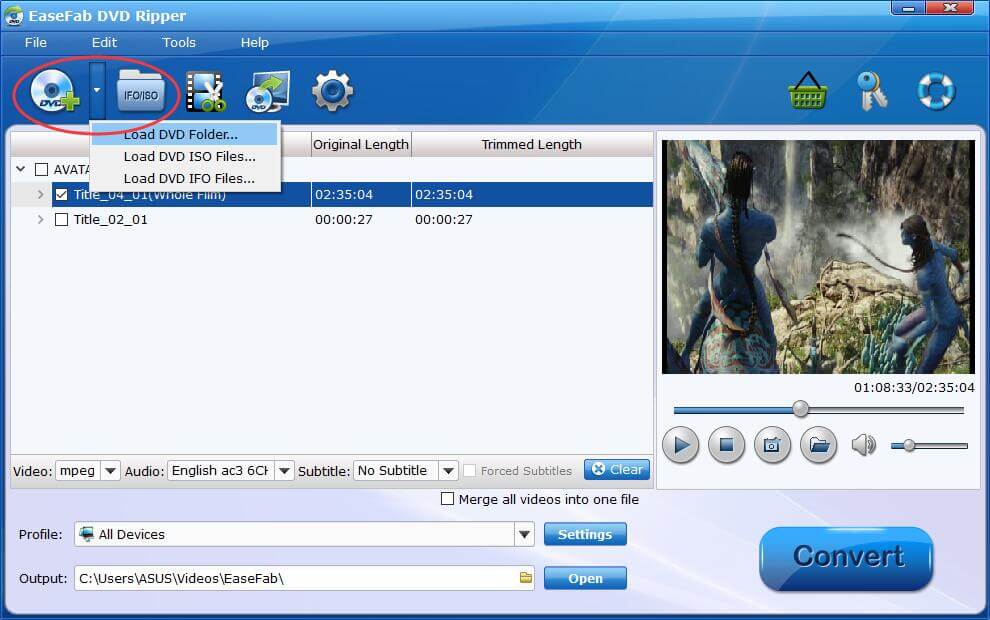
Step 2. Select output format
Then click "Profile" and select the format you prefer. you can see all popular formats devices divided into various categories.
Which is the best format for DVD Disc to Digital?
- To save a digital copy of DVDs on the computer, you can backup DVD disc to MP4, AVI, WMV, MKV (Windows 10 already supported);
- To play DVD movie on Apple TV/iPhone/iPad/Mac and other Apple devices, choose to digitize DVD to MP4, MOV, M4V;
- To watch DVDs on Android/Xbox/PS4, convert DVD to MP4, H.264, 3GP, WebM, MKV;
- To copy DVD disc to digital files on the hard drive or other storage in 1:1 with all intact DVD videos/audios/subtitles, copy DVD to VIDEO_TS folder.
The most commonly-used DVD movie digital format is MP4, as it works well with almost all players, mobiles, NAS, Plex, web sites, cloud services, etc. with good compression and excellent quality. So here we take ripping DVD to MP4 digital video file as an example. Choose MP4 from Common Video Category.
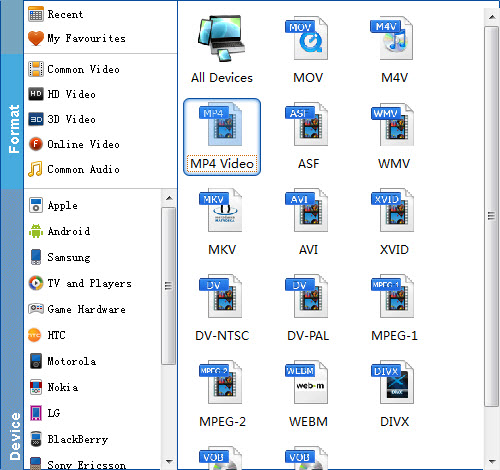
Step 3. Start ripping DVD without Handbrake distorted output errors
The last step is to click Convert button to being ripping your DVD to digital videos. When the conversion finishes, click Open to get the ripped videos and enjoy them anywhere you like.
Conclusion
Overall, the most common reason are result from copy protection, which leads to HandBrake fails to select the correct title and then HandBrake produces distorted or scrambled DVD rip files. Downloading and installing libdvdcss.pkg/libdvdcss.dll for Handbrake can only rip DVDs with region codes and CSS. Handbrake with libdvdcss won't work with DVDs encrypted by 99 fake titles, bad sectors, struction protections, and other advanced schemes. If you still get pixelated video with Handbrake after trying all the above fixes, you'd better replace HandBrake with a professional DVD ripper.




