[Solved] HandBrake Won't Rip Disney DVD with 99 Titles
Can't rip Disney DVDs, 99-title DVDs with Handbrake? Don't worry! This article will show you the possible causes and working solutions to help you fix the error.

HandBrake is a popular and free software for converting DVDs to digital formats. However, HandBrake is not a good choice for coping with DVDs with copy protection, let alone the Disney DVDs with advanced copy protections called Disney X-project DRM. When you tried to rip a Disney DVD using HandBrake, you may encounter problems like "Handbrake failed to read the Disney disc at the very beginning", "Handbrake doesn't display all movie sections", or "Handbrake ripped DVD movie chapters are in the wrong order".
"I'd like to rip a Disney DVD that I recently purchased so that I can view it on my iPad. But when HandBrake starts scanning it, it crashes. I've tried it multiple times and I'm not having any luck. Is there a trick to it?"
"Running into the same issue with 2 Disney DVDs... Toy Story 4 and Coco. When I rip the Disney DVD to MP4, everything is running great for the first 30-40 mins and then the remaining about 60 minutes, it just repeats about a 5-10 second loop of video. I don't have the same issue with Disney movies from pre-2017. Is there a way to rip newer Disney DVD contents?"
Why HandBrake won't rip Disney DVDs? The most common reason is copy protection. While libdvdcss can help HandBrake bypass encryption, it's only effective for basic CSS copy protection schemes. It often fails with newer and more advanced encryption methods, such as Disney's X-Project DRM and 99-title which are used on almost all Disney DVDs.
If you have tried the libdvdcss file way, but HandBrake still cannot rip the Disney DVD, then we would suggest you choose a HandBrake alternative or a dedicated DVD ripper which supports decrypting Disney X-project DRM and ripping Disney DVDs. To save your time, I tested a a variety of DRM removal software and handpicked the best two HandBrake alternative tools worth trying.
Top 2 HandBrake Alternatives to Rip Disney DVDs without Problem
Solution 1. Rip Disney DVD with EaseFab DVD Ripper
EaseFab DVD Ripper is one of the best choices that can help fix HandBrake won't rip Disney DVD problem. The alternative to HandBrake has the advantages not only in wide range of supported DVDs, but also in more well-configured output presets, more output file formats, super fast speed, high output quality, intuitive interface and more.
- It can remove Disney X-Project DRM, CSS, region codes, RCE, Sony ARccOS, UOPs, AACS 2.0, and more.
- It will rip 99-title Disney DVDs to H.264, MP4, AVI, MOV, WMV, ISO, 350+ formats.
- It supports DVDs from Pixar, Marvel, Lionsgate, Warner Bros, Paramount, Sony, and others.
- It will instantly detect the correct title from 99 fake titles of a Disney DVD, without the need of libdvdcss or 3rd-party decrypters.
- Keep you away from halfway Disney DVD ripping, incomplete rip issues.
Download this Disney DVD ripper to easily copy classic Disney DVDs for kids. It can flawlessly rip Disney DVDs, such as Up, The Princess and the Frog, Toy Story, Frozen 1/2, Finding Dory, and Alice in Wonderland, as well as the latest Disney releases, such as The Little Mermaid, Elemental, Guardians of the Galaxy Vol. 3, etc.
How to rip Disney DRM-ed DVDs with this HandBrake alternative
First of all, ensure that you download the right version of EaseFab DVD Ripper based on the operating system of your computer. Here we take Windows version as a demonstration. Mac version shares the same process.
Step 1. Insert your Dinsey DVD into your computer's DVD drive or an external DVD drive. Then, open EaseFab DVD Ripper and click "Load DVD" button to load movie. This Handbrake alternative also supports ISO Image file or DVD Folder as input. As for DVDs with multiple fake titles like 99-title Disney DVDs, this smart DVD ripper can help automatically distinguish the right DVD main title for you.
Optional: Open the drop-down list of the subtitle column and choose one subtitle track you want. Options for you to choose: internal subtitle track such as English, French, No Subtitle (default), Add Subtitle, etc.
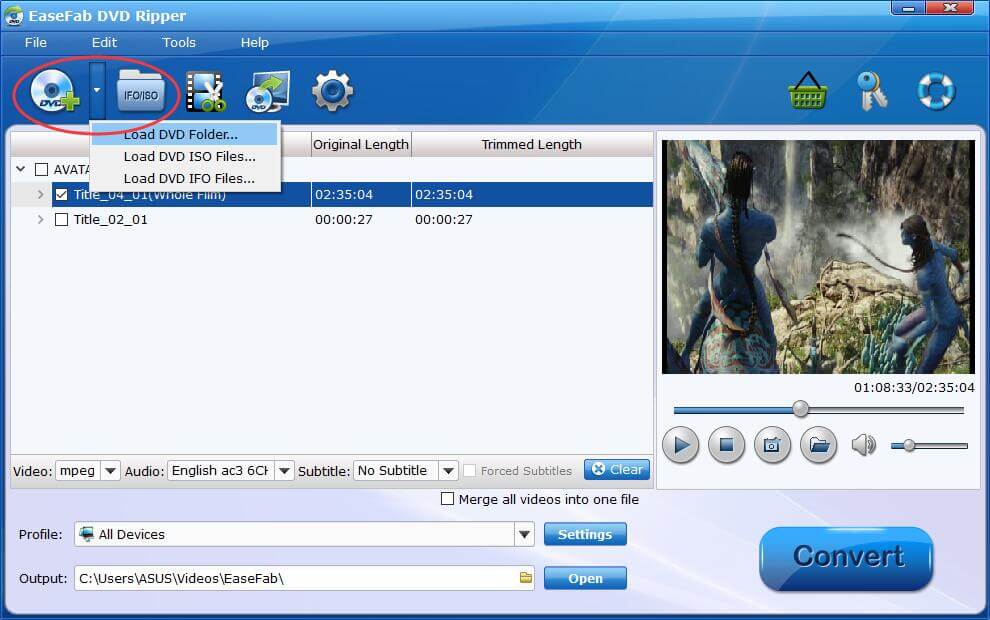
Step 2. Select any output format you desire on the Output Profile. Your Disney DVD can be converted to MP4, AVI, WMV, MOV video file for PC/Mac, to fit Apple/Android/Microsoft/Sony devices or websites, and saved to a music file. If you want to rip your Disney DVD to MP4, you can find this output format at Common Video category.
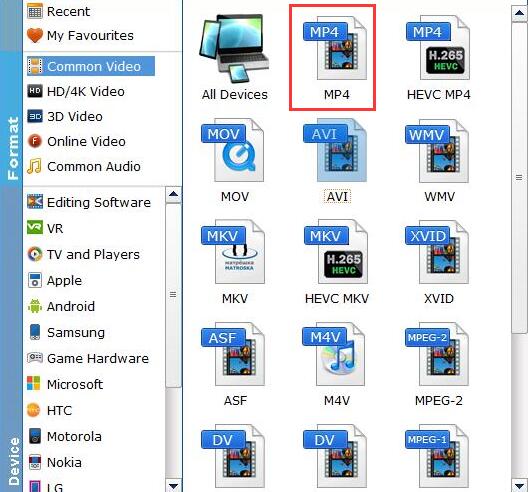
Tips: If need to get a good balance between file size and output quality, flexible options are offered to further reduce the size of the ripped video. Click Settings button below the profile and enter into the parameter settings page. A slew of other variables such the video/audio codecs, pixel dimensions, frame rate, bit rate, audio sampel rate, etc. will help convert a Disney DVD at 40GB to a smaller MP4 file to make more room.
Step 3. Click the small Folder button (located in the output bar) to select a target folder to store the ripped DVD video. All things done, hit Convert button to start ripping your Disney DVD.
Disclaimer: EaseFab Software does not advocate ripping/copying copy-protected DVDs for any commercial purpose and suggests referring to the DVD copyright laws in your countries before doing so.
Solution 2. Rip Disney DVD with MakeMKV
MakeMKV is a popular DVD ripper that can also rip Disney DVDs, including those with their complex Disney X-Project DRM, as it is designed to handle various copy protection schemes. With MakeMKV, users can digitize protected Blu-ray and DVD discs into digital MKV files for free during its BETA phase. Notably, the conversion process preserves the original quality without any compression, ensuring that users receive a digital copy identical to the original.
How to rip Disney DVD with MakeMKV
Step 1. Download and install MakeMKV from the official website. Open the software and insert the Disney DVD you want to convert into your computer's DVD drive.
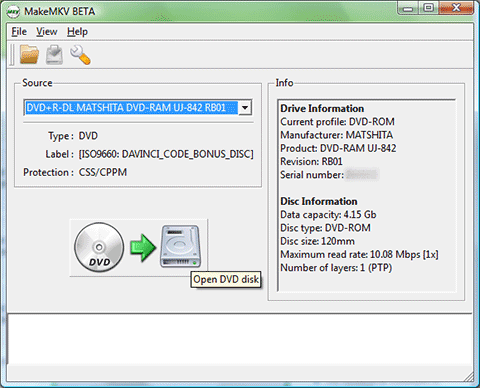
Step 2. MakeMKV should automatically detect the inserted Disney DVD. You'll see information about the DVD content in the main window. By default, MakeMKV will select the entire Disney DVD for ripping. You can deselect titles you don't want to convert by clicking the checkboxes next to them in the list.
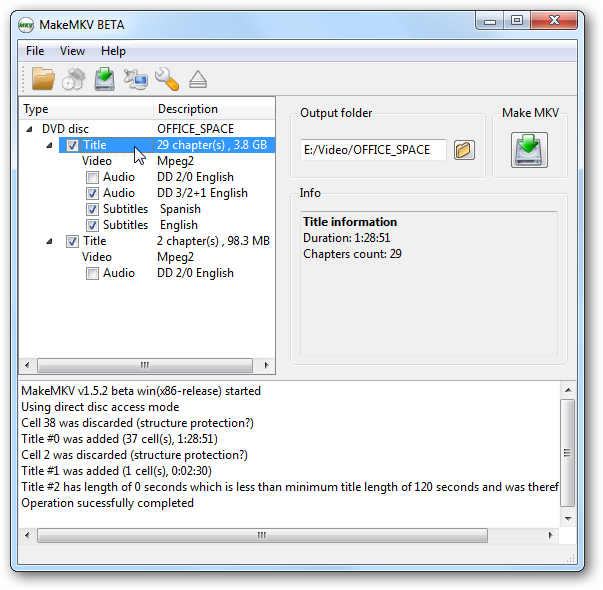
Step 3. Click the "Browse" button next to "Output folder" and select a location on your computer to save the ripped MKV file. Click the large blue "Make MKV" button to begin ripping the Disney DVD to digital MKV file. The progress will be displayed in the window.
If you need to convert the MKV DVD video to MP4 or other digital file formats, you can use tools such as HandBrake, VLC, FFmpeg, etc. to get the job done.




