Summary: This article will show you how most upscaling DVD players and HDTV upscale DVDs and share you an easy and efficient way to upscale DVD 480p to 1080p without pixelization and blurry outcomes.
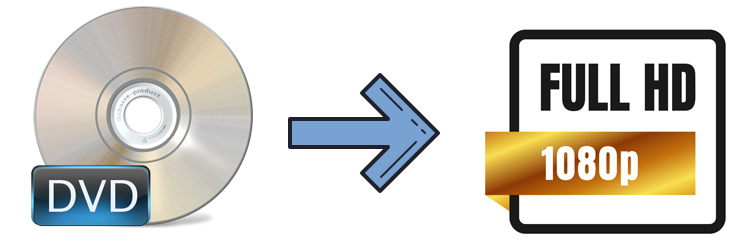
There are two common DVD resolutions, wherein 720x480 is standard NTSC resolution and 720x576 is standard PAL resolution. You can enjoy the best quality when you watch your DVDs on your old standard display with a resolution of 480p or 576p. But when you try to enjoy the DVD movie on an 1080P HDTV or even Ultra HD TV, you'll find the picture of standard DVD movie won't fill the screen but show black borders or there are smearing and pixelation on the movie. Why?
Theoretically, the DVD size is so small that it takes only ~16% of the display area of a 1080P HDTV. To cover the whole TV screen, the DVD resolution is often scaled from 480p/576p to 720p, 1080p to fill the entire screen of HDTV. Generally, most modern HDTVs and DVD players feature an DVD upscaling function which aims to improve the quality of old DVD movie to fit the new screen by upconverting old DVD content to 1080p HD or even 4K Ultra HD. But this doesn't mean they are doing a good job. In fact, DVD to 1080p upscaling by DVD player or HDTV is far from perfect. There are visual artifacts. Stretched appearance, blurry image and even distortion are noticed when you are closer to TV if poor upscaling is performed.
Part 1. How most DVD players and HDTV upscale DVDs to 1080p?
Common DVD resolutions are 720×480 pixels (NTSC) or 720×540 pixels (PAL). When a DVD is played on an HD display at 1920x1080P, namely the 345,600 pixels or 388,800 pixels need to be displayed on 2073600 pixels. The way the HDTV sets upscale DVD video fit the 1080P widescreen is by making each pixel from the video occupy 6 or 5.33 pixels on the monitor. As most sets apply a poor scaling algorithm, the DVD looks blurrier than the original video at the original resolution. Most upscaling DVD players do the exact same thing – they simply enlarge the image and don't improve DVD quality in essence. High-end players run an algorithm to determine when a pixel is one color or another, which requires a mathematical comparator operation.
When HDTVs and DVD players upscale DVDs, it usually uses an algorithm called 'nearest neighbor'. It adds a mesh of blank pixels to an image and guesses which color value each blank pixel should be by looking at its four neighboring pixels. However, this process could reduce optical resolution and result in a fuzzy image. Surely, TV or DVD player upscaling does more than that. It uses bicubic interpolation and bilinear interpolation to smooth and sharpen the nearest neighbor expanded image so as to enhance the DVD video quality.
Then, is there any quality difference between upscaled DVDs and Blu-ray discs? Definitely, the quality of DVD upscaling won't match that of a native Blu-ray disc or HD DVD. This is because the scaling algorithm, whether it is applied by HDTV or upscaling DVD player, doesn't add more detail than is already present. Compared with Blu-ray, upscaled DVD looks flatter and softer in background, with reds and blues.
While upscaling can improve the image quality of DVDs by using a dedicated upscaling DVD player or HD player, it cannot magically create information that wasn't in the original image, so the final result will still be limited by the quality of the source material. Fortunately, with a software with an advanced algorithm, you can easily upscale DVD to 1080p without pixelization and blurry outcomes.
Part 2. What's the Best Software for Upscaling DVD to 1080p?
As mentioned above, if you are unwilling to be confined to display itself or perplexed by the poor upscaling algorithm, you can take a try at a third-party DVD upscaling software. Among all such tools, EaseFab DVD Ripper is an easy-to-use yet powerful program with an advanced algorithm that can maximize the output quality. With over 10 years of experience, it will easily rip any protected DVDs, old and new titles, homemade/burned discs, other DVDs and upconvert DVD to HD 1080P, 4K, 720P, etc. videos in whatever format, be it MP4, MOV, AVI, WMV, or HEVC, with no perceivable quality loss. With 350+ built-in formats and devices, you can convert DVDs to Mac, iPhone, iPad, Apple TV, iTunes, iMovie, etc.
How EaseFab DVD Ripper upscale DVDs to 1080p
When upscaling a DVD to 1080P, the built-in High Quality Engine will apply. How does it work? It's based on the Deep Convolutional Neural Networks to find the edge of the video image. Then the edge-refinement algorithm will work to make the residual lines thinner. The thinner the residual lines are, the less blurry an image is. This method can prevent pixelization and blurry outcomes, making the upscaled 1080P DVD video watchable on a bigger screen.
Part 3. How to Upscale DVD to 1080P without Quality Loss?
To begin with, you need to download and install EaseFab DVD Ripper Windows or Mac version on your computer. The DVD upscaling guide below takes the Windows version for an example. Mac version has the same process.
Step 1. Load the source DVD
Launch EaseFab DVD Ripper on your PC or Mac. Click the "Load DVD" button to load the source DVD. This best DVD upscaling software will automatically remove any encryption on the DVD and detect the correct title.

Step 2. Select an output format
There are many output formats for your choice. To get the best result, you're suggested to rip DVD to MP4 for upscaling. Go to "Profile" bar and select "MP4" from "Common Video" category.

Step 3. Upscale DVD resolution to 1080P
Click the "Settings" button beside the Profile bar to enter the Settings window. Find Resolution and open the drop-down menu. Select 1920x1080 to upscale DVD 480P/576P to 1080P and click OK. In fact, you can change DVD resolution to 720P, 2160p (Ultra HD), etc. or set the resolution by yourself to fi widescreen or other higher resolution display with a specific size.
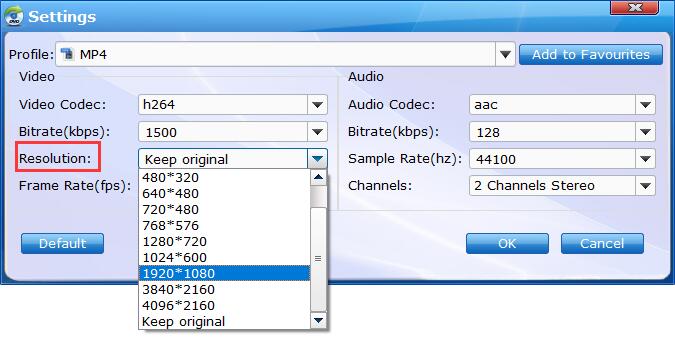
Step 4. Start to upscale
When everything is OK, click the big "Convert" button to start the DVD upconverting to 1080p MP4 videos.
Part 4. FAQs about DVD to 1080p Upscaling
1. What does upscaling mean on a DVD player or a Bluray player?
Upscaling on a DVD player, a Bluray player, or a 4K DVD player, is a technique that is designed to make your DVD look good on a high-definition screen. How does DVD upscaling work? A DVD usually has a vertical resolution of 480 lines while a modern TV can have 720, 1080, and even 2160 vertical lines. So DVD upscaling technique converts the signal so that it can artificially create the information for the extra lines using a series of mathematical calculations.
2. How to use Handbrake to upscale DVDs to 1080P?
Since version 1.4, Handbrake adds the ability to upscale videos. Follow the steps below:
① Open Handbrake and insert your DVD. Note that Handbrake won't support protected DVDs.
② Click File to load in the disc.
③ Select an encoding preset and choose an output format.
④ Next, click the Dimensions tab. Under Resolution and Scaling, select a higher resolution, uncheck the box Optimal Size and check the box Allow Upscaling.
⑤ Then click Start Encode.
3. Can I upscale a DVD to 4K?
Yes, there are DVD upscaling software and players that can easily increase the resolution of a standard DVD to 1080P, 4K, or higher. But it's not suggested to upscale a DVD from 480p to 4K as it may result in bad quality. In addition, the upscaled DVD quality varies among different tools.
4. What is the highest resolution a DVD can have?
A DVD supports a resolution of 720 x 480 pixels per frame for NTSC (or 720 x 576 pixels per frame for PAL). But you can upscale the DVD resolution to 1080P to make an old DVD look good on a HDTV.
