[Solved] How to Fix Plex 4K HEVC/H.265 Video Playback Issues
Does Plex support HEVC? Why won't Plex play HEVC/H.265 availably or smoothly? How to easily fix Plex HEVC/H.265 4K/MP4/MKV playback issues? All these answers can be found here.
Unlike other media software supporting limited media formats, Plex accepts almost any file format you can add to it. Though Plex gives its announcement to support 4K HEVC playback in MP4 and MKV container, problems like "4K HEVC not transcoding via Plex", or "HEVC 4K - some transcode, other do not", or "HEVC MKV video is unavailable" still come from time to time. Below are some frequently asked questions quoted from reddit or other forums:
"- Whenever I try to playback 4K HEVC video (AC3 5.1) (usually ~30 mbps) on my Samsung smart TV, it has issues with the playback with skipping, repeating, etc. The audio plays uninterrupted but the video is super glitchy."
"- I have some 4K HEVC/x265 content I would like to stream to various devices and browsers which is requiring the content to be transcoded to x264...So far, when transcoding is active I am unable to stream the content to a device on the local network at a speed that is able to avoid constant buffering."
Why won't Plex play some HEVC/H.265 videos smoothly? Why 4K HEVC not transcoding via Plex arrive at the same time? If you're confused about these and looking for an efficient solution to fix the errors, keep on reading to find answers.
Table of Contents
Part 1. Does Plex Support HEVC/H.265 for Direct Playback?
Yes, Plex does support HEVC. According to the plex.tv, to achieve 4K HEVC direct playback, your 4K content need to match the following properties:
Container |
Resolution |
Frame Rate |
Bit Depth |
|---|---|---|---|
MP4 |
3840 x 2160 or lower |
30fps |
8 bit |
This means if your HEVC video meet the properties above, it should be able to direct play on Plex. Given this, why your HEVC file is still required to be transcoded? Why Plex not recognizing your HEVC/H.265 files? There are many situations that can lead to this issue as below.
Part 2. Possible Reasons for Plex Not Playing HEVC/H.265?
Generally, the Plex 4K HEVC playback errors can be caused by various reasons. To be specific, there are 4 major potential scenarios how Plex not working with 4K HEVC/H.265 files.
Reason 1. The 4K HEVC/H.265 video is unaccepted.
As explained in Part 1, there are explicit requirements for achieving 4K HEVC direct playback. This means not all HEVC-encoded videos and movies are supported by Plex. Given this, Plex will not play incompatible HEVC file, like HEVC MKV, 4K HEVC 60fps, HEVC 10-bit. Other trouble may caused by the device you want to play on. Currently, 4K HEVC videos can be only watched on - TiVo Roamio & Bolt (Series 6) devices, 2016 or newer Tizen-based Samsung models, VIZIO televisions – via Plex.
Reason 2. Your computer is not powerful to handle 4K HEVC videos
Although HEVC features a high compression ratio delivering high quality at a lower bit rate, its incompatibility with Windows and Plex often results in playback issue like glitches, lags, black screen and so on. Why? High system requirements are required to play HEVC, especially for 4K HEVC videos. A computer wrapping powerful processor and graphic cards is quite necessary to watch HEVC videos smoothly with Plex.
Glance at Minimum System Requirements of 4K HEVC Playback:
Processor |
GPUs |
RAM |
|---|---|---|
Intel Kaby Lake or newer |
Integrated Graphics: Intel HD Graphics 4200 or better/AMD A10-7800 APU |
8 GB |
Discrete Graphics: GeForce GTX 650 or better/AMD Radeon HD 700 Series or better |
Reason 3. The HEVC transcoding speed is very slow.
If your HEVC videos which don't meet meet the above-mentioned properties, Plex will automatically transcode them to 1080P via Plex Media Server instead of direct playback. Transocding is a CPU-intensive task leading to horrible performance to handle other tasks unless you have a sufficient CPU. And, slow transcoding speed can kill everyone's patience. Plex Media Server uses hardware acceleration to offload transcoding to GPUs with the purpose of getting a faster performance and lowering CPU usage. The new problem is that video quality may be compromised.
And you probably find the HEVC transcoding process stucks owing to underpowered hardware, especially when you're trying to play 4K HEVC files on Plex from NAS. Most NAS media are based on ARM CPU, which is not powerful enough to transcode 4K videos.
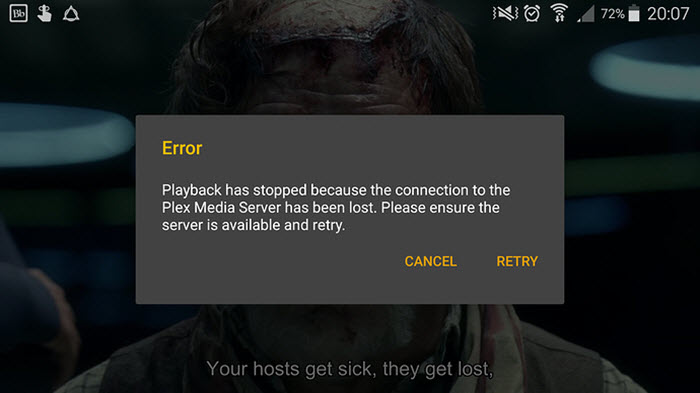
Reason 4. Plex won't direct play HEVC files.
If some of the HEVC files will direct play on Plex but other HEVC videos won't play unless the transcode is enabled, you'd better take something below into consideration:
- Make sure you haven't set any quality or bitrate limit either on the server or in the client. If yes, Plex will transcode the HEVC video when it exceed the limit.
- Make sure the audio and subtitles are supported, or Plex will force a transcode instead of direct playing the HEVC video. For example, if the HEVC MKV video contains ASS/SSA subtitles, Plex will often transcode it. (Note that even if you disable the transcode, it only disable transcode of the video, not the audio.)
- Make sure you change the audio from TrueHD 7.1 to something else when you play the video on iOS. Plex Player won't work with TrueHD audio on iOS, even if the iDevice support it. Change the audio to 5.1 or else should let the Plex play HEVC video.
Part 3. How to Solve Plex Won't Play HEVC/H.265 Issue Easily?
The Key: Convert HEVC to H.264 for Plex Direct Playback with EaseFab Video Converter
If you don't have a compatible and very qualified device, or you don't want to spend hundreds of dollars on hardware upgrade, the easiest and the most efficient solution to fix Plex won't play HEVC/H.265 issue is converting HEVC/H.265 to H.264 or other Plex supported formats. Plex Media Server offers auto-transcoding helping you watch 4K HEVC via Plex successfully, but slow speed or poor quality may bother you a lot, let alone some 4K HEVC footage cannot be transcoded thru Plex.
In this case, you can take a try the easier-to-use yet powerful video converter and decoder - EaseFab Video Converter. The program is a dedicated HEVC video transcoder which is available for both Windows (Windows 10/11) and Mac users. It excels at video conversion with support of virtually all mainstream formats, like HEVC MP4/MKV, H.264, MTS, AVI, WMV, MOV, FLV, 3GP and more. It also presets hundreds of device profiles enabling you to directly convert HEVC to iPhone, iPad, Apple TV, Android, Windows Mobile, Xbox, PlayStation etc.
With the hardware acceleration technology, this video converter takes full advantages of GPU and eases the burden of CPU, boosting a 30x real-time faster speed performance for HEVC encoding, decoding, processing, frees up CPU for multi-tasking, but preserves 98% of original quality. Moreover, EaseFab Video Converter comes with a straightforward interface and simple manipulation.
EaseFab Video Converter - Easiest Way to Convert Incompatible Videos for Plex and More.
- Accepts nearly all types of videos, regardless of video formats, codecs and resolutions (up to 8K).
- Convert HEVC H.265 to Plex, Samsung Smart TV, Sony TV, Apple TV, mobiles, Chromecast, PC, Mac, NAS, Plex, 420+ profiles pre-programmed.
- Tweak x265 4K to 2K/1080p, lower 60FPS to 30FPS, adjust 12/10bit to 8bit, change bit rate for smooth playback, virtually no quality loss.
Now just download and install the program on your computer and then follow the steps below to transcode HEVC to H.264 MP4 or adjust video parameters to reduce computational burden to fix Plex HEVC playback issues.
Simple Steps to convert problematic HEVC/H.265 files for Plex
Step 1: Click Add Video button to load your H.265 video from local media library.
Note: Batch conversion is supported, so you can load more than one file to save time.
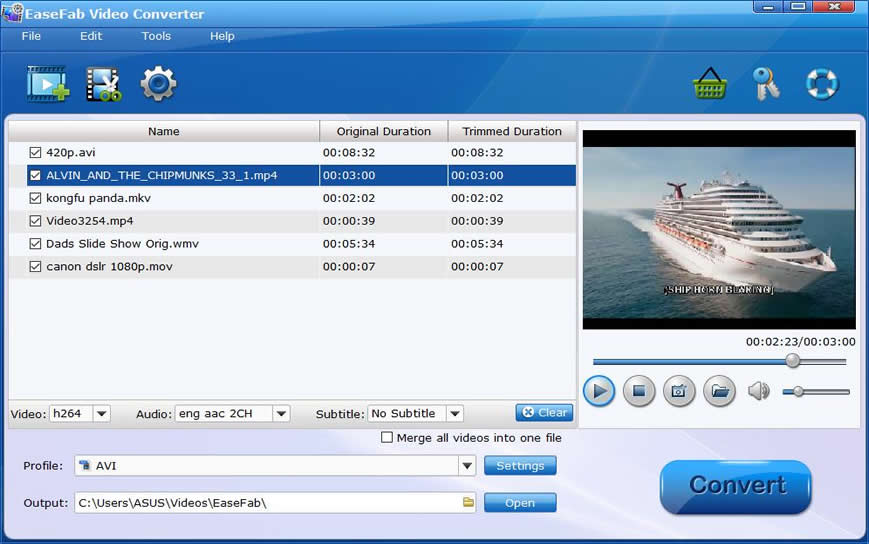
Step 2: Now click the Profile icon to reveal output panel. Find "Common Video" category and then select MP4 as output format.
Notice:
① There are several other categories listed for you, device profile, online video profile, common audio profile and more. You can select any desired format from certain category.
② If you want to compress 4K to 1080p, click "Settings" button and set the resolution as 1920*1080p
③ If your device can play HEVC videos without any trouble and the problem is caused by the higher bitrate, resolution, etc, you can also select "HEVC MP4" as the output format and adjust the video resolution, frame rate, bit rate, aspect ratio, audio settings, etc. to match Plex's explicit requirements for achieving 4K HEVC direct playback.

Step 3. Click Folder button in the Output bar to define a new folder to save resulting H.264 files. At last, click Convert button to start converting HEVC to H.264. After the process is done, destination folder will pop up. Play the resulting H.264 files via Plex. There's no trouble any more.
 By
By 




