How to Import WebM Files to Adobe Premiere Pro without Errors
Summary: Adobe Premiere Pro CC doesn't support WebM and the VP9/VP8 codec inside it. To work with WebM files in Premiere Pro, you can download WebM plugin or convert the WebM file to Premiere Pro natively supported MP4, ProRes or other codec/format to import.
"I'm having difficulty importing a 4K WEBM video into Premiere CC 2018. I have installed the Fnordware Plugin which allows the import but there's considerable lag and frame drops when scrubbing around the video in Source and even worse with clips in the timeline. Any suggestions as to what is."
"I have a bunch of .webm files that I would like to edit using Adobe Premiere CC, but cannot open them. Is this possible? and if not can we please have a patch to allow this ubiquitous format to be used?"
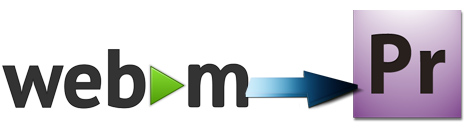
WebM is an open web media project headed up by Google, aimed at developing "a high-quality, open video format for the web that's freely available to everyone." The format has been around for quite several years. Currently, part of all of the top web browsers and media players have native support for WebM. If not, you can also use third-party software or plugin to playback WebM files. However, it's still a painful experience when you tried to use WebM files in Premiere Pro (CC 2020 included).
Table of Contents
- Does Adobe Premiere Pro Support WebM File Format?
- Solution 1. Download and Install WebM Plugin for Premiere Pro
- Solution 2. Convert WebM to Premiere Pro Supported Formats ─ [100% Working]
- Final Words
Does Adobe Premiere Pro Support WebM File Format?
The short answer is No. Till now, WebM has not been added to the official supported format list of Adobe Premiere Pro. In fact, the WebM container is based a profile of Matroska. It initially supported VP8 video and Vorbis audio streams. In 2013, it was updated to accommodate VP9 video and Opus audio. You should know that codec format decides whether you can load a video or audio file successfully or not, while WebM is just a container format So even though you are importing a WebM video, the encoded file (VP9 and VP8 video codec) wrapped in the WebM box is not supported, which leads to file editing failure.
WebM formats are designed for content delivery, not editing, and using them for editing may be inefficient. To resolve the WebM and Premiere Pro incompatibility issue, there are two workable solutions - download and install WebM plugin or convert WebM to MP4, ProRes, or other natively supported file format by Premiere Pro CC.
Solution 1. Download and Install WebM Plugin for Premiere Pro
The good news is that Fnord Software has announced a free WebM plugin for Adobe Premiere Pro CC that adds support for Google's WebM video format that contains both VP9/Opus and VP8/Vorbis codecs. The freeplugin supports importing (decoding), not just exporting, although they don't mention this in its description. And it also adds WebM support to other parts of Adobe Creative Cloud including Adobe Media Encoder and more. You can install the plugin from the Creative Cloud desktop app or by downloading it from the Fnord site. Once installed, the plugin will automatically be used whenever you try to import a file with the .webm extension.
However, if a file has a different extension but uses one of the WebM codecs (vp8 or vp9), you'll still get an error message about an unsupported codec. The file must use either the vp8 or the vp9 video codec, AND either the Ogg Vorbis or the newer Opus audio codec. If the file uses a different audio codec, the plugin will give an error message. I've seen files with extension ".ts.mp4" that contain video in vp9 and audio in AAC (from Android phones, or downloaded from Google hosting). To import this you do need to convert something. Moreover, Adobe's privacy policy is not applicable to the use of this app, extension or integration.
If the installed WebM plugin doesn't work or have problems, transcoding WebM file is the most effective yet easiest solution recommended by us.
Solution 2. Convert WebM to Premiere Pro Supported Formats (100% Working Solution)
The Major cause for "can't Import or edit WeBM video rile smoothly" is incompatible Codec or format, which can be easily solved by transcoding WebM to other Premiere Pro friendly formats with third-party software like EaseFab Video Converter (available for both Windows and Mac users). And this is a 100% useful way to import WebM to Premiere Pro without error. With this amazing video converter, you can easily and fast convert WebM to Premiere Pro natively compatible MP4, MOV, ProRes, etc. formats without losing the original picture quality.
- Accepts nearly all types of videos, regardless of video formats, codecs and resolutions.
- Output WebM in file formats natively supported by Adobe Premiere Pro.
- Easy editing experience: cut, crop, merge, add effects/watermark, add subtitles...
- Completes video conversion and processing in three steps.
Tutorial: How to Decode WebM to Premiere Supported Codec/Format?
PS: The following steps take EaseFab Video Converter Windows version for an example. The way for transcoding WebM for Premiere Pro CC on macOS is almost the same.
Step 1. Download and launch EaseFab Video Converter on Windows PC or Mac. Click Add Video button to import your WebM video. Dragging and droppping works too. (Note: batch conversion is supported, so you can several videos to the program to convert at a time.)
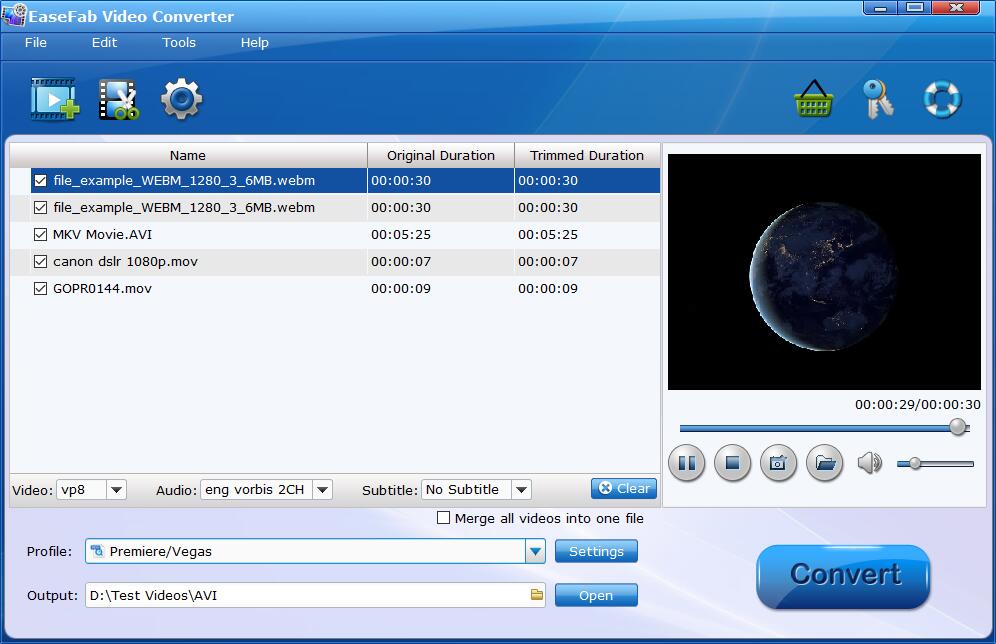
Step 2.Click Profile pull down list, move mouse cursor to Editing Software and then select MOV (codec: H.264) or Final Cut Pro X (codec: ProRes 422)for Adobe Premiere Pro. MPEG-2, WMV are good choices as well. You can also select MP4 (codec: H.264) from Common Video category.
Note: The H.264 MOV or MP4 can preserve image quality with the smallest file size. The ProRes can preserve the best image quality and provide better performance when editing in Premiere but ProRes files typically need ten times as much storage of H.264-based files.
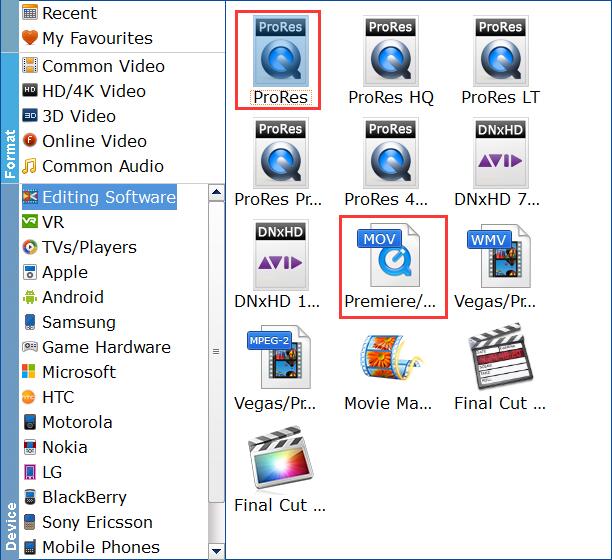
Step 3. Finally, click Convert button to start transcoding WebM to H.264 or ProRes codec for Premiere.
When the conversion task is finished, click Open button to get the exported files and then import the converted WebM files to Premiere Pro CC without any trouble.
Final Words
The major cause that Adobe Premiere Pro CC doesn't work with WebM videos is that the file format is not supported. Therefore, converting WebM to MP4, MOV or ProRes using EaseFab Video Converter is the the most effective yet easiest solution recommended by us. Besides converting videos, EaseFab Video Converter is also able to perform some video editing tasks, including cutting, trimming, merging, adding special effects, and more. The operation is really beginner-friendly.




