How to Easily Stream and Play ISO Image File on Your LG TV
"I have all my DVDs on external hard drive stored as iso files. I can watch them on my PC using a virtual dvd drive. Currently if I wnat to play the ISO videos on my LG Smart tv using USB but we can not see the video? Why?"
"Hi all, I'm prepping for when the LG C9 OLED TV is out. What's your recommendation on client to play untouched ISO files? Do the c8 internal apps support this format natively? I'm keen to not have another box, and I don't believe plex supports them."
Nowadays, it's very convenient to play your local media files on your TV. If you have some untouched Blu-ray or DVD ISO images files, you may want to play those ISOs on your LG TV from USB/NAS or have Plex streaming ISO image to your LG TV. When you tried to do this, you will end up with failure. In fact, ISO and other "disc image formats" like Video_TS, BDMV, etc. are not supported by any television because of compatibility, space or other kind of issues. To stream and play ISO files on LG TV, the most efficient and easiest solution is to convert ISO to LG TV compatible MP4 or other video formats. Here is simple how-to.

Something You Gotta Known About ISO Image File
An ISO image file is an archive file of an optical disc. It is a sector-by-sector copy of the source Blu-ray or DVD by specific disk imaging software, and it contains all written contents from an optical disc and owns large file size - almost the same file size as original Blu-ray or DVD disc. And many devices including all LG TVs can not directly play ISO Images.
Get An Easy-to-use Tool to Convert ISO to LG TV on Windows/Mac
There are numbers of programs out there that allow you to transcode ISOs to LG TV supported video formats. If you do not want to be held back by slow processing, poor output quality, EaseFab Video Converter Ultimate is highly recommended. Available for both Windows and Mac PCs, this smart program allows converting both Blu-ray and DVD ISO image files to the format that has all the codecs compatible with all model of LG TVs. Its features include but are not limited to:
◉ Transcode ISO to LG TV compatible H.264 MP4, DIVX videos with optimal quality and small size;
◉ Convert ISO to MKV, HEVC, AVI, WMV, MOV, M4V, FLV, iPhone, iPad, Android, Windows Phone, and other devices with optimized presets;
◉ Support coping with various types of discs: homemade discs, burned DVDs, and bought Blu-rays and DVDs with almost all copy-encryptions;
◉ Finish conversion at fast speed, owing to the support for the world advanced Intel, Nvidia and AMD, etc. GPU hardware acceleration.
[Tutorial] How to convert ISO to LG TV supported codec/format
To begin with, you need to download and install EaseFab Video Converter Ultimate Windows or Mac version on your computer. The guide below takes the Windows version for an example. Mac version has the same process.
Step 1: Load ISO Image File(s).
Run EaseFab Video Converter Ultimate on your computer. Click Load BD/DVD ISO Files... to load ISO image file you want to convert. You can load multiple Blu-ray ISO or DVD ISO image files to convert at a time. You can also import Blu-ray/DVD discs, Video_TS folder, BDMV folder or digital media files to this program.
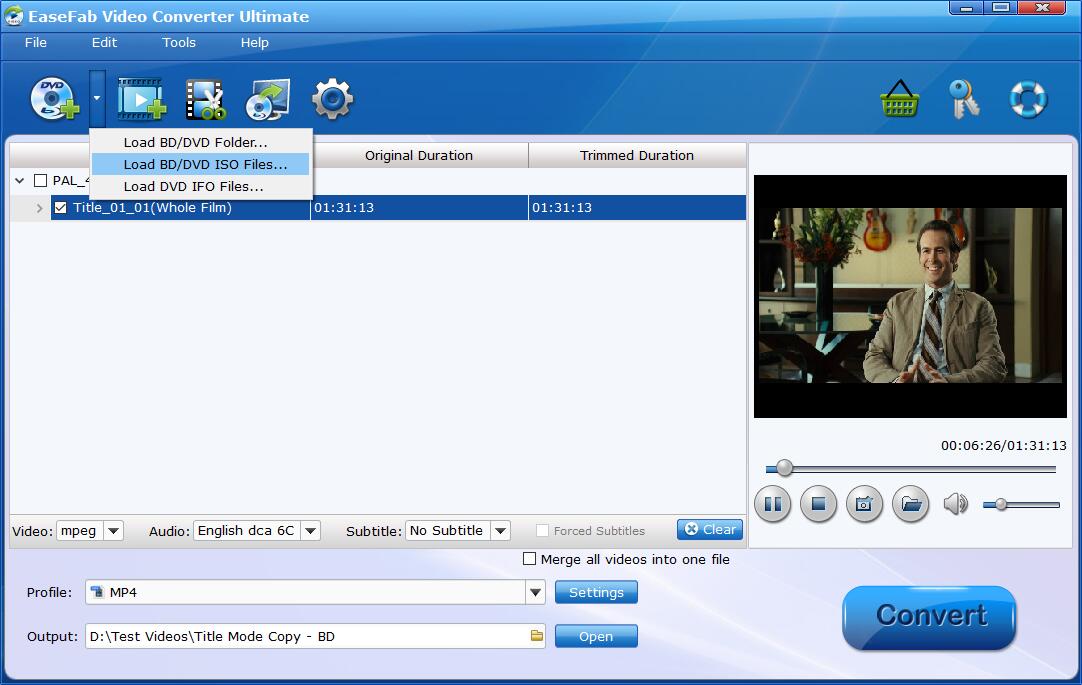
Step 2: Select an output profile for LG TV.
Click the Profile bar to reveal output panel, move mouse cursor to TVs/Players category to select LG-H264 or LG-DIVX as the output format.
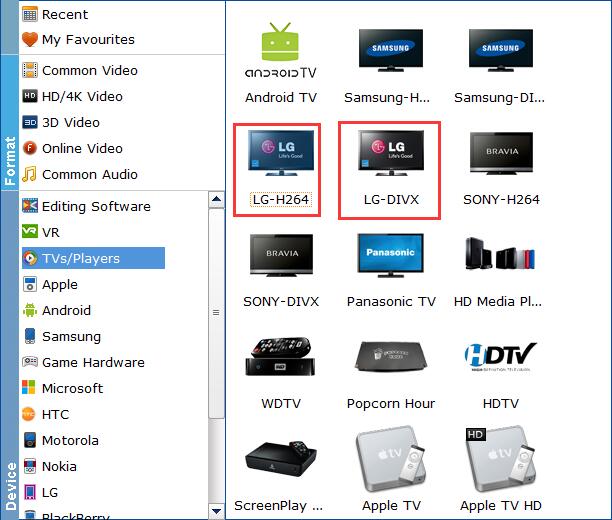
Important Tips: Flexible options are offered to further reduce the size of the encoded H.264 or DivX video. Click the Settings button beside the profile and enter into the parameter settings page. A slew of other variables such the video/audio codecs, pixel dimensions, frame rate, bit rate, audio sampel rate, etc. will help convert an ISO image at 5GB to a smaller LG-TV compatible movie file.
Recommended video size settings for ISO to LG TV conversion:
● You're not suggested to adjust the frame rate and aspect ratio, if not necessary.
● Lower the bitrate to a lower level. For example, adjusting the original Normal quality to bitrates of 1800-2000 is acceptable without noticeable pixellation.
● Lower the resolution won't make any quality difference.
Please note: Adjusting these variables have some effect on the re-encoded video quality. Remember the file size and video quality is based more on bitrate than resolution which means video/audio bitrate higher results in big file size, and lower visible quality loss.
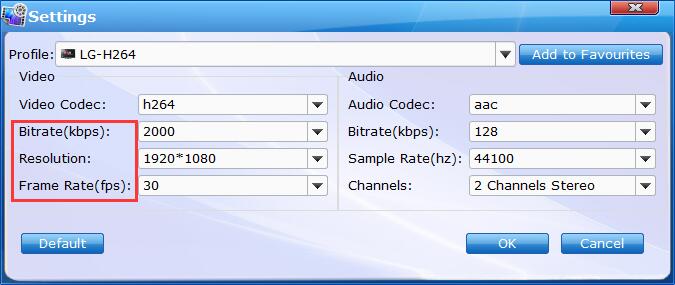
Step 3: Start conversion.
After finish the above steps, click the "Convert" button to start ISO to LG TV converting. When the conversion is done, you could stream and play the high-quality H.264 or DivX file on your LG TV as you will.
Other Useful How-to Guides & Tips
Top 5 Ways to Open and Play ISO files on PC
Looking for an easy way to open ISO image file on PC? Follow this article to find out 5 different ways to play ISO files on Windows-based computer easily.
2 Easy Ways to Play & Open ISO Image File on Mac
In this article, you'll learn two ways to run and play ISO files on Mac: convert ISO to another format or use powerful ISO player for Mac.
3 Best Ways to Convert ISO to MP4
Here we wrap up the top 3 ways to convert DVD ISO to MP4 with VLC, Handbrake, EaseFab DVD Ripper. Also you will learn how to keep quality-size balance in result MP4 video.
How to Stream/Play ISO Image Files on Samsung TV
To stream/play ISO files on Samsung TV from USB or NAS, you'll need to convert ISO to a fully compatible format with Samsung TV first. Here is the entire progress.
Copyright © 2026 EaseFab Software Corporation. All Rights Reserved.

