How to Fast Convert DVD to H.264 Videos With High Quality
This article shows you why and how to rip DVD to H.264 MP4/MKV/MOV to make movies more portable. Optimal DVD to H.264 settings are also provided for you to get best balance in quality and size
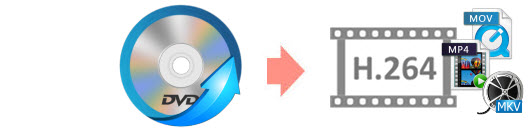
DVD is usually compressed in MPEG-2 codec, while H.264 is the video codec which is widely used for all kinds of devices. If you want to convert DVD to H.264 MP4, MKV or MOV so as to play, edit or share your DVD movies more conveniently, now just follow this article to finish the conversion while reserving the original video quality.
Get to know DVD and H.264
DVD disc offers high storage capacity (up to 8.5GB/4 hours at typical bit rates) to store any kind of digital data. Most DVDs store video in MPEG-2 format at 720x480 pixels for NTSC and 720x576 pixels for PAL in either 4:3 or 16:9 aspect ratio. To play a DVD, you need a DVD drive and an MPEG-2 decoder (e. g., a DVD player or a computer DVD drive with a software DVD player). With DVDs, you should note that:
1. DVDs are vulnerable to warping, scratching, and breaking.
2. No disc drive - Modern Macs, most ultrabooks, and game console like Xbox One S are coming without disc drive. To play DVDs, you need an external DVD drive and MPEG2 decoder.
3. DVDs are cumbersome and becoming a headache for those who have an enormous number of DVDs. They need nice DVD storage ideas and are often suggested to convert DVD to H.264 MP4 or other files to save space and find target item easily.
4. Virtually all commercial DVDs have region codes which only permit the discs to be played on DVD players that have identical codes. E.G., you can't play a DVD from British (where region 2 is employed) in America (where DVDs and DVD players have a region code of 1).
H.264 (also called AVC - Advanced Video Coding) is an industry standard for video compression that allows for the recording, compression, and distribution of digital video content.
It works by processing frames of video using a block-oriented, motion-compensation-based video compression standard. Those units are called macroblocks. Macroblocks typically consist of 16x16 pixel samples, that can be subdivided into transform blocks, and may be further subdivided into what are known as prediction blocks.
While that may sound confusing, here's what you need to know: the H.264 algorithm can substantially lower bit rates better than previous standards and is widely used by streaming internet sources, such as videos from Vimeo, YouTube, iTunes, and more.
Overall, converting DVD to H.264 is a great idea if you want to play your DVDs on almost all current computers, devices, programs and websites. Moreover, when digitizing a DVD of 7.26 GB, a 1.24 GB file was resulted if choose H.264 preset, a 80% space saving.
Best Tool to Convert DVD to H.264 MP4/MKV/MOV with Good Quality-Size Tradeoff
There are numbers of paid or free programs that claim to convert DVD disc to HEVC/H.265 MP4 or MKV. The best free DVD ripper is Handbrake – an open source tool that can save movies in virtually any format, with no limits on the number of files you can back up, or the length of the videos. However, it can't handle discs protected by DRM. Even with libdvdcss being installed, HandBrake only decrypts and rips some certain DVDs with CSS. To rip any copy protected DVD freely, you need a more powerful alternative.
If you're looking for a tool that can get the fast speed, optimal quality, and small size for the DVD to H.264 MP4/MOV/MKV task, the battle-tested DVD converter - EaseFab DVD Ripper can get the best possible quality-size results in a balanced way.
Key Features of the best DVD to H.264 Converter:
※ Convert Any DVD Files: Convert homemade discs, burned DVDs, and bought DVDs with almost all DVD encryptions. Meanwhile, it can easily handle DVD IFO file, DVD folder, ISO image files.
※ 6X faster: With the NVIDIA CUDATM technology, the conversion is processed on NVIDIA's GPU instead of your computer's CPU and you can convert a DVD to H.264 MP4 as short as 5 minutes.
※ 1:1 Disc Backup: Two different copy modes: Title Mode (Copy main movie without extras) and Full Disc Mode (Backup the whole content of your disc) are provided to let you copy the exact movie part you want.
※ From 8GB DVD to ~ 1GB H.264 Video: easily adjust the resolutions, bit rates, codecs, etc. of the output MP4 H.264, MPEG4 to reduce the final file size. Specifically, the ripped MP4 file is 700MB ~1 GB instead of GBs for a full movie, a 80% space saving. Plus, there are ready profiles for converting DVD to HEVC, AVI, WMV, MOV; DVD to iPhone, iPad, Android, and 350+ formats/devices.
How Can I Convert DVD to H.264 with Fast Speed, High Quality, and Small Size
Step 1. Load DVD movies
Insert the DVD disc into your computer's DVD drive and click the "Load DVD" button on the top left to select and load the DVD movies. ISO and IFO files are also supported. After the movies are loaded, you can preview them on the right viewing window and adjust volume or take snapshots freely.
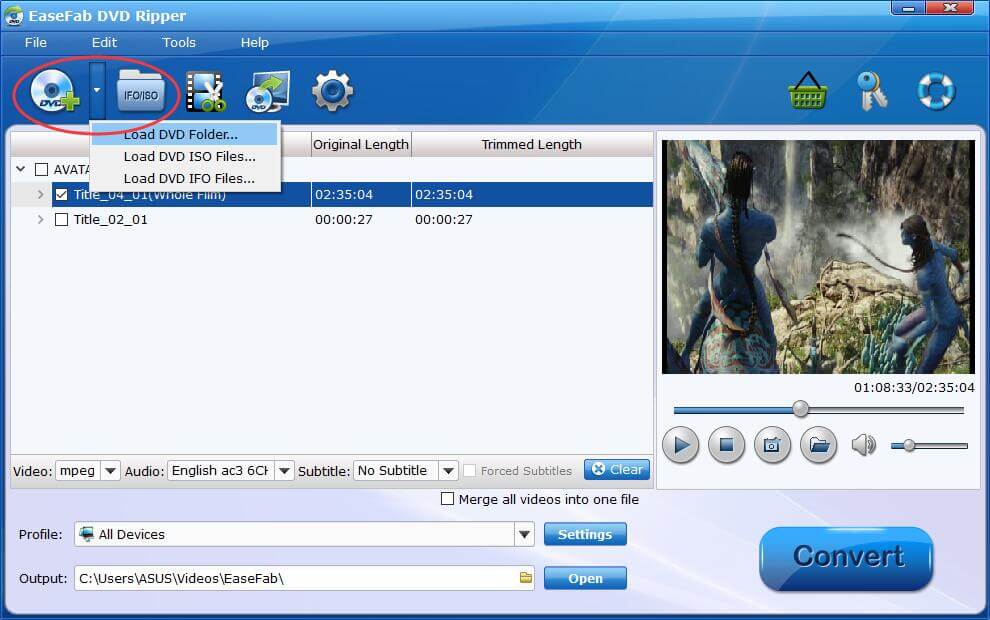
Step 2. Choose MP4, MKV or MOV as the output format
Now you should choose MP4, MKV, MOV (for MP4, MKV, MOV is encoded with H.264 by defaultly) as the output video format. If you want to watch these output videos on your devices, you can choose the corresponding device name as the output format.
Tips: To get the best possible output quality and smallest file size, you can also select HEVC MP4 or HEVC MKV as the output file. The HEVC has 50% smaller size at the same quality compared to H.264.

Step 3. Convert DVD from GBs to H.264 in MBs
To get a good balance between image quality and file size, you need to click Settings button customize the parameter settings. Flexible options are offered to further reduce the size of the ripped MKV video. A slew of other variables such the video/audio codecs, pixel dimensions, frame rate, bit rate, audio sampel rate, etc. will help convert a DVD at 7.5GB to a H.264 file smaller than 1GB.
Recommended settings: (Refer to the following settings screenshot)
Please note: Adjusting these variables have some effect on the re-encoded video quality. Remember the file size and video quality is based more on bitrate than resolution which means video/audio bitrate higher results in big file size, and lower visible quality loss.
1. You're not suggested to adjust the frame rate, if not necessary.
2.Adjust bitrate from the Normal quality to 1200 ~ 2000.
3. Lower the resolution of video. Typical DVD videos are 720×480 (NTSC) and 720×540 (PAL). Adjust the resolution to 640×480 won't make any quality difference.
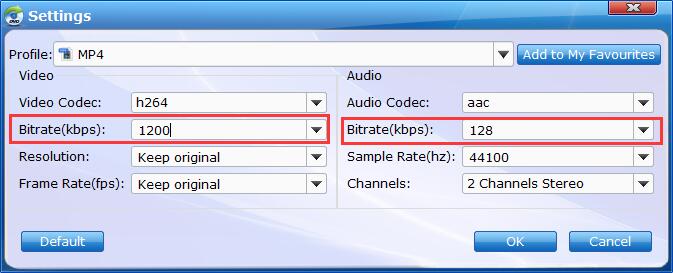
Step 4. Start the DVD to H.264 conversion
Now all you need is pressing the Convert button to get the entire process accomplished. In a few minutes, you can watch these wonderful videos cozily on devices as you like.
Other Useful How-to Guides & Tips
How to Use VLC to Rip DVD for free
Want to rip DVD with VLC media player? The article will guide you to convert DVD to videos using VLC in just a few steps.
How to Extract Audio (Clip) from DVD Using VLC
This article tells you step-by-step guide to extract audio information from DVD with VLC Media Player. Also, you can learn how to extract just a part of the audio track from DVD discs.
How to Rip DVDs for Plex Media Sever
Here is a simple guide on how to copy and get your DVD collections to Plex Media Server for easily streaming and playback across all your devices without discs.
How to Watch DVDs on Chromebook Offline
Can Chromebook play DVDs? Yeah, you can do it easily as long as you use a DVD Ripper to rip and convert DVD for smooth playback on Chromebook.
Copyright © 2025 EaseFab Software Corporation. All Rights Reserved.

