Best Way to Rip DVDs for Plex and Put DVDs on Plex [2025 Updated]
"Thinking about ripping my DVD collection to my plex media server (so I can take my DVDs to storage and free up some space in my living room. Wondering what the best practice/software/settings are. Most info I find is from 2014 or older. Running from a dedicated HTPC/Windows10 Machine." - from a reddit user
Plex is designed to organize all of your personal media so you can enjoy it no matter where you are. If you own a plex media sever, it is easy to get your movies free into Plex Media Sever to play on your TV, iPad, computer or phones both home and away. What if we want to stream and play DVDs via Plex? Actually, it can done effortlessly. Once you convert DVDs to digital files like H.264 MP4, you can store those files on a server like Plex Media Server and stream them anytime, from anywhere.
Then, what is the optimum format for ripping DVD to Plex? What's the best program for rip DVDs to Plex Media Server? How to get DVD to Plex with best quality in a smaller file size? Here you will find all the answers about DVD to Plex. Keep on reading to get what you want to know.

Table of Contents
Part 1. What Is the Best Format Settings for Ripping DVD to Plex Media Server?
Plex's media compatibility and video quality limitations vary by device. The typically native supported codec of Emby is MP4 (H.264+AAC). Videos satisfying the standards of the following can usually be directly played with Plex:
Container |
Resolution |
Video Encoding |
Video Framerate |
Video Bit Depth |
Audio Encoding |
MP4 |
1920×1080 or smaller |
H.264 (level 4.0 or lower) |
30fps |
8Bit |
AAC |
Digital videos not conforming to the above parameters will usually need to be either directly streamed or transcoded. However, Physical DVD dics and disk image formats including ISO, IMG, VIDEO_TS Folder, and BDMV can't be transcoded by Plex on the fly. That's why you need a third-party program to digitize and rip DVDs to digital MP4 video for Plex in advance.
Part 2. What's the Best DVD Ripper for Plex Server
Why Handbrake and MakeMKV is not the best free DVD ripper for Plex?
There are numbers of paid or free DVD ripping programs that claim to convert DVD to Plex supported media formats. We can call out several big names like HandBrake and MakeMKV. However, based on the test, Handbrake outputs a large file about 6GB when ripping a feature-length DVD movie to MP4. Worse still, it runs sluggish and often crashes in the middle of process. Plus, the commercial DVDs aren't in their domain which they can handle with.
MakeMKV just extracts the video and audio from DVD, that explains why it is fast and why the output file is also very large. Moreover, the generated MKV file by MakeMKV is not the best streaming format for Plex Media Server.
Overall, the best DVD ripper for Plex we recommended here is EaseFab DVD Ripper. It covers the best format for Plex. And with just 3 simple steps, you can fast convert DVD to Plex the most compatible MP4 format with optimal quality and size balance. It can make a 1:1 DVD copy more speedily and flexibly than MakeMKV, reduce the file size by a compression technology that is more efficient than HandBrake, and keep the good quality.
Why we choose EaseFab DVD Ripper as the best DVD Ripper for Plex
- Rip and convert any DVD to MP4 H264 which is best for Plex streaming;
- Rip DVD to MP4 for iPhone, iPad, Android, Windows Phone, and other devices with optimized presets;
- Flexibily select the subtitle/audio tracks, add subtitles, crop, trim, and edit the MP4 video;
- Support almost all encryptions on DVDs, incl. Region Codes, CSS, RCE, Disney X-project DRM, etc.;
- Allow adjusting output video/audio parameters, including change resolution, codec, bit rate, frame rate, aspect ratio, etc to produce optimal file size.
Part 3. How to Rip DVD to Plex Media Server with 3 Simple Steps
To begin with, you need to download and install EaseFab DVD Ripper Windows or Mac version on your computer. The guide below takes the Windows version for an example. The conversion process on Mac is the same.
Step 1. Load the source DVD
First of all the process starts at the DVD drive, insert your DVD in the drive, then launch the DVD ripper software. Click Load DVD button to import the original DVD you want to put into Plex. The DVD ripper supports advanced encryptions like navigation algorithm used in multiple titles. It will easily detect the correct title hiden in DVDs from Disney, Sony, Paramount, etc.

2. Choose MP4 as output file
Go to "Profile" bar and choose MP4 (h264+aac) from Common Video category. Optionally choose preferred audio track, subtitle, output folder according your needs.
Click the "Settings" icon, you can adjust video audio parameters. But if you don't know parameters very well, just keep the default settings which are the best settings for your Plex.

3. Start ripping DVD to Plex
Hit the Convert button at the bottom of the main interface to start the DVD to Plex Media Server conversion. Once the conversion is done, click Open to quickly find the converted movies.
Part 4. How to Add Ripped DVD Movies to Plex Server
If you don't get a movie folder, you need to create a library, use steps below to do so.
Step 1: Run the Plex Media Server on your computer, or compatible NAS device, or others.
Step 2: Click the Settings icon to get more settings options.
Step 3: Select Libraries under the Manage section.
Step 4: Click Add Library, select the library type and name the library.
Step 5: Put your movie files in a folder and back to Plex.
Step 6: Select the Add folder. Click the "BROWSE FOR MEDIA FOLDER" button and select the movie folder with movie files you want to add. Click the ADD button and finish the steps Plex shows.
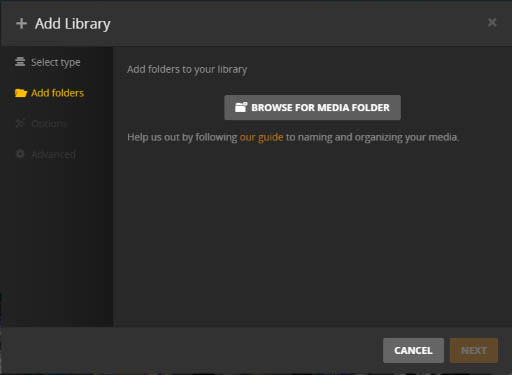
Once the DVD rips added to your Plex media server, you can install Plex app on any of your devices to stream and watch the DVD movie video anytime and anywhere you want.
Part 5. FAQs about Ripping DVD for Plex
Q1: How to rip DVD to Plex on Mac?
EaseFab DVD Ripper has a Mac version which help you convert DVDs to Plex on Mac (macOS Ventura included). The procedure is like ripping DVD for Plex on Wiindows, so just download this tool and follow the steps in Part 3.
Q2: Can Plex itself rip DVDs?
No. Plex doesn't supports encoding DVDs and disk image files (e.g. ISO, Video_TS folder).
Q3: Can I use Handbrake to rip DVDs for Plex?
If you want to convert your DVDs to Plex without paying money, you can check HandBrake. This is a free open source video transcoder for Windows, Mac, and Linux. It can convert your non-protected DVDs to Plex compatible MP4 or MKV files. Without libdvdcss, it cannot handle copy-protected DVDs for Plex.
For the detailed steps, you can refer to our article "How to decrypt and rip DVD with Handbrake" to learn more.
Q4: Can Plex play the MKV files from MakeMKV?
MakeMKV is a great choice for DVD ripping. And it can also cope with protected Blu-ray discs. As its name indicates, MakeMKV can only export MKV files. And, there is no compression, which means you'll get a high-quality but large-size digital copy.
You can easily play the MKV files on your PC or Mac using a third-party media player like VLC. However, If you want to stream and play these giant MKV files via Plex, you'll probably end up with failure or encounter various MKV playback issues. Moreover, many client devices out there do NOT natively play mkv files.
To make Plex play MKV files ripped from DVD or Blu-ray using MakeMKV, you'll need to compress or convert MKV files.




