"My kids accidentally deleted some important photos and videos stored on the SD card. Is there any way to get these files back? How can I recover these deleted photos and videos from Micro SD card?"
SD card is a simple solution to add storage to your drone, camera, audio players, phone or security camera. Occasionally, you or others may accidentally deleted photos or videos from an SD card before transferring them to longer-term sotrage. Fortunately, these photos and videos are not permanently lost when logically erased from the card. Until their storage space is overwritten with new data, they can be recovered.
In this article, we will share you with an easy way to recover deleted photos/videos from SD card on Windows (Windows 11/10 included) with a professional SD Card Data Recovery software - EaseFab Data Recovery. This will help you get back all-important photos, videos and other files no matter how bad the situation looks.
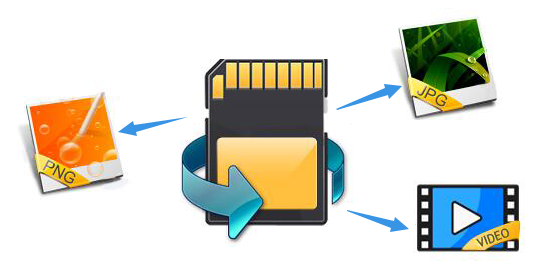
★ Important
Immediately upon discovering that you have deleted some photos or videos from an SD card, you need to stop using it. Though you cannot access the files logically through your device or computer, the files are still physically present on the card. Using the card before performing a data recovery on it will greatly reduce the chances that you can successfully undelete the missing files.
How to Recover Deleted Photos/Videos from SD Card using EaseFab Data Recovery
First of all, download and install EaseFab Data Recovery on your Windows machine.
The most efficient and easiest way to retrieve deleted data like photos, videos and other files from an SD card used in a camera or phone is with a data recovery software like EaseFab Data Recovery. Unless your device was connected to a computer and made use of its Recycle Bin, it is not possible to recover a deleted file without software. You need to use quality data recovery software that can scan the card and get back your important images.
Highlights of the SD Card Data Recovery software from EaseFab Studio:
◉ Recovers deleted or lost images, videos, documents and any other files from SD card ever if it's formatted or corrupted.
◉ Supports a wide range of storage devices, from SD and micro SD, SDHC, SDXC to MMC, CF card, HDD, SDD and USB Flash drive.
◉ Offers a wizard-style interface which allows you easily recover photos/videos from an SD memory card or an external hard drive.
◉ Supports to preview various files like documents, images, etc. and provide higher success rate of data recovery.
3 Simple Steps to Recover Deleted Photos/Videos from SD Card
Below are the steps to follow in order to restore deleted photos or videos from an SD card, micro SD card, memory stick or any other type of external storage that can be connected to your Windows machine.
Step 1. Select the SD Card to Scan
● Attach the SD card to your computer: This can be done either with a card reader or by directly connecting the device that contains the card to your machine.
● Launch EaseFab Data Recovery, and then find and select the SD card under "External Drivers". Click "Next" to enter a window that contains different recovery modes. Here you're recommended to select "Quick Recovery" mode, after that, click "Start" to begin the scanning process.
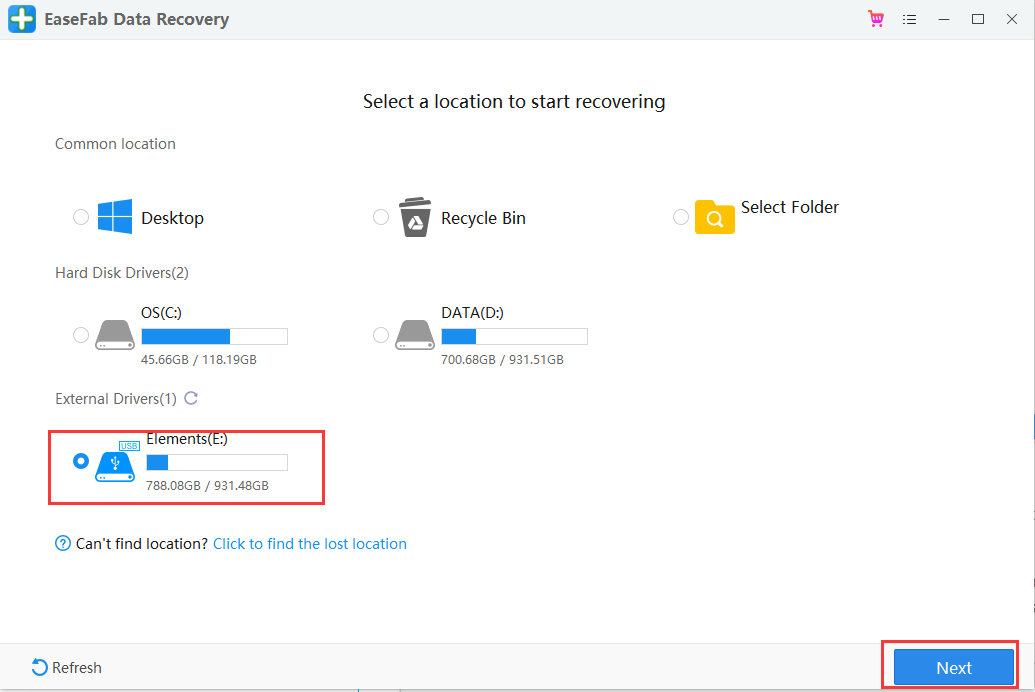
Step 2. Check for scan results to find lost photos and videos
Once the scanning completes, click "Pictures" (or "Videos") in the left panel. If you want to locate the lost or deleted photos or videos, click "Deleted" on the top list of left panel. You can quickly locate a specific type of file by using the "Filter" feature as well as the "Search" option.
Tips: You can double-click the photos to check if they are the wanted files. And you can switch to "Preview Mode" to have a better image display.
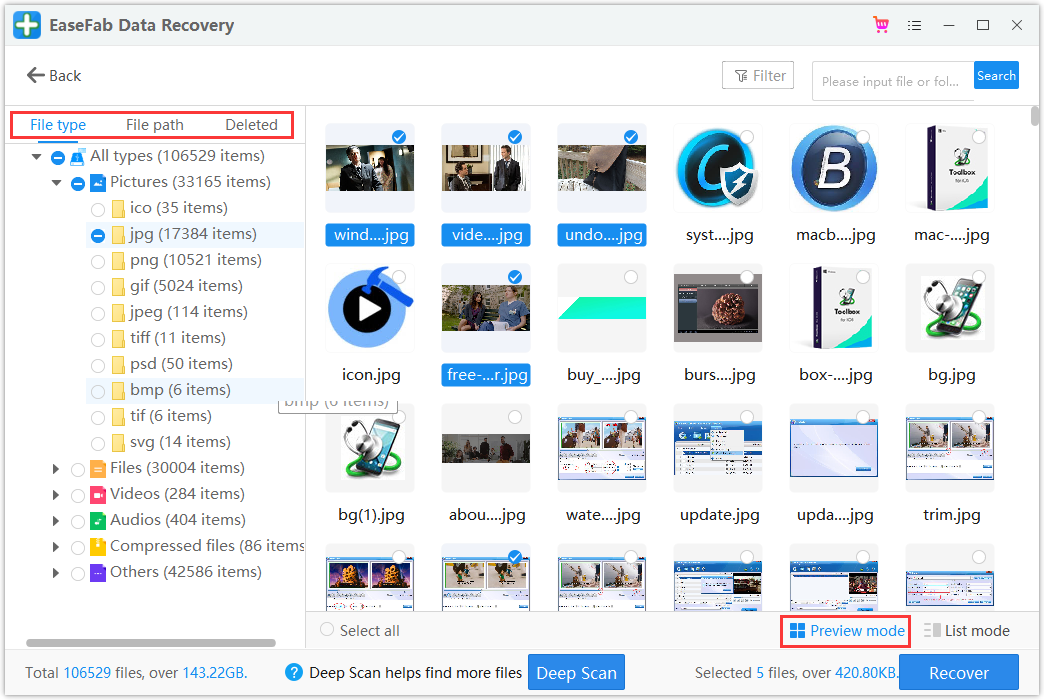
Step 3. Recover Photos and Videos from SD card
● Choose desired image and video files and click "Recover".
● Choose a different location to save the recovered files instead of the original SD card.
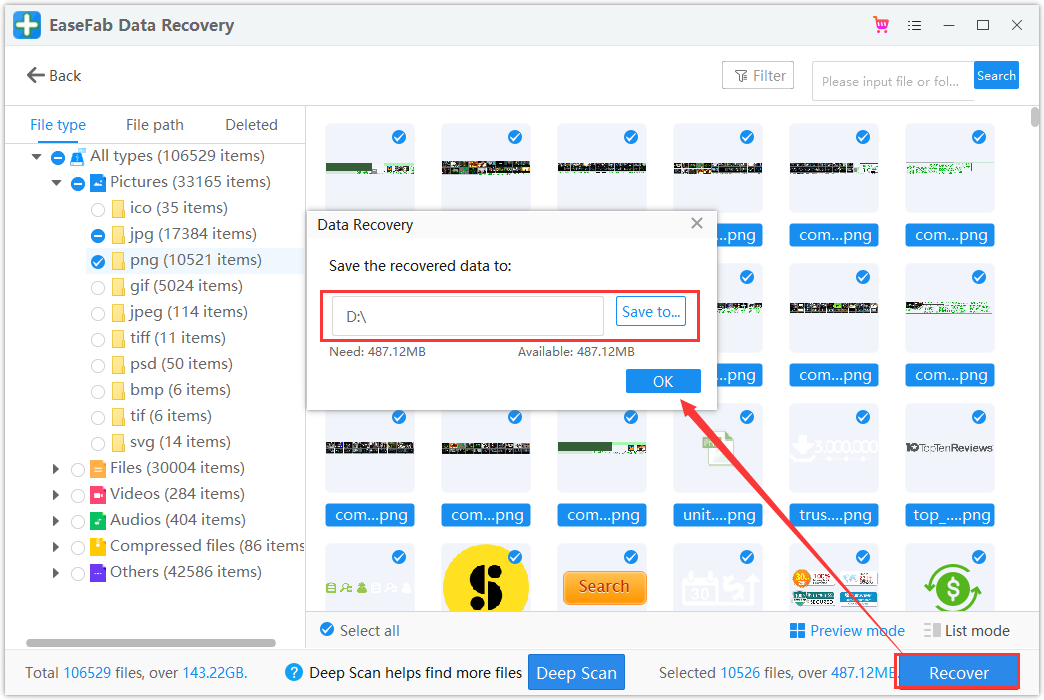
After you have recovered deleted videos and pictures from your SD card, you should remember the following things to protect your SD card:
● Back up your SD card data in advance
● Never remove a memory card while turning on/off your camera or other devices
● Don't remove your memory card while saving and viewing a photograph
● Never take or view new pictures on battery low mode
● Never change your SD card when the camera is on.
Why deleted photos or videos on an SD card can be restored?
Whenever you delete files from the SD card, you don't remove them permanently. Although the space freed is available, the deleted files are still there as long as there is no new data saved.
After deletion, you'd better stop using the memory card, and then apply SD card recovery software to scan and recover the lost photos and videos. Unlike internal storage, SD Card can be taken out and connected to the computer, which makes recovery easier.
Can I recover deleted photos/videos from SD card without software?
Unfortunately, you can't do it unless you have made a backup before. So, if you have no copy and need the lost photos to come back, follow the tutorials on this page to troubleshoot. The sooner you make the data recovery, the better the chances of recovery will be.
