What are TS files?
TS(Transport Stream) files are nowadays very wide spread on the Internet as (usually split) recordings from HDTV broadcasts. As an MPEG format, there are a variety of players and methods to play back TS files or to "convert" them to more compliant MPEG-2 files for authoring as DVD / HD DVD. MPEG-2 is the format used in the DVD-Video format and is also part of the HD DVD specification, although it has trouble competing with more compressible formats such as VC-1 and H.264.
Why you need to convert .TS files?
If you have high definition (HD) video content in .TS format, there are some reasons why you would like to convert .TS files to another video format for easier playback. TS videos cannot be played on many media players and portable devices because of incompatiblity. If you want to enjoy .TS files on your Mac or other devices like iPad, iPhone, iPod Touch without format limitation, you'd better convert .TS files to MP4, MOV, M4V or other media files.
Best Tool to Convert TS to MP4, MOV, M4V, etc. on Mac OS X
To finish the task, you can use a reliable TS Converter for help. Here I highly recommend EaseFab Video Converter Ultimate for Mac users. This application lets you convert your TS files into MP4, MOV, M4V, AVI, FLV, etc. on Mac OS X (macOS Mojave included) with zero quality loss. If you are using Windows PC, you can use EaseFab Video Converter Ultimate for help.
Key Features of the TS File Converter for Mac:
- Support to convert TS files to various video/audio formats, such as MP4, M4V, AVI, MOV, FLV, MKV, WMV, MP3, WAV, AC3, etc.
- Complete the conversion process within minutes.
- Directly convert the videos to fit iPad, iPhone, iPhone, PSP, Xbox One, PS3, and other portable devices.
- Edit TS videos with built-in editing tool before converting them.
Step-by-step Guide to Convert TS Videos to MP4, MOV, M4V on Mac
Step 1. Load TS files to the program
Install and launch the Mac TS Converter, click "Add Video" button to import the TS files to the program. Alternatively, you can directly drag and drop the videos to the program, and the files will be loaded to the converter automatically.
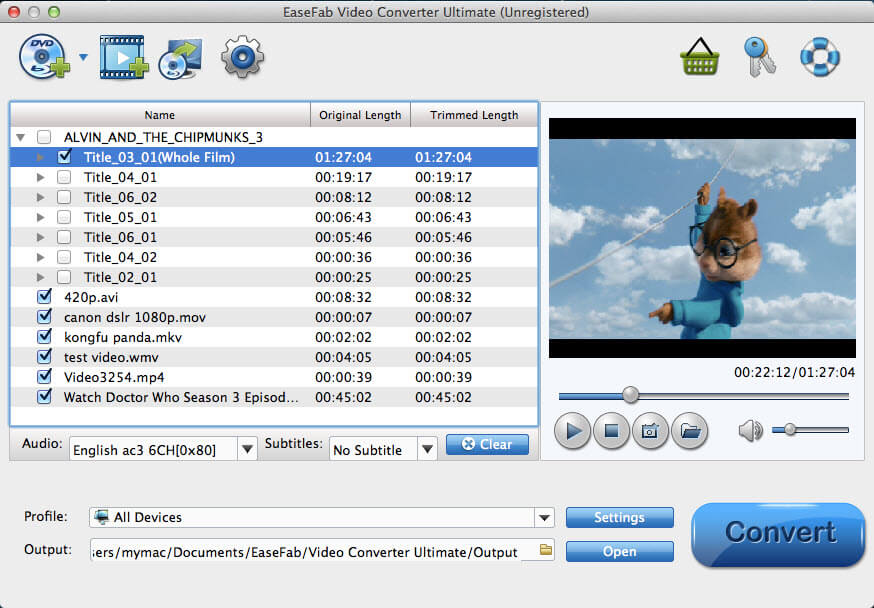
Step 2. Select an output format
Click the "Profile" drop down list to select MOV, MP4 or M4V from "Common Video" category as the output format. If you want to extract only the audio from your TS video, you can select audio format (MP3, M4A, WAV, etc.) from "Common Audio" category as output format.
While if you have no idea which format your device supports, you can go to the Device tab like "Apple", "Samsung", etc. and directly export videos to its compatible format. The output files will work perfectly on your devices.
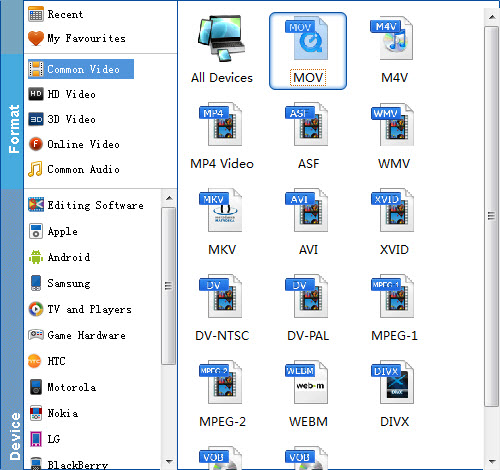
Tips: This TS converter Mac comes with various powerful editing tools. So, you can adjust the video contrast, brightness, saturation. Or you can merge several TS clips and split a large TS file.
Step 3. Start converting TS videos on Mac
At the bottom toolbar, specify a directory to save the output file, then click on the "Convert" button to start the TS to MP4 or MOV or M4V conversion. It will only take minutes to get the converted TS videos.
