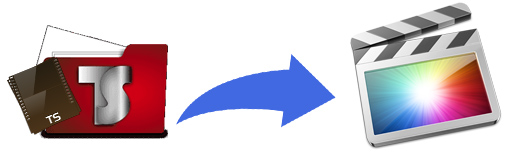
You may have lots of .TS files that gained from years of recording. Most of you would choose to firstly cut out all the adverts and then transfer to website for sharing. The point here is, when you try to import TS files to Final Cut Pro X or FCP for editing and customization, you find FCP don't like the file type. So, how can we edit TS files in Final Cut Pro X/7/6 without problem? Read on to find the best solution.
TS files are technically just MPEG2 files at a very specific resolution. As I know Final Cut Pro is not able to support the .ts format. Tried a third-party tool MPEG Streamclip, but the application either froze or told me that it couldn't find the first frame of the .ts file. Luckily, there is a professional yet easy-to-use app entitled EaseFab Video Converter for Mac that fully support TS videos files.
The program can be used as a great TS video converter under Mac OS X (El Capitan included). With it, you can effortlessly transcode TS files to ProRes for smoothly editing in Final Cut Pro X or FCP 7 with best quality. If you're editing TS movie with Final Cut Pro 6/7/X, iMovie, Avid Media Composer, Premiere Pro, Final Cut Express, chances are you already installed this great utility. If not, download it now and learn the step-by-step TS to ProRes conversion.
Converting TS files for editing in Final Cut Pro
Step 1. Load TS files
Install and launch the TS to FCP Converter, and then click "Add Video" button to import .ts files. You can also directly drag and drop the videos to the program. (Note: batch conversion is supported, so you can load more than one file to save time.)

Step 2. Select ProRes as the output format
Click on the "Editing Software" and you will see options to convert your Fraps recordings for certain video editing software. Since you will be importing the video to Final Cut Pro after the conversion, have Final Cut Pro be your selected output format.

Tips: In case the default settings do not fit your requirement, you can click "Settings" button and enter "Profile Settings" panel to adjust video size, bit rate, frame rate, sample rate and audio channels.
Step 3. Start the conversion
Click Convert button to start converting TS to ProRes for Final Cut Pro 6/7/X on Mac OS X.
Once the conversion completes, you can click "Open" to find the .MOV videos which can be directly imported to FCP 6/7/X. You've done.
Related Articles and Tips:
How to import an .TS file into Adobe Premiere Pro
Importing TS files to Avid Media Composer for Editing
