Posted by Matthew Watt - Sep 06, 2021 | Contact Author![]()
How to Convert VOB for Editing in Pinnacle Studio
VOB files usually exist on DVD discs, or are downloaded from movie sharing sites. As this kind of video file usually contains one or several audio tracks and subtitle tracks that are multiplexed together into one stream form, it is not so easy to playback directly on PC or Mac. That's why you find out that all VOB files in the Video_TS folder are just greyed out when you try to import VOB to Pinnacle Studio for editing. To edit VOB files in Pinnacle Studio (no matter Pinnacle Studio 18, 17.5, 17, 16, 15 or other verison), you have to convert VOB files to Pinnacle friendly format first. Pinnacle Studio work with AVI, WMV files perfectly.

Actually, it's not as difficult as you imagine. To convert VOB for use in Pinnacle Studio, what's need is a just a common video converter like EaseFab Video Converter. It supports creating high quality AVI or WMV video for your Pinnacle Studio, no matter what's the format of your source video files. What's more, it also supports various formats of videos to seamlessly fit Adobe Premiere, Avid Media Composer, Windows Movie Maker, etc. editing softwares. Just download it and follow the simple guide to achieve your goal.
Download VOB to Pinnacle Converter:
How to convert VOB to AVI/WMV for Pinnacle Studio
The guide below will teach you how to convert and import VOB to Pinnacle Studio so you can make engaging movies with VOB, MP4, MOV and other video files.
Step 1. Add VOB files
Download, install and run the VOB to Pinnacle Studio converter. Afterwards, click the Add Video button to load your source VOB videos. You can directly drag and drop your video files to the software Window.

Step 2. Select the output format for Pinnacle Studio
Click "Profile" bar to determine output format. Here we choose "HD Video" -> "AVI HD" as output, which seems to be the best one due to the great video quality but small size. Of course, MPG, WMV are also the proper formats for Pinnacle.
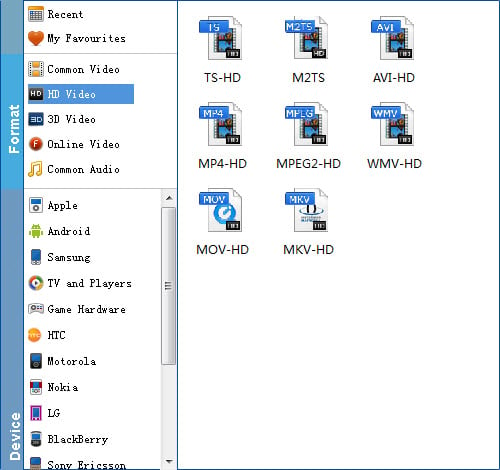
Tip: By clicking the Settings button beside Profile, you can adjust the output video/audio resolution, frame rate, bit rate, etc. to customize the output files to get the best quality you want.
Step 3. Convert VOB to Pinnacle Studio compatible AVI/WMV format
When everything is ready, click the Convert button and all the imported VOB files will be converted to WMV or AVI format which is highly compatible with Pinnacle Studio while keeping the original quality.
Soon after the conversion is finished, you can find the converted file on your computer by clicking the "Open" button. And then you can import the converted files to Pinnacle Studio for editing via its "Import" option.
Other Useful How-to Guides & Tips
Top 3 Ways to Convert HEVC/H.265 to H.264 without Quality Loss
Here are 3 useful methods to encode/re-encode video files from H.265 to H.264 while maintaining the original quality.
How to Rip DVDs for Streaming via Plex
We'll introduce the best program to fast rip DVD for Plex with best quality in a smaller size on Windows 10/8/7 or Mac.Then, you can stream and play DVDs with any devices on the move via Plex.
Copyright © 2025 EaseFab Software Corporation. All Rights Reserved.

