
Many Sony Movie Studio users are puzzled by one thing that some files with H.264 codec can't be imported into Sony Movie Studio including the latest Platinum 13. So, what's the matter? What's the available workaround to fix the H.264 and Sony Movie Studio incompatiblity issues? Simply follow this article to find the reason the solution to solve your problem.
Why Sony Movie Studio won't accept H.264 encoded files?
H.264 or MPEG-4 Part 10, Advanced Video Coding (MPEG-4 AVC) is a block-oriented motion-compensation-based video compression standard that is currently one of the most commonly used formats for the recording, compression, and distribution of video content. In fact, the highly-compressed H.264 files are suited to be delivered as is, which is usually not ideal for editing.
Easiest Way to Solve the H.264 and Sony Movie Studio Incompatible Issues
Since the H.264 codec is a final delivery codec it is not one you want to use for editing. Therefore you first need to convert H.264 to Sony Movie Studio more editing-friendly format like MPEG-2. And this (transcoding) is the easiest and fastest way to solve the problem. Here I will take EaseFab Video Converter for example to show you how to transcode MOV to Sony Movie Studio step by step. The program is professional yet easy to use. By running it, there's no need to set the codec yourself: the program has optimized presets for Sony Movie Studio. And you can convert any video to Movie Studio highly compatible videos without losing quality. Here is how t do it.
How to convert H.264 for editing in Sony Movie Studio smoothly
Step 1. Add H.264 files to the program
With the H.264 to Sony Movie Studio converter, you can directly drag and drop the H.264 files to the converter, or click "Add Video" button to locate the H.264 files you want to load.

Step 2. Set output format for Movie Studio
Select "Editing Software" - "Vegas/Premiere (MPEG-2)" from the "Profile" drop-down menu. The output video seamlessly fits Sony Movie Stuido 10, 11, 12, 13 and more. and the original quality of H.264 videos will be kept.
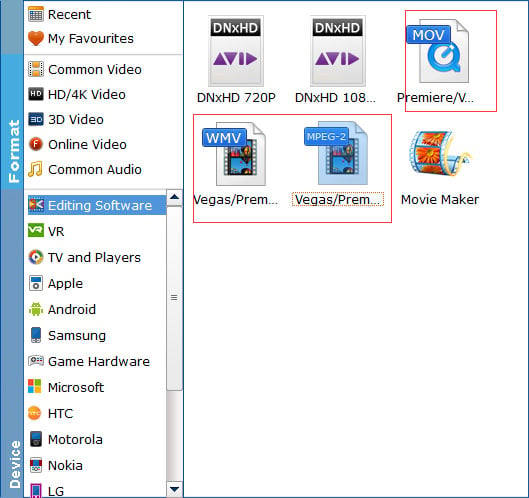
Tip: By clicking the Settings button beside Profile, you can adjust the output video/audio resolution, frame rate, bit rate, etc. to customize the output files to get the best quality you want.
Step 3. Start to convert H.264 to Sony Movie Studio
Click "Convert" to start converting your video from H.264 to MPEG-2 for smoothly editing in Sony Movie Studio.
Once the conversion completes, you can click "Open" button to get the output files effortlessly. Now you have got it right, just to import and edit H.264 files within Sony Movie Studio 10/11/12/13 at ease.
P.S. This H.264 to Sony Movie Studio Converter can also help you convert MOV to MP4, WMV, AVI, FLV and more popular video formats to meet your needs.
