"I am making a youtube video and i am using obs to record and obs records in h.264 which is very slow in video editors. So i tried transcoding to dnxhd using mpeg streamclip and quicktime but it takes ages just to transode one 3 minute clip and i have tons of clips i recorded, is there a faster way to transcode h.264 to dnxhd or any other thing i could do to make my videos more video editor friendly?"
Most DSLR cameras and AVCHD camcorders' recorded videos are compressed using the h.264 codec. Users who want to edit the H.264 footages usually run into incompatibility issue. Or can't edit them smoothly after taking some time for importing H.264 files to Avid Media Composer, DaVinci Resolve, Adobe Premiere, etc. NLEs. In such situations, the easiest workaround is to convert H.264 to DNxHD or other high-quality codecs (e.g. Apple ProRes) to make your editing process simpler and less resource-intensive.
By the time you have finished reading this article, you'll have a fair idea about the H.264 and DNxHD codecs, when and why you should choose one over the other, and how you can convert H.264 to Avid DNxHD with one of the most efficient conversion tools that are available today.

Part 1. Why You Should Use Avid DNxHD Instead Of H.264 Codec?
Why not stick with H.264 codecs and edit with them? And what's so good about DNxHD?
To scratch the surface, DNxHD files are loosely compressed, and your GPU finds it easy to process them during both editing and playback. This is not the case with H264 files, and they do require more processing than DNxHD.
H264 (technically written as H.264) codec is a product of two entities that joined hands for the purpose. H.264 offers a high compression ratio, and therefore the files are small in size that uses less space on your storage devices. However, there are certain downsides of H264 format that many professionals who use post-production tools like Avid Media Composer, DaVinci Resolve, Adobe Premiere Pro, etc. don't appreciate much.
All of this puts a big strain on a "normal" computer. In practise it means slow, jerky playback, and fewer effects in real-time. It may also hamper the final quality of your edit, because each time the video is decompressed to carry out an effect, it has to recompress the result, into the same, parsimonious compression scheme.
You can work with the high-compressed H.264 videos, if you stuff your computer with RAM and it has enough processing power, but this is always going to be second-best to working with a codec ( Avid DNxHD, ProRes, and any of the other production quality compression codecs) that is designed for editing.
In fact, DNxHD and other high-quality codecs like ProRes don't compress the video much. They trade storage space and bitrate for quality and ease of processing. They typically need ten times as much storage. That's a lot, but hard drives are tending towards being free, so it hardly matters these days.
Don't be shy about using ProRes or DNxHD. They were designed for a reason. They make editing easier, with almost all the advantages of working with Uncompressed video, without the punishing data rates and storage requirements. You don't need to worry about losing quality, and you may even get better-looking edits as a result. You'll certainly enjoy the experience more, because everyone prefers a fluid, responsive timeline.
DNxHD is made by Avid, and ProRes is made by Apple. So it makes sense that DNxHD would work better on Media Composer and ProRes would work better on Final Cut Pro X. That used to certainly be true, but nowadays both codecs work very smoothly on all modern editors (including Premiere Pro). There may be a slight speed increase in using the codec that was designed for the system, but it's very slight.
The only significant difference between the two for a proxy workflow is the fact that you may have trouble creating ProRes on a PC, while DNxHD is very easy to create cross-platform.
Part 2. Best Tool to Convert H.264 to Avid DNxHD without Quality Loss
Even though most used post-production applications allow H264 to DNxHD transcoding using their built-in export features, sometimes the process takes a significant amount of time, or the settings box has numerous confusing options that newbies find hard to understand. EaseFab Video Converter (available for both Windows and Mac users)bridges this gap by providing one of the simplest user interfaces, and the pre-configured presets that you can use to transcode H264 or any other video format to DNxHD and ProRes without any hurdles or complications.
EaseFab Video Converter - Best Video to DNxHD Converter
▶ Convert H264, HEVC, MP4, MOV, AVI, MTS, AVCHD, MXF, etc. to DNxHD and ProRes codecs without quality loss.
▶ Offer a library of optimized presets for iPad, iPhone, Android, and other devices.
▶ 30X faster conversion speed than any conventional converters.
▶ Edit H.264 video files with trimming, cropping, cutting, merging, adding subtitle, etc.
▶ Supported OS: Windows 11/10/8/7/XP/Vista, macOS Ventura, Monterey, Big Sur, Catalina and lower version.
How to Convert H.264 to Avid DNxHD Codec with EaseFab Video Converter
To begin with, you need to download and install EaseFab Video Converter Windows or Mac version on your computer. The guide below takes the Windows version for an example. Mac version has the same process.
Note: This workflow is the highest quality and best practice to transcode/prepare H.264 footage to the codec DNxHD and import it into Avid Media Composer, DaVinci Resolve, Adobe Premiere Pro, etc. In the F&DM department we have the following cameras which shoot in this H.264 format: the Canon T5i, 60D, and 5D Mk III. This workflow can also be used for any camera which capture in .mov container with H.264 codec. For example: the Canon t2i/t3i/t4i, 70d, 5d mk ii, and Nikon D700,Nikon D810, Nikon D5/D500, etc. This workflow can also be used for "found footage" which is H.264 with a container of .mov or .mp4. For example, footage pulled from Youtube, Vimeo, or the iPhone 4/4s.
Step 1. Add H.264 files to the program
Install and launch the H.264 to ProRes converter, then you can directly drag and drop the H.264 files to the converter, or click Add Video" button to locate the H.264 files you want to load. (Note: batch conversion is supported, so you can load more than one file to save time.)
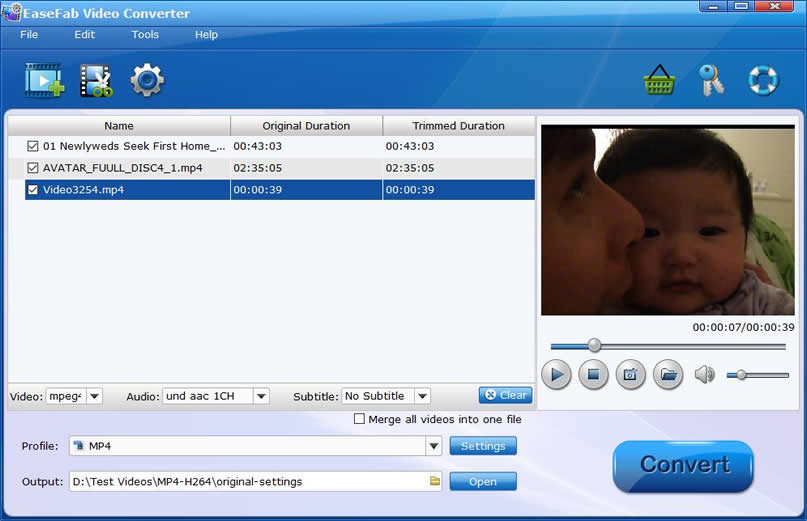
Step 2. Go to Editing Software and select DNxHD
Click the Profile bar to reveal output panel, and then move mouse cursor to Editing Software category, here you can find two DNxHD profiles - DNxHD 720P and DNxHD 1080P. Select one according to your needs.
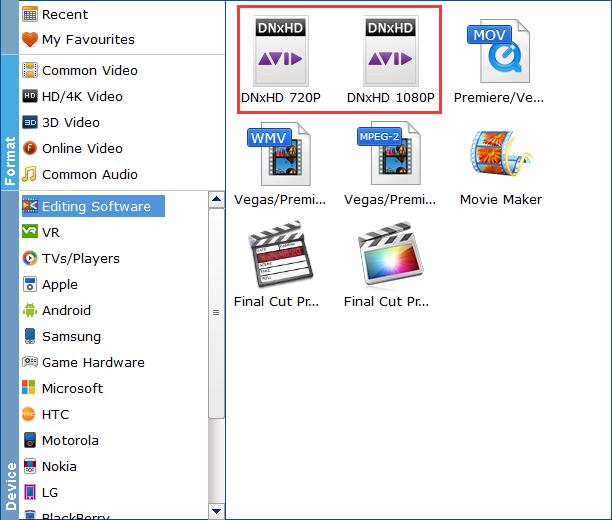
Tip: By clicking the Settings icon, you can adjust video and audio parameters like codec, bit rate, frame rate, sample rate, etc., in that way, you can take charge of the size and quality of the output files. In principle, the larger input values, the better output quality, but the corresponding larger file size.
Step 3. Choose an output folder and convert H264 to DNxHD
Click "Folder" button in the Output bar, and select a destination folder to save the result DNxHD encoded files. After that, you can hit Convert button to process the H264 to DNxHD conversion.
Conclusion
When comparing DNxHD vs. H264 (or ProRes vs. H264), the former generates large files than the latter. While the smaller files created by H264 codec are economical to your storage media, they are processor and GPU intensive and put overhead on the hardware. On the other hand, the ProRes files, even though consuming a huge amount of space on your disk, don't require the GPU to de-compress the information while using any post-production tool for editing. Therefore, as a professional video editor, every time you are asked to choose DNxHD vs. H264, you should always prefer DNxHD, and use the most recommended tool EaseFab Video Converter for quick and easy H264 to DNxHD conversion.
