How to Free Convert DVD to M4V on Mac/Windows
This guide mainly shows you how to rip DVD to M4V with high quality. Optimal DVD to M4V setting are also provided for you to get best balance in quality and size and make DVD movies playable on Mac, QuickTime, iTunes, iPhone, iPad, Apple TV at one go.
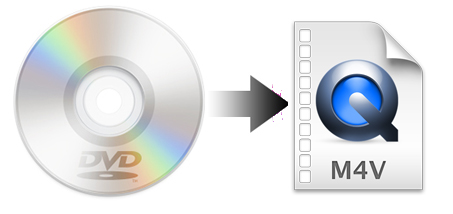
Part 1. What's M4V?
M4V format is developed by Apple and encrypted by the same with DRM copy technology. That is to say, M4V files have copyright protection from Apple, which forbids the access (especially from competitors like Android) for commercial purpose. For example, M4V file cannot be read on Samsung Galaxy Note.
Actually, M4V file extension is an MPEG-4 Video file. It is open in iTunes by default. An m4v file is more likely to have video ID3 style tags embedded. But mp4, m4a and m4v are all variations of the exact same file type in the long run.
Part 2. Why People Sometimes Tend to Convert DVD to M4V Instead of MP4?
As a matter fact, there is basically no mentionable difference between MP4 and M4V. But Apple TV needs the .m4v file extension to know how to deal with the AC3 in the mp4 container. Chapters and AC3 audio can only be seen by QuickTime if you change the file extension from .mp4 to .m4v. QuickTime or any QT-based app cannot play a MP4 file with these features enabled, unless it has the extension ".m4v". So you should not change to MP4 the extension of a file if it is as M4V containing a3c audio. That's why the Apple TV preset changes it in the destination field.
Part 3. Best Ripper to Convert DVDs to M4V with Fast Speed, High Quality, and Small Size
There are many programs out there that allow you to make copies of your DVDs and let you watch them the way you want to view them. If you do not want to be held back by slow processing, various types of disc copy-protections and poor output quality, EaseFab DVD Ripper for Mac will be your best choice. It can easily backup and rip DVD to M4V with best balance in speed, quality & size. It's available for macOS Big Sur and lower and it also has a Windows version compatible with Windows 10, 8.1, 8, 7, etc. Its features include but are not limited to:
- Conquer all types of DVDs, from new discs, 99-title, damaged, Japanese, regional, workout to non-standard DVDs
- Convert DVD to M4V as well as other formats such as MP4, MKV, HEVC, AVI, WMV, MOV, MPG, FLV, etc..
- Finish conversion at fast speed, owing to the support for the world advanced Intel, Nvidia and AMD, etc. GPU hardware acceleration;
- Adjust resolution, bit rate, codec, etc to produce optimal file size while keeping excellent quality. Specifically, the ripped file is 900MB-1.2GB instead of 5~8GBs for a full 90-minute movie, a 80% space saving. Plus, there're 350+ ready profiles for AVI, WMV, MOV, iPhone, iPad, Android.
- Edit videos by trimming, merging, cropping, adding subtitle, etc.
[Tutorial] How to Convert DVD to M4V with Best Quality
To begin with, you need to download and install EaseFab DVD Ripper Mac or Windows version on your computer. The guide below takes the Mac version for an example. The process on Windows is the same.
Step 1: Load the source DVD files.
Insert the DVD disc into your computer's DVD drive or an external USB DVD drive. Launch EaseFab DVD Ripper, click Load DVD to add the DVD files to the program. All loaded files will be displayed on the left item bar. You can also load ISO, Video_TS folder to this program.
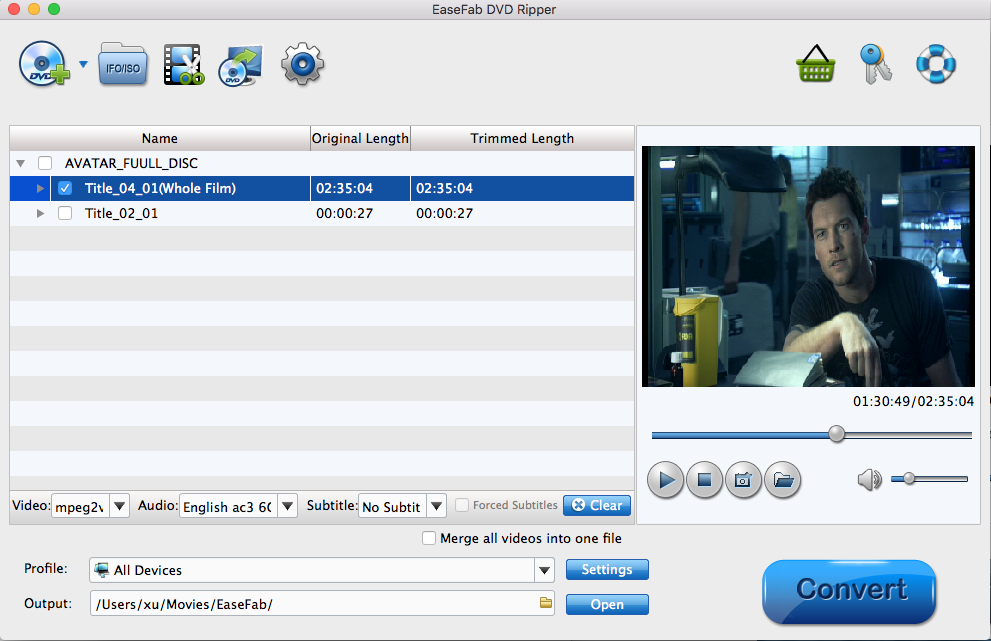
Step 2. Choose M4V as the output.
Click Profile bar and move mouse cursor to Common Video category, click and select M4V as the output profile.
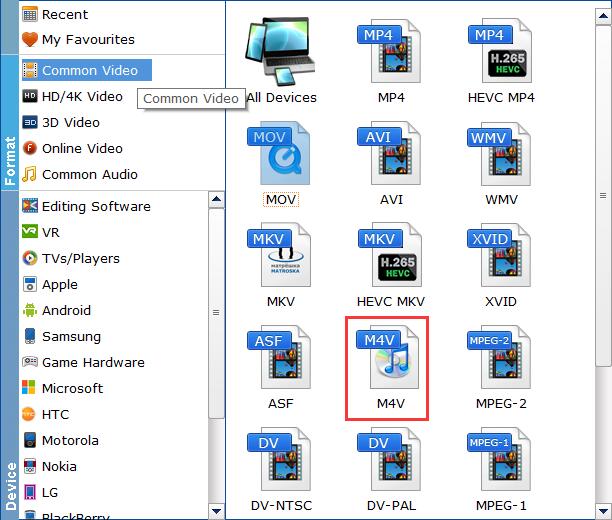
Tips: Flexible options are offered to further reduce the size of the ripped video. Click Settings button beside the profile bar and enter into the parameter settings page. A slew of other variables such the video/audio codecs, pixel dimensions, frame rate, bit rate, audio sampel rate, etc. will help convert a DVD to a smaller M4V file to make more room.
Recommended video quality/size settings for converting DVD to M4V:
1. You're not suggested to adjust the frame rate and aspect ratio, if not necessary.
2. Use the codec H.264 or H.265 and lower the bitrate to a lower level. For example, adjusting the original Normal quality to bitrates of around 1800-2000 is acceptable without noticeable pixellation.
3. Lower the resolution. Typical DVD videos are 720×480 (NTSC) and 720×540 (PAL). Adjust the resolution to 640×480 won't make any quality difference.
Please note: Adjusting these variables have some effect on the re-encoded video quality. Remember the file size and video quality is based more on bitrate than resolution which means bitrate higher results in big file size, and lower visible quality loss.
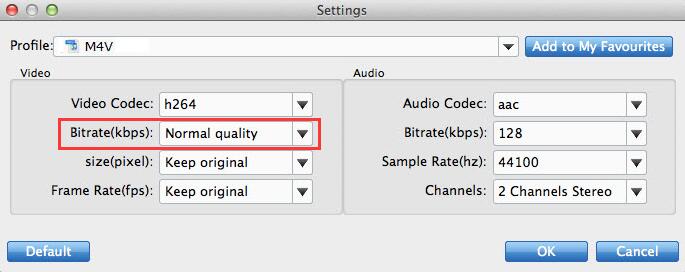
Step 3. Start conversion.
Click "Folder" button in the Output bar, and select a destination folder to save your rip. Then tap on Convert button to begin converting and ripping DVD to M4V file on your Mac.




