How to Play Blu-rays on Macbook Air/Pro, iMac, Mac mini
"I am trying to play my Twilight (shh, I know, I know, it's a guilty pleasure) BluRay DVD's on my MacBook Pro - but, it's not playing, nothing is coming up. Anyone know how to play BluRay on a MacBook?? Is it even possible? "
"I'm looking for a blu ray player that is compatible with my new MacBook air with M2 chip, and if any players work is there any software I would need to download on my Mac for it? I'm not looking to rip my collection but just to play the tv shows I got on blu ray. I'm not good with the tech side of this, I'm new to Macs and Blu-ray, any help is appreciated thanks!"
While streaming services now reign supreme, plenty of people still have Blu-ray collections, especially Blu-ray continues to offer superior picture quality for 4K HDR. However, watching a Blu-ray is not as easy as it used to be, especially on Macs. And Apple opted to exclude the ability to play Blu-ray on MacBook Pro/Air, iMac, etc., as Steve Jobs famously detested complicated BD licensing and the steep Blu-ray license cost. And he described Blu-ray as "a bag of hurt".
If you're wondering how you're supposed to play your favorite Blu-ray discs on Mac, don't panic. In this article, we'll show you 3 ways to help you play Blu-rays on MacBook Air, MacBook Pro, iMac, Mac Mini, etc, without trouble. Keep on reading to find a method that best suits your needs below.

How to Play A Blu-ray on Mac
Way 1. Play Blu-ray on Mac with External BD Drive + Blu-ray Player Software
Blu-ray movies use advanced DRM protection and compression encoding methods that require specific software decryption keys and codecs to read. Apple doesn't equip its computers including MacBook Air/Pro, iMac, etc. with built-in Blu-ray drives, let alone the pre-installed player software to decrypt, decode, and play Blu-ray movie files.
Therefore, there are two main requirements to play Blu-ray on Mac:
1. An External USB Blu-ray Drive
You can get an external USB Blu-ray drive for less than $50, though you might want to look around the $80 to $100 range to find a good one. (The cheaper models are usually from unknown vendors and often get poor reviews from users.) Many of these models are bus-powered, so you don't need a power supply; just connect them to a Mac that has powered USB ports, and you're up and running. You won't need any special drivers to mount the Blu-ray discs, but once they're mounted, there's not much you can do with them.
As far as I understand any disc drive should work as long as you have the right software, but I definitely can't guarantee that, so if you're unsure order from a company like OWC that specializes in Mac products. Here are some drives they offer.
2. A Third-Party Blu-ray Player for Mac
Getting the drive is only half the battle, though. You'll also need a third-party Blu-ray player software to watch your Blu-ray movies on Mac since Apple's bulit-in player - QuickTime player doesn't support decoding commercial and encrypted Blu-ray discs. Luckily, there are some free and paid third-party Blu-ray players for Mac that can help play Blu-rays out of the box.
Below are 3 of the best third-party apps that can help play Blu-rays on Macs running Sequoia, Sonoma, Ventura, Monterey, Big Sur, or earlier versions.
VLC for Mac OS X
VLC Media Player is a versatile and open-source multimedia player. Besides playing music and videos stored on your PC or home network, it can also play DVDs, CDs, and Blu-ray discs. However, you can only use VLC to play burned or homemade Blu-rays on Mac as the software is unable to decrypt such discs on its own. You'll need extra steps to enable VLC to play an encrypted Blu-ray on Mac.
Macgo Mac Blu-ray Player
MacGo Blu-ray Player offers two versions: the MacGo Blu-Ray Player and the Macgo Blu-Ray Player Pro. The former should be good enough for people who want Blu-ray disc support. However, if you want BDMV folders, ISO file support, and 4K video compatibility, then it’s worth checking out the MacGo Blu-Ray Player Pro. The Pro version also supports other formats like MKV, FLV, MOV, and MPEG-4. Both versions have a 30-day money-back guarantee, so you can test them out and see which one you like best. MacGo Blu-ray Player can also play encrypted Blu-ray files. This means you can play any commercial Blu-ray disc.
Leawo Mac Blu-ray Player
Leawo Blu-ray Player for Mac is a professional program that can play any Blu-ray discs whether they are commercial or conventional. The interface of this app is rather convenient, and not hard to learn. As a region-free player, it can play Blu-ray discs from any region—A, B, or C—without any restrictions. You don't need to set or change the player region, and it can decrypt any Blu-ray disc and play it directly. To access all features, you can upgrade for a starting price of $44.95 per year.
If you're looking for a program to play Blu-ray on Windows 11, Windows 10 and lower Windows versions, follow this article "Top 8 Free Blu-ray Player Software for Windows 10/11" to find one you like.
Way 2. Rip Blu-ray to Mac Compatible Formats
Carrying an external disc drive or lugging around bulky Blu-ray discs can be quite inconvenient. And playing a Blu-ray on Mac via a Blu-ray drive is not future proof. Here is another way to watch Blu-rays on Macs – convert Blu-ray to Mac's supported formats and store them on a cheap mass storage device like a HDD. Then you can freely watch the Blu-ray movies on Macbook Pro, Air, iMac, M1/M2 Macs without using a Blu-ray drive and installing third-party Blu-ray player.
EaseFab LosslessCopy for Mac allows you to easily convert any Blu-ray for Mac to play without a Blu-ray drive, region code limits, or using the discs.
- Rip any Blu-ray discs to MOV, MP4, M4V, AVI, etc. for free playback with QuickTime or other Blu-ray players on Mac.
- Remove any protections on Blu-rays. So Mac users can freely play Blu-rays on Mac without limits like region codes, bad sectors, BD+, MKB, etc.
- With support for Nvidia, AMD, and Intel hardware acceleration, it speeds up Blu-ray ripping on Mac by 5x faster with no computer overheating or stuttering.
- Copy Blu-rays on Mac in an intact Blu-ray copy in BDMV folder or M2TS without quality loss.
Here are the simple steps to convert Blu-rays to Mac-playable formats with EaseFab LosslessCopy:
Step 1. Insert the Blu-ray disc into the external Blu-ray drive that have been connected to your Mac. Launch EaseFab LosslessCopy for Mac and then hit "Load Disc" button to import the source Blu-ray. A couple of seconds later after loading Blu-ray, a list of all titles will be presented and main title will be selected automatically.
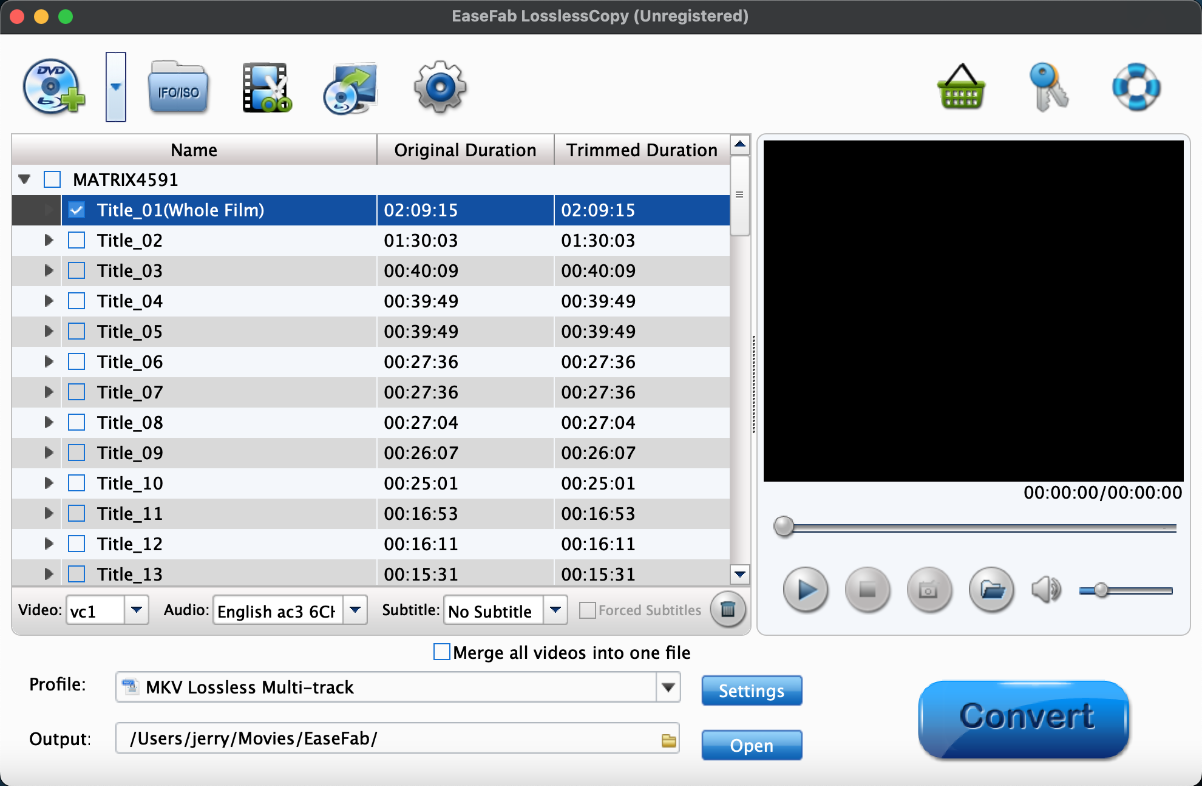
Step 2. In the pop-up output profile window, you can see all popular formats devices divided into various categories. To play Blu-ray video on Mac, go to "Common Video" and select a format for Mac like MP4, M4V, MOV. There are also profiles for QuickTime, Apple TV, iPhone, iPad, iMovie, webs, etc.
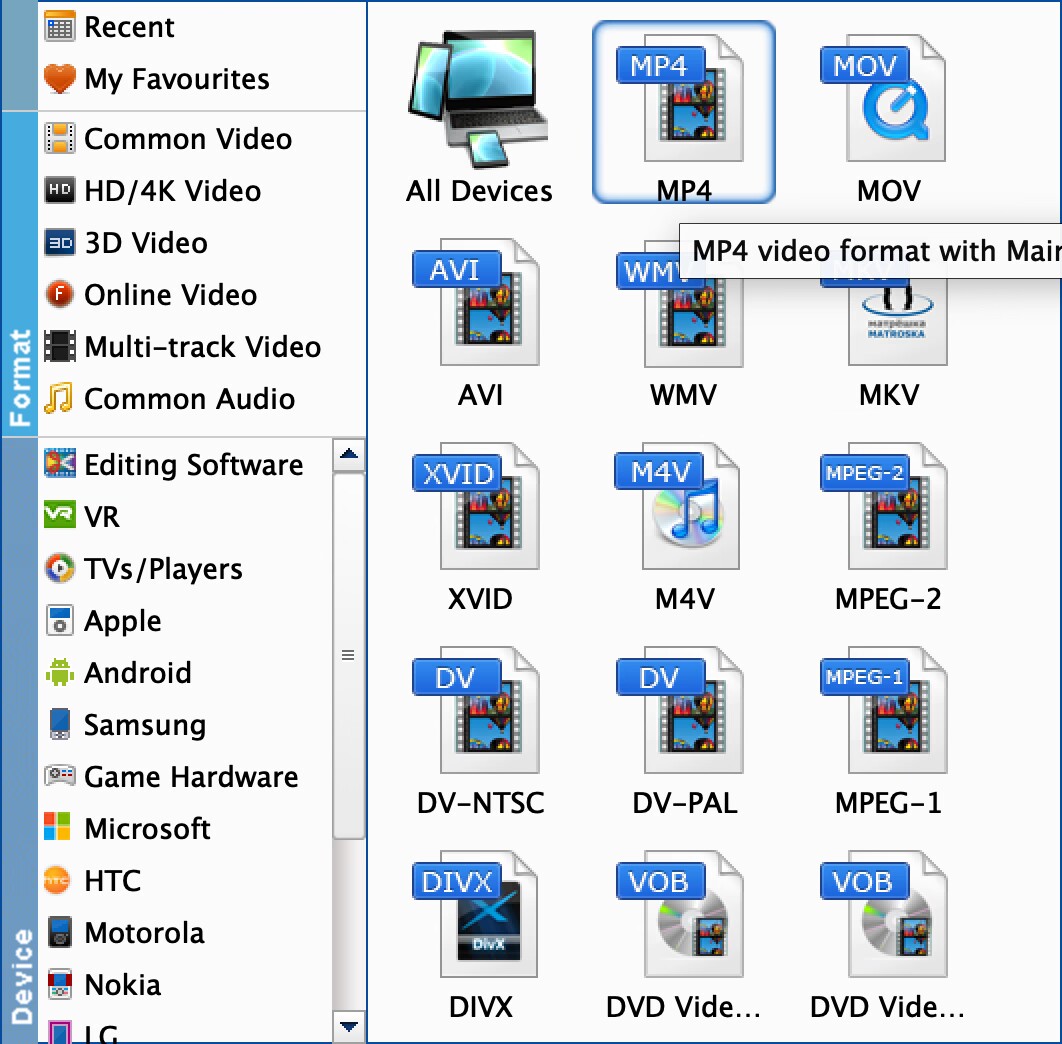
Step 3. Just below Profile is Output, you can click the "Folder" icon to change the location where you want to save converted video. Then, click"Convert" button to convert Blu-ray to Mac MP4, MOV, etc. After a few minutes, you should be able to play the Blu-ray video files on your MacBook Pro, MacBook Air, or Mac mini without the need for a Mac Blu-ray player or Blu-ray drive.
Bonus benefit: By ripping Blu-rays into digital formats, you will no longer need the discs or drives in order to play a Blu-ray on a Mac. More than that, the Blu-ray drive only plays Blu-rays with the same region code, but after ripping, you can feel free to play Blu-rays on your MacBook Pro/Air, iMac, regardless of the Blu-ray's region code.
Way 3. Redeem Digital Copies of Blu-rays for Playback on Mac
Some Blu-ray and 4K titles might include a Digital Copy of your film in addition to the physical disc. A Digital Copy is a digital version of the full-length movie that you get when you own specially-marked 4K Ultra HD, Blu-ray™ or DVD discs with “Digital” noted at the top. Owning the digital version of the movie extends your enjoyment because it enables you to download or stream your movie to a computer, mobile device, internet-connected TV, Blu-ray™ player, or set-top box.
Overall, for Apple users, the digital copy is a high-definition (HD) digital version of a movie that can be watched on your iPhone, iPad, iPod touch, Mac, PC, and Apple TV.
Below are the steps to redeem the digital copy of a Blu-ray movie on your Mac.
Step 1. Open the Apple TV app.
Step 2. From the menu bar, choose Account > Redeem.
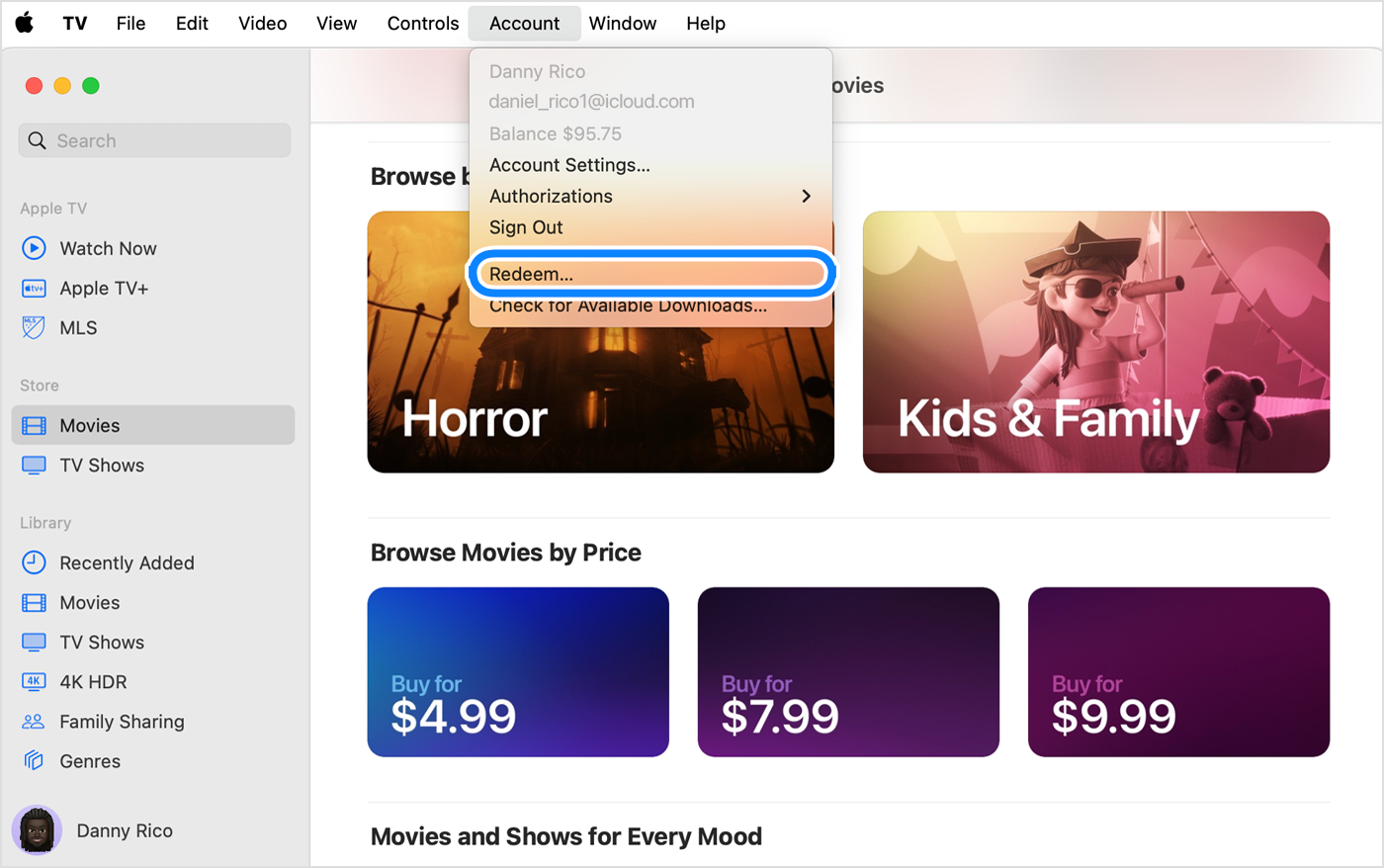
Step 3. Sign in to your Apple Account.
Step 4. Enter the 12-digit code printed on the insert included with your disc. You may be able to use the camera on your Mac to redeem your code.
Step 5. You can download the digital copy of your film straight away or download it later.
If you can't redeem the content code:
- Look for an expiry date on the packaging.
- Make sure you enter the correct characters. Some letters and numbers look alike.
- Make sure the packaging on your item states that the Digital Copy code will work in your country or region. For example, you’ll need a US Apple Account to use a code from a US DVD, and you’ll need an Australian Apple Account to use a code from an Australian DVD.
- If your Digital Copy DVD, Blu-ray or 4K title is damaged, scratched or missing its redemption code or Digital Copy disc, contact the vendor for help.
FAQs about Playing Blu-ray on Mac
1. Can I play Blu-ray on a Mac?
Yes, you can play Blu-rays on Mac, but some additional software and hardware are required. Macs lack the default ability to play Blu-ray discs and videos. To enable Blu-ray playback on Mac, you need compatible third-party Blu-ray player software as well as an external USB Blu-ray drive.
2. Does VLC play Blu-ray on Mac?
Yes, to some degree. For burned and homemade Blu-rays that come without any copy protection, you can directly play them without any problem. But for commercial Blu-rays which employ several DRM mechanisms such as AACS and BD+, VLC requires the decryption key data base and AACS dynamic library to play these encrypted Blu-ray discs. Without these, it cannot access the encrypted data on the disc, and thus displays the "This blu-ray disc needs a library for AACS decoding error" message.
3. Can QuickTime Player play Blu-ray on Mac?
Though QuickTime is the default media player on Mac OS, it can also be used in Windows and other platforms. The app is a great place to play any video and media clips from personal resource and internet. However, just like many other media players, QuickTime is unable to play your Blu-ray movies.
Final Words
Actually watching Blu-ray movies is my last priority when using the format on my Mac. Backing up or archiving content, or transferring my digital memories into a format I can easily share with friends and relatives are much more relevant. If I want to watch a movie, I'll use Netflix or iTunes, which is probably why Blu-ray never officially made it to the Mac to begin with.




