As we know, a Blu-ray movie or a Blu-ray for TV series can contain multiple titles and chapters. There are occassions that you just want to get some the wanted chapters so as to save time. If you're looking for an easy way to rip chapters off a Blu-ray and save them into individual MP4, MKV, MOV, etc. video files, you've come to the right place. Read on to learn how to easily and quickly save desired Blu-ray chapters into individual files.
Get Any Easy-to-Use Tool to Save Desired Blu-ray Chapters as Individual Files
To convert your desired Blu-ray chapters into individual video files, you need the help of a Blu-ray ripping program that allows you to select DVD titles to convert. Here EaseFab LosslessCopy is highly recommended to help you finish the task. With it, you can not only rip and save wanted chapters in Blu-ray discs into individual files, but also you can rip a full Blu-ray into a single MKV file with chapters kept.
Besides ripping Blu-rays by chapters, EaseFab LosslessCopy has top performance when it comes to dealing with Blu-ray discs, such as:
▶ Easily handle Blu-ray discs with AACS encryption, BD+ and the latest MKB technology and decrypt DVDs with CSS, RCE, Sony ArccOS, UOPs, Disney X-project DRM and so on.
▶ It provides 320+ different digital formats for Blu-ray/DVD ripping. LosslessCopy is able to convert DVD/Blu-ray to MP4, AVI, MKV, MOV, FLV, MPEG MP3, AAC, M4A and other mainstream video/audio formats.
▶ It offers a library of preprogrammed optimization profiles for specific devices such as smartphones, tablets, gaming systems, smart TVs and more.
▶ 1:1 Disc Backup: Directly Copy main movie from BD/DVD discs and leave out extras; 1:1 Backup original Blu-ray and DVD to computer hard drive with all languages, subtitle tracks and chapter info; Lossless rip DVD/Blu-ray to MKV with full video, audios, subtitles, menus and chapters.
▶ Advanced Customization tools: LosslessCopy allows you to manually adjust codecs, aspect ratios, bit-rates, frame rates and more before you rip a DVD or Blu-ray. Also, it includes a basic video editor you can use to trim away unwanted footage, crop video, add watermarks and edit subtitles.
▶ With the Intel QSV and NVIDIA CUDA powered hardware acceleration, the conversion is processed on GPU instead of your computer's CPU and you can convert a full Blu-ray or DVD disc to H.264 MP4 as short as 10 minutes.
Tutorial: How to Rip & Save Preferred Chapters in A Blu-ray as Individual Files
To begin with, you need to download and install EaseFab LosslessCopy Windows or Mac version on your computer. The guide below takes the Windows version for an example. Mac version has the same process. Please not that a Blu-ray drive is necessary for ripping Blu-ray discs.
Step 1. Load the source Blu-ray movie.
Run EaseFab LosslessCopy on your PC or Mac, insert the Blu-ray disc into your BD drive. Click Load Disc button to have the Blu-ray movie uploaded to the program.
By default, EaseFab LosslessCopy choose the longest title which is usually contains the main movie or music video content. Here we will take the main movie title as an example. Of course, you can also do the same work in other titles.
To extract the desired chapters in the main movie title and save them into individual video files, you need to uncheck the main movie title and then check the desired chapter you want. You can double click the chapter to preview to see if the chapter is exact one you need.
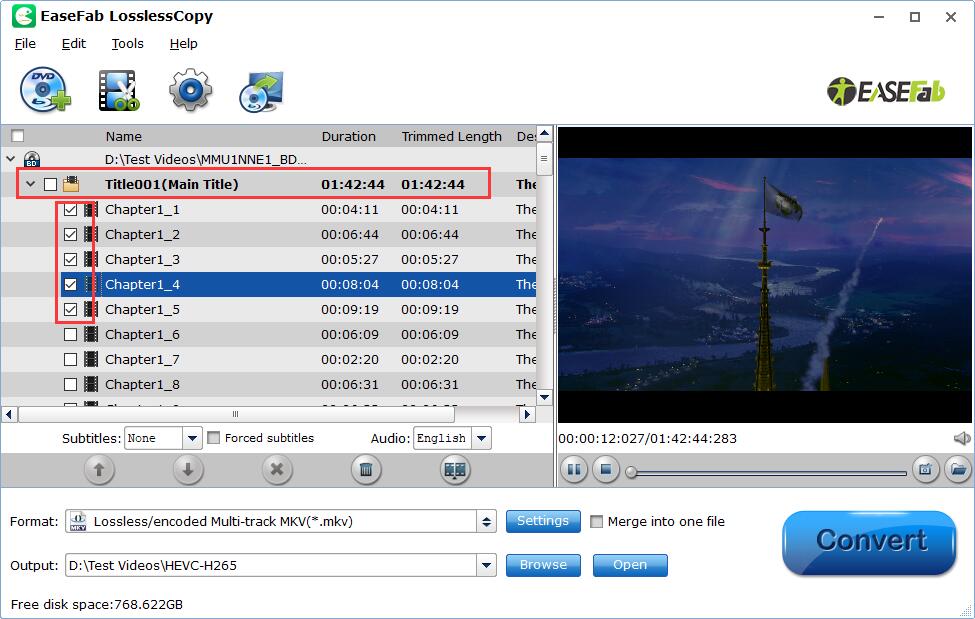
If you want to rip all the Blu-ray chapters in the main movie title into individual files, there is an easy way to get the job done.
1. Uncheck the longest title.
2. Move your mouse cursor on the main movie title and then right click and select Check Subchapters.
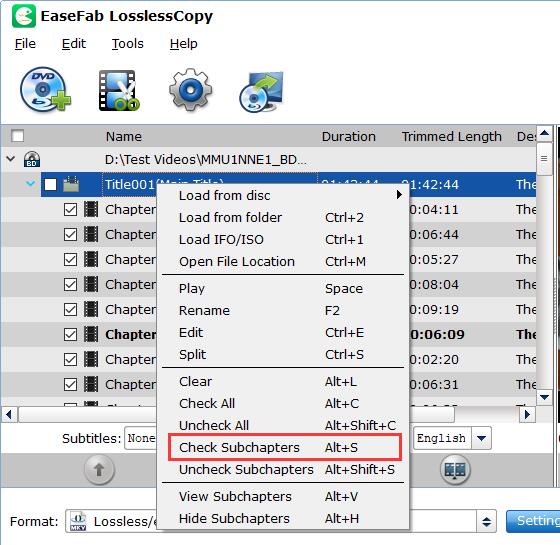
Step 2. Select the output format.
Click Format bar and select the format you prefer. As you can see, you can either convert individual chapters to AVI, WMV, MP4, MOV, MKV, FLV, etc. or select a device icon to get videos with optimized settings for iPhone, iPad, iPod, HTC, Samsung, Zune, Motorola, Nokia, etc.
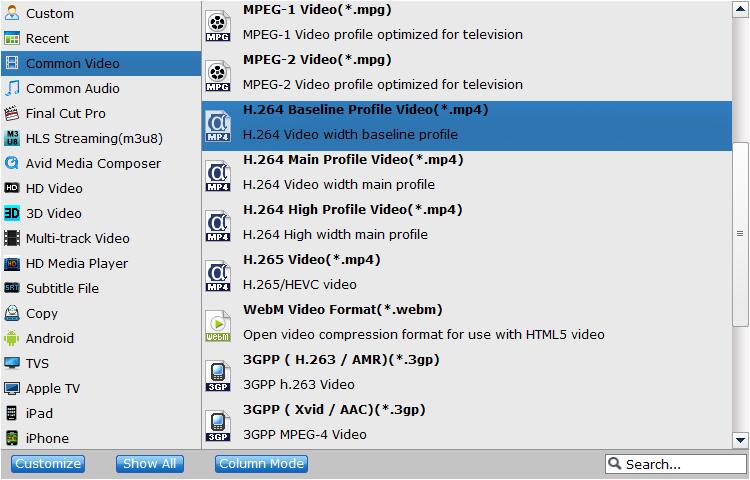
Step 3. Start ripping Blu-ray by chapters into individual files.
If you do not have other advanced and personalized settings, just hit Convert to begin ripping desired DVD chapters into individual video files.
