There is no functional difference between the trial version and the full version, except that you can only use 3 times to burn your videos to DVD/ISO image files or DVD Folder using the trial version. Once you purchase and register the software, the limitation will be removed.
EaseFab DVD Creator is compatible with DVD+R, DVD-R, DVD+RW, DVD-RW. Both single layer DVD-5 and dual-layer DVD-9 can be used as target disc.
As DVD Creator does not support burning files to an RW disc that has been used before, you will need to ensure that you have already deleted the disc, or use a blank, undamaged and writable DVD disc.
If you still get a prompt to insert a disc when you already have one inserted, the following instructions will assist with that situation.
1. Try another blank disc or another brand of disc if you have one available.
2. Take the disc from the DVD drive, and close the software. Then insert the disc again and restart the software to try again.
3. Update the driver for the DVD drive on your computer.
Note: Before you shut down the software, make sure that you save the files you are editing as a project file from the DVD Creator menu, allowing you to re-import the project upon restarting the software and not lose any of your work.
To update the driver for your DVD drive, it's recommended to go to the manufacturer's website and look for an updated driver. Alternatively, Windows update will frequently add updated drivers for hardware.
Generally, you will receive the registration code via e-mail within one hour after the order is successful. If you have not received it in time or lost it, please contact [email protected] (Please provide the order number). We will send the registration code to you instantly.
When burning a video to a disc, the quality of the video will often dictate the size of the final burned version. There are five options available, High Quality which will maintain the best video quality, however will require the most space. Normal Quality which will still maintain a decent video quality, and will lower the size of your file, and finally Fit to disc, which will give you the smallest file size while sacrificing quality of the video.
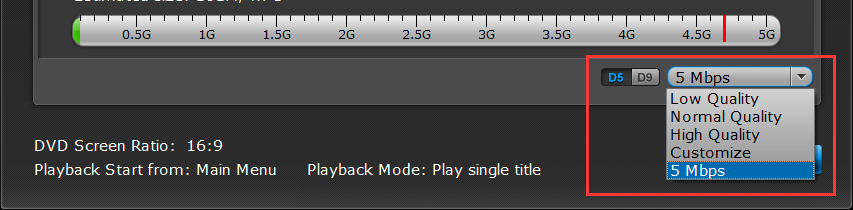
The standard types of DVD’s are DVD 5 which can hold 4.7GB of data, and DVD 9 which is able to hold 8.5GB of data. If the file size is too large to fit on the DVD 5 video, or you want to burn it with the highest quality, it is recommended that you use a DVD 9 disc. The alternative would be to trim the video into two parts and then burn the videos to two discs.
When you are burning a DVD, the software requires three times the size of the file in temporary space on your computer to allow for a quality burn.
If you encounter this error, it would be recommended to set your temporary folder to be on a different partition or drive on your computer which has more than the needed space available. Alternatively, you can move some files that aren’t needed all of the time over to removable media to clear up space on your drive.
If you have too many processes or programs running on the computer while trying to do the burn, it will often cause the software to freeze up expectantly. The first option would be to ensure that your project has been saved, and then restart your computer to free up resources.
An alternative option would be to save your file as an .ISO file, and then burn said .ISO file to a DVD using the built in tools in Windows.
If your DVD will not play on your home player, there are a couple of situations that can cause this problem. It is suggested that you verify that the disc will play properly on your computer, as that would verify if the burn was completed properly.
Another issue to look into is to make sure that the disc you are using is compatible with your DVD player, as some require specific discs.
The types of disc include DVD-R, DVD+R, DVD-RW, DVD+RW, DVD+R DL, DVD-R DL, DVD-5 and DVD-9. Or you can go to this website for help: http://www.videohelp.com/dvdplayers.
One other option to verify is that you are using the correct TV standard for your country.
Before trying to load a video, ensure that the format that your file is in one that is supported by our software. It is also recommended that you double check that the file works on your computer before uploading the file into the software. The link below will allow you to find out if your video is supported:
http://www.easefab.com/dvd-creator/reference.html/p>
If your video format is listed as supported, and you are still encountering difficulty, there may be a special codec that is in the video. For these situations you may want to try a different product of ours, EaseFab Video Converter, to convert the file and then burn it.
If you are still experiencing difficulty, contact us with the video information, and a detailed description of what you experienced so that we can offer further assistance.
For more questions, you can go to DVD Creator for Mac Help Center to find your answer. If you still can't find your needed question, please contact us to get your answer.
![]() Support Team: [email protected]
Support Team: [email protected]
Copyright © 2026 EaseFab Software Corporation. All Rights Reserved.