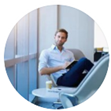Posted by George Shelley - Sep 09, 2021 | Contact Author![]()
How to Coonvert and Import MPG Files into iMovie
MPG(MPEG-1/MPEG-2) files cannot be imported into iMovie directly. But you can easily solve this problem by transcoding MPG files to a fully iMovie compatible format.
p>MPG is a file extension of MPEG-1, MPEG-2 codec, while MPG file can be found in lots of storage media and platforms. For example, you may have recorded some MPG files with your camera at a party. The MPEG standard files may use different codes and cause failure in importing to iMovie. If you come across this situation 'can't import MPG/MPEG files to iMovie', transcoding MPG/MPEG file is the most efficient and easiest solution to solve the problem.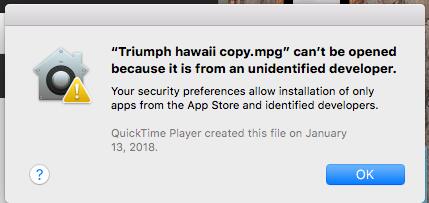
In this article, we will show you how to transcode MPG/MPEG to fully iMovie compatible formats while keeping the original quality. After conversion, you will be able to import it and play it in iMovie without any trouble.
Get to Know iMovie Compatible Video & Audio Formats
Before the MPG/MPEG to iMovie task, let's take at look at the video and audio formats that are compatible with iMovie on Mac:
Video Formats: Apple Animation Codec, Apple Intermediate Codec, Apple ProRes, AVCHD (including AVCCAM, AVCHD Lite, and NXCAM), DV (including DVCAM, DVCPRO, and DVCPRO50), H.264, HDV, HEVC, iFrame, Motion JPEG (OpenDML only), MPEG-4 SP, Photo JPEG, XAVC-S
Audio formats: AAC, AIFF, BWF, CAF, MP3, MP4, RF64, WAV
Container formats: 3GP, AVI, M4V, MOV (QuickTime), MP4
Obviously, MPG including MPEG-1/MPEG-2 is not in iMovie supported format lists. Besides MPG, iMovie doesn't support the container or video compression formats like MKV, FLV, VOB, WebM, and WMV as well. The easiest and quckiest workaround to fix the MPG/MPEG and other video incompatible issue in iMovie is transcoding the video files.
Why Choose AIC/ProRes Codec But Not H.264 For Transcoding MPG/MPEG to iMovie
When it comes to converting MPG/MPEG files for iMovie, there are several choices. H.264 and HEVC are two options. You can use an free and open source program Handbrake to get the job done. However, converting MPG to H.264 or HEVC isn't ideal if you're aiming for the highest quality, especially if you're planning to edit the MPG files in iMovie, Final Cut Pro or Adobe Premiere Pro on Mac. It's recompressing one compressed file into another compressed file, meaning the quality is going to take a further hit with that second-generation compression.
For the highest quality and smooth editing, you're recommended to transcode MPG to Apple Intermediate Codec or Apple's ProRes codec - the files are way too big for sharing on the web conveniently – but the compression is minimal so the quality remains very high. But they're excellent choices if you're going to edit the video and then export yet another version, which will be a third-generation compressed version.
Best Program to Convert MPG/MPEG to High-Quality Codec for iMovie
Currently, there is not a good free transcoder that meets those requirements, but there are some paid apps that can do it. The world of paid video transcoding apps is quite a mess. Some are very good, but some are downright dodgy. I'm not going to go down that rabbit hole, but there is a program that really work for this:
EaseFab Video Converter for Mac - An easy-to-use yet powerful program that has both 32-bit and 64-bit version for Mac users.
With it, you can easily and fast transcode iMovie incompatible media including but no limited to MPG, MPEG-1, MPEG-2, MKV, VOB, WMV, etc. to Apple Intermediate Codec or Apple's ProRes codec. These formats can be well compatible with iMovie. The AIC and ProRes preserve the best image quality and provides better performance when editing in iMovie compared to HEVC or H.264. Of course, the program can also generate H.264 or HEVC files for using in iMovie. The result H.264 or HEVC files come with smallest file size but you will lose much image quality.
Apart from being a universal converter that supports more than 400+ file formats at the time of this writing, EaseFab is extremely lightweight and can render the files 30 times faster than other post-production tools. With the ability to apply effects, add watermarks, and include subtitles to the videos, EaseFab Video Converter for Mac can be considered a one-stop-shop for all your media-related tasks to come up with industry-standard outputs on macOS (Catalina included).
How to convert MPG/MPEG to iMovie friendly formats in 3 simple clicks
Step 1. Import MPG files to the program.
Here you can directly drag & drop the MPG/MPEG files to the converter, or click the Add Video button to load the source MPG/MPEG files. The app supports batch conversion, so you can add more than one file at one time.

Step 2. Choose an iMovie Compatible Format.
The Profile tray locates in the buttom of the window. From Editing Software you can select iMovie (encoded with Apple Intermediate Codec) or an Apple ProRes as the output file. Both of the profiles can generate files with best image quality and better editing performance for iMovie.
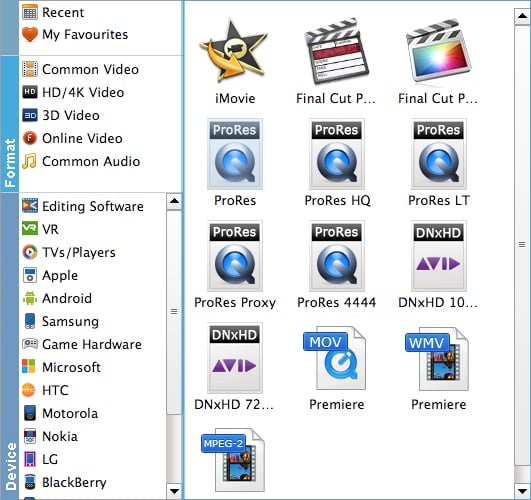
You can also go to the Common Video category and select MP4 (encoded with H.264 codec) or HEVC MP4 as the output file. The generated file can preserve image quality with the smallest file size when using in iMovie.

Tips: You can cut video, remove black bars, apply effects by use its Edit function. Moreover, you can adjust codec, resolution, frame rate, bitrate, etc. using its Settings function.
Step 3. Start MPG/MPEG to iMovie conversion
Hit the Convert button, and then leave the MPG/MPEG to iMovie Mac Video Converter to do the rest automatically for you.
After the conversion, you can follow the prompts on the software to get the result files. Next, open iMovie and click the File < Import Media... to add those files.
Congratulations! Now you can creatively edit your MPG/MPEG videos in iMovie at will.
Other Useful How-to Guides & Tips
How to Open & Play MPG file on iPad
Wanna transfer and copy MPG to iPad for playback? Simply follow this tutorial to learn how to convert MPG to iPad (iPad Pro, iPad Air 2, iPad Mini 2, new iPad, iPad 2 included) formats in clicks!
Top 3 Ways to Play MPG on Mac OS X
In this article, we will offer you 3 easy ways to help you play MPG files on Mac OS X (macOS Big Sur Included) so that you can enjoy MPG videos on Mac with ease.
How to Convert MPG to Play on Windows Movie Maker
This article teaches you how to convert and import MPG files to Windows Movie Maker for editing, playing or making movies instead of wasting time to finding MPG codec for Windows Movie Maker.
How to Import MPG files to Final Cut Pro X
Importing MPG (MPEG-1/MPEG-2) file into Final Cut Pro X is simple! You just need to transcode MPG to a format that works natively within your FCP X.
Copyright © 2025 EaseFab Software Corporation. All Rights Reserved.