MPG is a file extension of MPEG-1, MPEG-2 codec, while MPG file can be found in lots of storage media and platforms. For individuals who regularly use Apple products, you may find it difficult to play your MPG files on Mac, iPhone, iPad, etc. because of different types of codec issues. Most likely, you'll need a third-party video player that supports more codecs than the default macOS player, QuickTime. Besides third-party players, there are other options for you to view MPG files on Mac. In this article, we will show you how to play MPG files on Mac in 3 different ways.
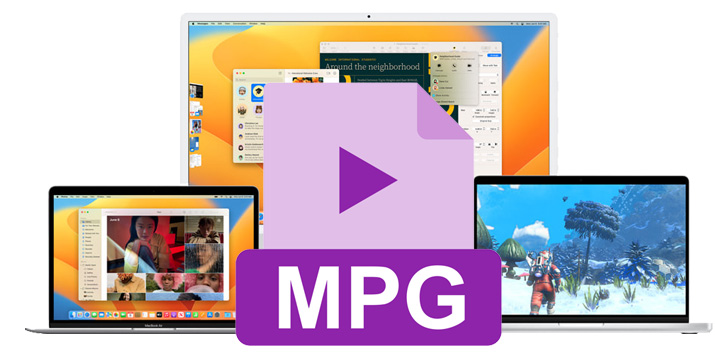
Method 1. Play MPG via Converting MPG to Mac Comptible Formats
● MOV, MP4 and M4V are the three formats most suitable for QuickTime Player to play, so you need a video converter that can convert MPG to MP4, MOV or M4V.
● This way is feasible for any types of Mac computer including MacBook, MacBook Pro, MacBook Air, iMac, iMac Pro, Mac mini and Mac Pro.
To convert MPG to MP4, MOV, M4V on Mac, EaseFab Video Converter for Mac is recommended to use. As an easy-to-use yet powerful video encoder and decoder program, this program can help you transcode MPG and any other formats including MKV, VOB, FLV, WMV, etc. to Mac friendly formats with fast encoding speed and zero quality loss. Besides, there are many optimized presets for new or old iPad, iPhone, Apple TV, Android, Final Cut Pro, iMovie, etc which of course saves your time and energy in the process of video conversion.
To solve MPG and other incompatible issues on Mac, you're suggested to download and install EaseFab Video Converter on your Mac or Windows computer first.
Below are the 3 simple steps to convert MPG files on Mac:
Step 1. Run EaseFab Video Converter for Mac and then click "Add Video" button to add your MPG video.
Step 2. Click "Profile" bar and move muse cursor to "Common Video" category to choose a format, say MP4, MOV or M4V.
Step 3. Hit the big "Convert" button to start converting your MPG file on Mac.
Wait for serveral minutes, when the conversion completes, you can feel free to play MPG file on Mac with QuickTime player.

Method 2. Install A Third-party Player to Play MPG Videos on Mac
If you are looking for a good QuickTime player alternative for a very long time to play not only MPG files, but also non-QuickTime formats like MKV, WMV, AVI and FLV, there are many MPG players for you to choose from. Based on the performance, VLC Media Player ranks top as best QuickTime alternative to play MPG files on Mac. With it, you can play almost all video and audio files and even play Blu-ray with VLC.
Official Download of VLC media player for Mac OS X - VideoLA >>
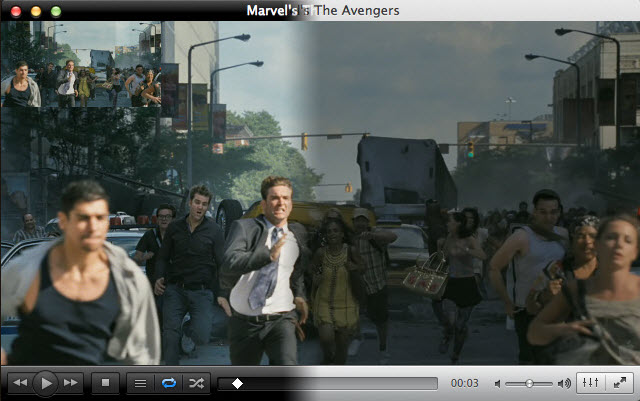
Besides VLC, you can also play MPG files on Mac with 5K Player, Elmedia Player and more.
Method 3. Use QuickTime Plugin to Play MPG Files on Mac
Though it is an outdated way, you can enable your QuickTime 7.6.6 to open MPG files on Mac with the help of Perian. Perian is a third-party QuickTime plugin that can beef up your QuickTime player to support for a variety of file format including MKV as well. Once you install Perian on your Mac, your QuickTime player will automatically have the ability to play MKV, MPG, AVI, DivX, etc, files. However, you should be told that Perian only works for Mac OS X versions earlier than Yosemite, so you should turn to EaseFab Video Converter or VLC Player for help if you have newer version of Mac OS.
Step 1. Download Perian from http://www.perian.org/.
Step 2. Once it is downloaded and set up, just restart your Mac and then you can play MPG on Mac with QuickTime.
Notice: If you see "Perian can’t be opened because it is from an unidentified developerquot" message, just disable the security blanket of Mac’s GateKeeper by following the below steps.
OpenSystem Preferences from Apple menu > Click onSecurity & Privacy > Go to "Allow apps downloaded from" and click on Open Anyway.
Wrap up: Hope these ways are helpful. Each method has its own advantages, so just choose the one suitable for your needs most.
