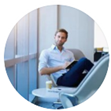Posted by George Shelley - Sep 06, 2021 | Contact Author![]()
How to Get MPG files to Play on Windows Movie Maker

Have problems with importing MPG videos to Windows Movie Maker for editing? MPG files in Windows Movie Maker playing audio but no video? Or even cannot open an MPG files on Movie Maker for Windows 8? These are the common problems encountered by many Windows Movie Maker users. If you temporarily have no idea about what to do, you can take the MPG to Windows Movie Maker conversion into consideration which is introduced in the following paragraphs. The conversion is darn easy to be finished with only three clicks without loss of video quality.
Why Your Windows Movie Maker can't recognize MPG files?
Actually, Windows Movie Maker supports MPG files. But there are several considerations when using this file format in the application. For example, the ability to open MPG files in Movie Maker is partially dependent on the operating system your computer is running. Another consideration if you have difficulty opening this file format is codec in MPG file. Two codecs are closely associated with the MPG video files and these are the MPEG-1 and the MPEG-2 codecs. The other codecs associated with MPG are the MPEG-4 Audio Lossless Coding and the MPEG-4 Scalable Lossless Coding. The MPG file format can be opened in Movie Maker, but only if all necessary codecs are installed.
Convert MPG to WMV for Editing in Windows Movie Maker
If you're cetain about that your operating system has all the necessary codecs installed, but you still cannot open the file, try converting the video to another file format and then opening the clip in Movie Maker. The native file format for the Movie Maker application is WMV. To convert MPG to WMV format, it could be a piece of cake as long as you have a decent video converter like EaseFab Video Converter (Windows 8 compatible). This MPG to WMV converter is widely known as one of the best software available today, for converting videos from and to any video/audio formats. This is mainly due to the fact that this converter is easy to use and offers high video quality that people generally look for.
Detailed Tutorial
Step 1: Add MPG files
First, the MPG video files must be located on your computer and then you can select and drag and drop them to the program. This MPG to WMV converter can convert multiple MPG videos at one go.

Step 2: Choose output format
Next, one has to choose the output format as WMV. To do this, click the Profile icon on the bottom of the Software window and choose WMV from "Common Video" category. To get high output video quality, you're recommended to choose WMV-HD from "HD Video" category. The codec, resolution, bit rate and other video settings can also be changed as you want.
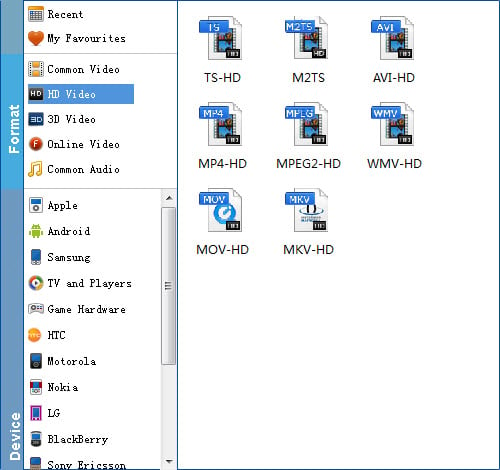
Step 3: Convert MPG to Windows Movie Maker compatible WMV format
When everything is ready, click the Convert button and all the imported MPG video files will be converted to WMV format by this MPG to Windows Movie Maker Video Converter.
When the conversion complete, open Windows Movie Maker and click Import or Import Video on the left to import your video to the movie collection and drag and drop to the timeline for editing.
Other Useful How-to Guides & Tips
How to Open & Play MPG file on iPad
Wanna transfer and copy MPG to iPad for playback? Simply follow this tutorial to learn how to convert MPG to iPad (iPad Pro, iPad Air 2, iPad Mini 2, new iPad, iPad 2 included) formats in clicks!
Top 3 Ways to Play MPG on Mac OS X
In this article, we will offer you 3 easy ways to help you play MPG files on Mac OS X (macOS Big Sur Included) so that you can enjoy MPG videos on Mac with ease.
How to Convert and Import MPG/MPEG into iMovie
Trouble importing MPG (MPEG) files to iMovie for editing? This tutorial will show you the simple solution to fix the problem.
How to Import MPG files to Final Cut Pro X
Importing MPG (MPEG-1/MPEG-2) file into Final Cut Pro X is simple! You just need to transcode MPG to a format that works natively within your FCP X.
Copyright © 2025 EaseFab Software Corporation. All Rights Reserved.