What If Your Drive or Removable Devices Cannot Be Found By EaseFab Data Recovery
FAQ for the following product:
When you use EaseFab Data Recovery for Windows but fail to find the disk you want to recover from, please follow the steps to find a solution in here.
Before we get started, please note that our product is not able to work on a hard drive that cannot be recognized under Windows Disk Management. Therefore, when our product fails to list your hard drive, the first thing you are suggested to check is the Disk Management.
Please check if the device is still recognized as 'Online' in Disk Management.
Click "Win + R" and input "compmgmt.msc" to Open Disk Management to check the status of this drive.
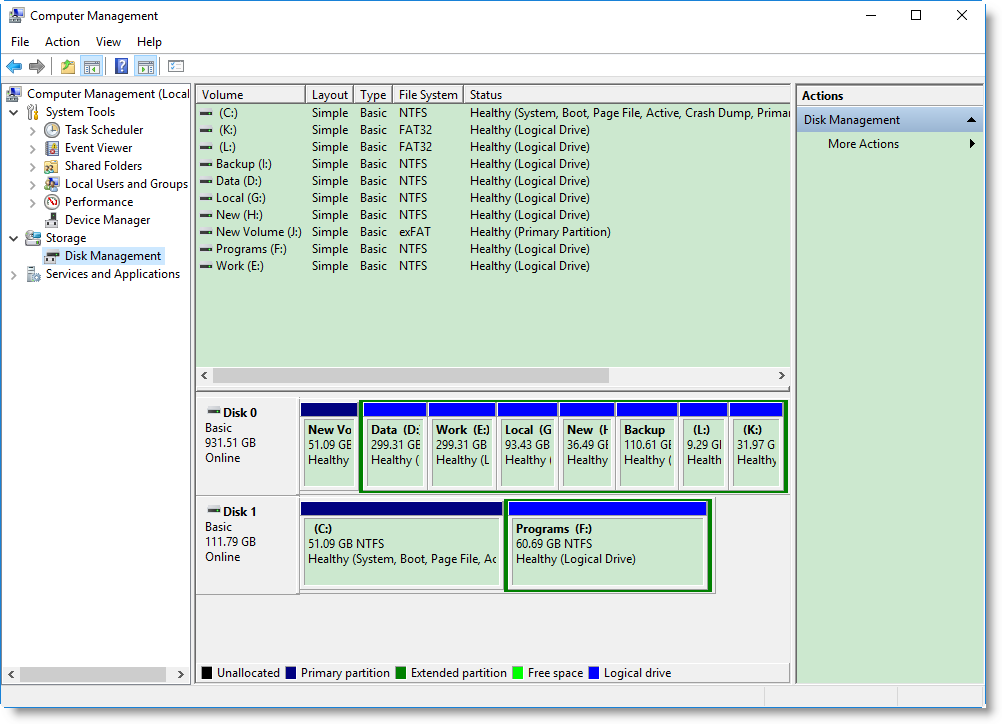
Case 1: The device is "Not Initialized"
Generally, Windows System will show you a pop-up message when you connect the uninitialized drive. Please click "Initialize" in the pop-up window or right click the disk in Disk Management to initialize the drive. You will be able to scan the disk after initializing the disk successfully.
The Initialization only re-allocates the disk so that it can be detected correctly by the computer. The data is still recoverable after initialization.
However, if the disk could not be initialized correctly, we are afraid that the hard drive has some physical damage and need to be repaired first.
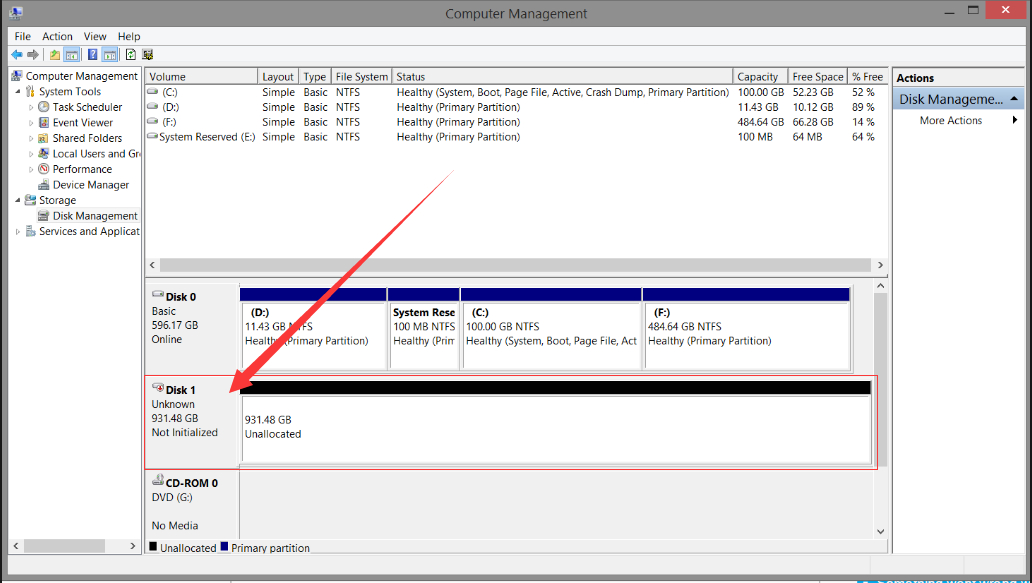
Case 2: The device shows "No Media"
If the hard drive displayed as "No Media" under Disk Management, it might has severe hardware damage. EaseFab Data Recovery is not bale to retrieve the files under this situation, please send the drive to a store to fix the hardware damage.
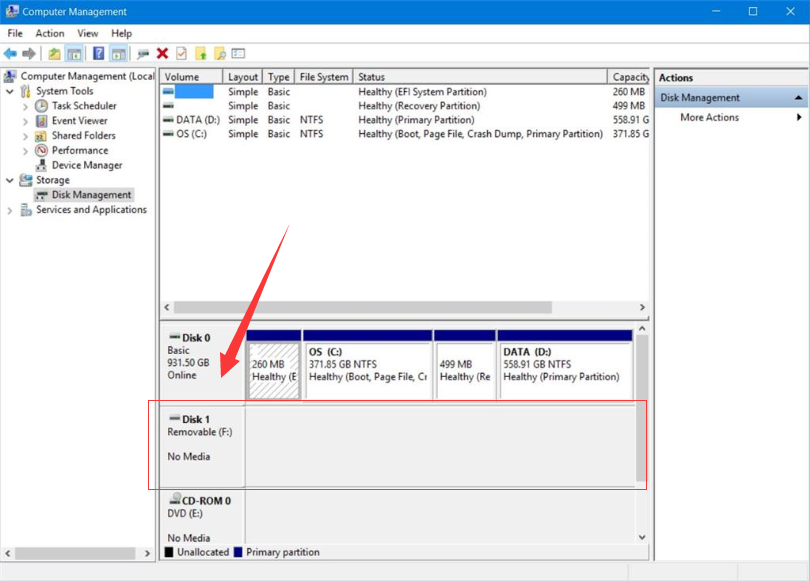
Case 3: The unstable connection with the USB Port or USB Cable
If it is an external device and cannot be detected by Disk Management at all, please make sure the USB cable is good. You could change a USB cable/port, or use a disk enclosure/hardware case to see if it makes a difference.

Notes:
If none of the methods above works, you probably need a hardware repair service. Please send the drive to the manufacturer or a local hardware maintenance store.
 Related FAQs
Related FAQs
How to Use EaseFab Data Recovery for Windows?
How to Locate Lost Data from the Scanning Results?
How to Activate and Upgrade EaseFab Data Recovery?
How to Generate Error Report for Problem Analysis?
What If the Program Said It Saved Files Successfully But Just Found an Empty Folder?
Why Recovered Files Can't Open in Any Other Supported Programs?
