How to Locate Lost Data from the Scanning Results?
FAQ for the following product:
In order to increase the success rate of recovery, the program would list every possible detected file on your disk after a full scan. So you may see a huge number of files even larger than the disk capacity. It seems clueless to locate your desired files among them. No worry. We prepared the following tips for you to directly locate your files.
Overview of the Scan Result
After the scan completes, you will be presented with a detailed scan result, where you can take some time to filter the files you want to recover.
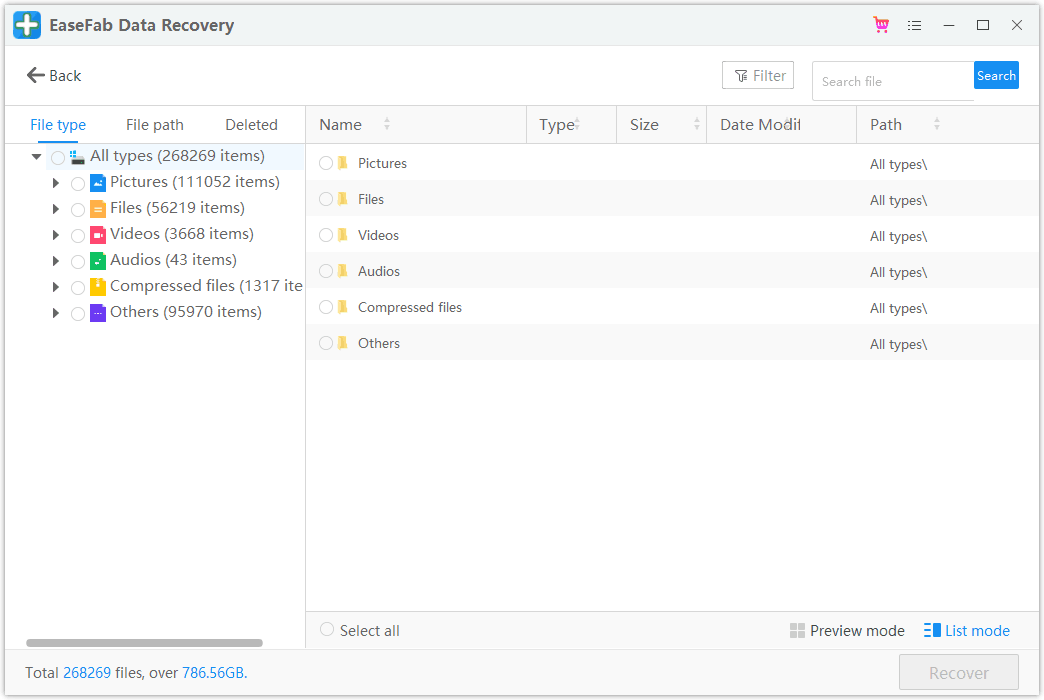
There are different ways to filter, select and pipoint the files you want to recover from the scanning results. The ways are respectively "File type", "Date Modified (Time)" and "File Size".
File type: Filter results for specific file types, such as photos, multiple file types, or view all file types.
Date ( Period) Modified: This will let you filter files for specific dates on which they were modified or created.Toggle between the feature to show system files or hide system files.
File Size: To view all files irrespective of their size or files of a specific size (like 100-500 MB).
Solution 1. Use Search Box
If you know the name of the files you are looking for, you can type in any keywords combination in the search box, EaseFab Data Recovery will recognize all the files referred to the keywords.
Besides using keywords, you can also use "File type", "Date Modified" and "File Size" to search and find the file(s).
Or you can directly check the sub folders listed under "Deleted" bar to see if you can find the missing files you want.
If there is no luck to find the right files or no luck to open the files, which means that those files are not recoverable with the original names and folders. In such a case, the best result you can get is to recover the content of the files without the names/folders.
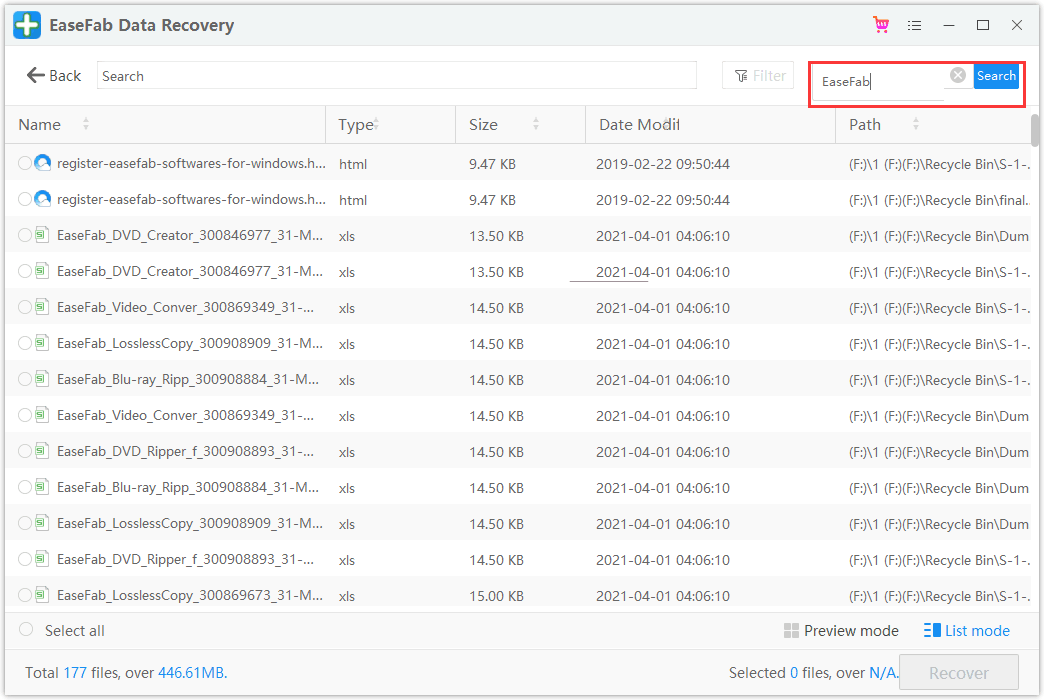
Solution 2. Use Filter Option
Click "Filter" to enter Filter window, here you can set the filter like File Type, Period modified and File Size, after that, click "OK" and the program will load the searching results match to what you want.
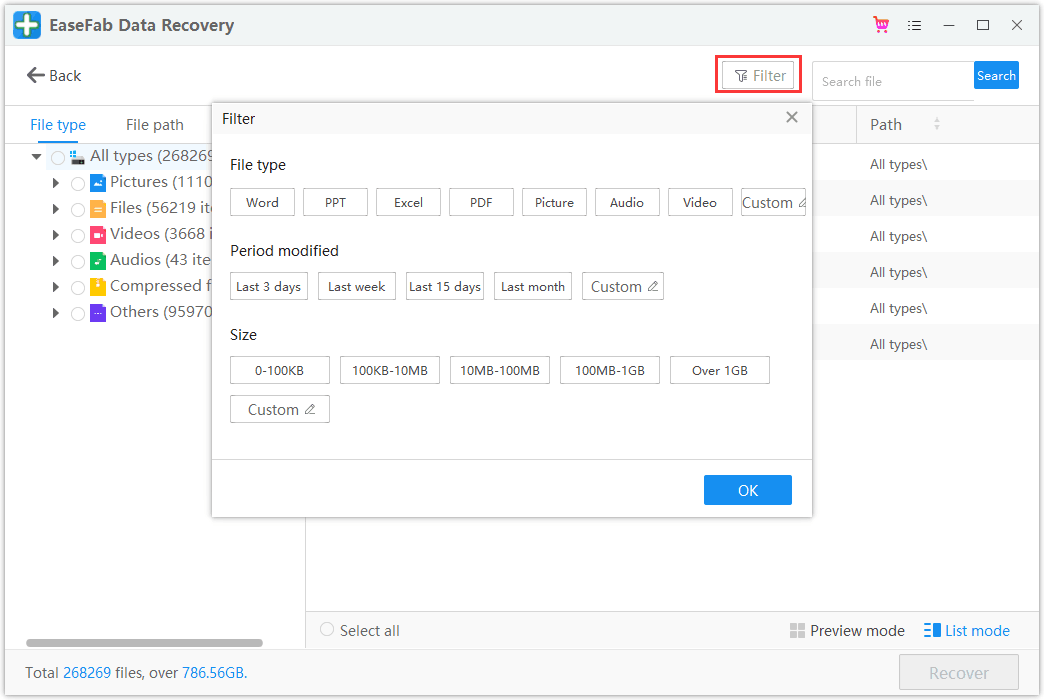
 Related FAQs
Related FAQs
How to Use EaseFab Data Recovery for Windows?
How to Activate and Upgrade EaseFab Data Recovery?
How to Generate Error Report for Problem Analysis?
What If Your Drive or Removable Devices Cannot Be Found By EaseFab Data Recovery
What If the Program Said It Saved Files Successfully But Just Found an Empty Folder?
Why Recovered Files Can't Open in Any Other Supported Programs?
