
H.264 or MPEG-4 Part 10, Advanced Video Coding (MPEG-4 AVC) is a video coding format that is currently one of the most commonly used formats for the recording, compression, and distribution of video content. But the problem with H.264 is, when you plan to edit the video with H.264 in Sony Vegas Pro (Vegas 13 included), you will encounter problems like these:
"I currently capture my files using the Hauppauge HD PVR, recording in H.264 .mp4 format in 720p, and I use Sony Vegas to render my files. Lately I've had some slight issues with Sony Vegas and actually importing my raw .mp4 file in. I'd usually have some weird issue about "file cannot be opened"..."
"A client gave me an SD card with AVI files on it from his consumer camcorder. I tried to open in Vegas 13 but it either says "can't open" or I just get the "no drop" icon. GSpot identifies it as a H.264/MPEG-4 AVC (in AVI). It says "codecs are installed", so it should work right?"
As you know, MP4, AVI, and MOV are all the supported formats of Sony Vegas Pro. Why Vegas can't import and open H.264 AVI, MOV and MP4 videos correctly? Well, the problem is mainly due to that Sony Vegas Pro is pretty picky with the codecs of what it'll accept; it doesn't like H.264 in MP4, MOV and AVI container. That's why Sony Vegas Pro won't open it. To fix the problem, a good enough solution is to transcode H.264 to Sony Vegas Pro more editing-friendly format like MPEG-2.
This article would show you how to convert and import H.264 video to Sony Vegas Pro step by step with the professional yet easy-to-use Video Converter tool from EaseFab. It does a good job in converting any video to Sony Vegas Pro most compatible format like MPEG-2 with least quality loss. After conversion, you can effortlessly use the converted H.264 files in all versions of Sony Vegas(Vegas Pro 10/11/12/13、14/15/16) without any rendering or codec problems. Plus, it supports encoding camera shootings in different formats (H.264 MOV, MTS/M2TS, XAVC, MXF, etc.) to video editing software compatible file types, i.e. MPEG-2 for Premiere Pro, DNxHD for Avid Media Composer, WMV for Windows Movie Maker, AVI to Pinnacle Studio to meet your different needs.
Free download the H.264 to Sony Vegas Converter:
How to convert H.264 MP4/AVI/MOV for Editing in Sony Vegas Pro
Step 1. Add H.264 files
Run the best H.264 to Sony Vegas Converter, and click the "Add" button to load H.264 videos. The program supports batch conversion and joining multiple video clips into one file.

Step 2. Select output format
Select "Editing Software" - "Vegas/Premiere (MPEG-2)" from the format drop-down menu. The output video seamlessly fits Sony Vegas Pro 13/12/11/10, etc. and the original quality of H.264 video will be kept. Besides, you can also choose "Vegas/Premiere (WMV)" if you want to get a relatively smaller output file.
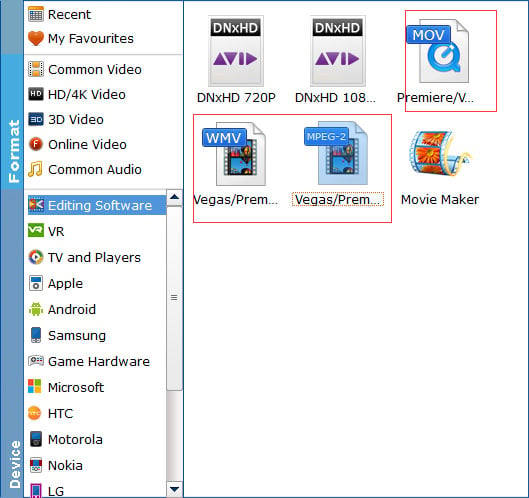
Tip: You can click "Settings" button to adjust video and audio parameters, including the Bitrate of Video and Audio, the Codec of Video and Audio, Video Size, Sample Rate, Frame Rate, Audio Channels, etc., in the Profile Settings.
Step 3. Convert H.264 to Sony Vegas Pro format
Click "Convert" button to finish the H.264 to MPEG-2 for Vegas format conversion.
Once the conversion completes, you can click "Open" button to get the output files effortlessly. Now you have got it right, just to import and edit H.264 encoded AVI/MOV/MP4 files within Sony Vegas Pro 9/10/11/12/13、14/15/16 at ease.
