
H.264 videos could be found everywhere. The following cameras like the Canon T5with this H.264 codec. Plus, like GoPro Hero 2, GoPro Hero 3 can also shot in this H.264 format in .mp4 container. Of course, you may also have some "found footage" which is H.264 with a container of .mov or .mp4. For example, footage pulled from Youtube, Vimeo, or the iPhone 6/6 Plus. To edit your H.264 video files, Pinnacle Studio could be a great choice. But what if you have some H.264 video files which are unrecognizable by Pinnacle Studio? That's a common problem.
Frankly, there is an easy way to fix the issue. This workflow is highest quality and best practice to transcode/prepare H.264 footage to Pinnacle Studio MPEG-2 so that you can import H.264 footage to Pinnacle Studio for editing smoothly. Just follow the guide and go on your movie director experience.
To do the H.264 to Pinnacle Studio conversion, you can adopt EaseFab Video Converter for help. The program is an easy-to-use yet professional H.264 encoder for you. With it, you can transcode H.264 into a different format like MPEG-2, AVI with least quality loss. You should then be able to import the new file into Pinnacle Studio with smooth editing without any trouble. It will ensure a perfect H.264 file importing, playing and editing workflow with Pinnacle Studio 9/11/12/14/16/17/18.
Free download H.264 to Pinnacle Studio Converter trial version:
How to convert H.264 footage for editing in Pinnacle Studio
Step 1. Add H.264 videos
Free download EaseFab Video Converter, install and run it, then click "Add Video" button to add source H.264 video files, or you could simply drag-and-drop the file. (Note: batch conversion is supported, so you can load more than one file to save time.)

Step 2. Choose output format
Hit the "Profile" box and move mose cursor to "Editing Software" catetory, then choose "MPEG-2" as the output format. The output MPEG-2 encoded MPG videos will keep the original quality of H.264 videos and seamlessly fit Pinnacle Studio 12, 13, 14, 15, 16, 17, and more.
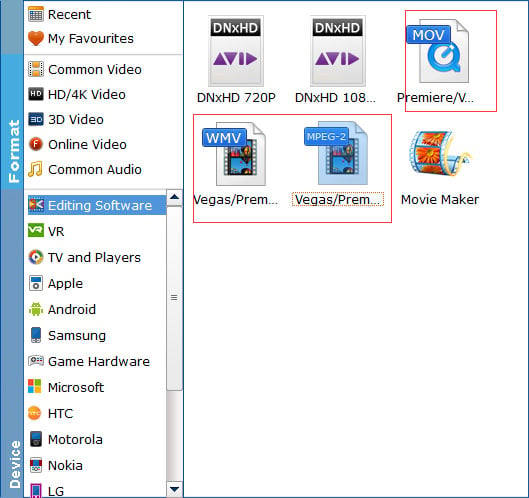
Tip: The default setting works well. Of course, if you want to customize video and audio encoding settings, just click the "Settings" button to customize these settings. You can adjust the output video/audio resolution, frame rate, bit rate, etc. to customize the output files to get the best quality you want.
Step 3. Start H.264 to Pinnacle Studio conversion
Click the convert button; it will start converting H,264 for importing to Pinnacle Studio immediately. When the conversion task is finished, click "Open" button to get the exported files and then import the converted H.264 footage into Pinnacle Studio to do further editing.
