How to Convert Video_TS Folder to Play on your iPad

All DVD video discs contain a VIDEO_TS folder, which has stored all the data of the DVD. The VIDEO_TS video format includes video, audio, menus, submenus and pictures of the DVD files and usually located in a folder directory. VIDEO_TS files contain three different types. They are .IFO files, .BUP files and .VOB files. It's not that difficult to play these Video_TS files. But if you want to play them on your iPad Pro, iPad Mini 4/3/2, iPad Air 2, iPad 4//3 or iPhone, Apple TV, you will need to convert Video_TS to a standard video file like MP4, MOV or M4V. Now you're in the right place to see how to convert Video_TS to iPad-friendly format with an easy-to-use Video_TS converter.
EaseFab DVD Ripper is an intuitive Video_TS to iPad converter to help you finish your task in just a few mouse clicks. It has optimized outputs for all the iPad modes including iPad Air 2, iPad Air, iPad Mini 4/3/2, the new iPad, iPad 2, etc. as well as Apple TV 4/3/2 and iPhone models. Besides, the program can help you rip and convert DVD discs (inclued the latest DVD movies), ISO files, IFO files to various popular video formats like AVI, MP4, WMV, MPEG, MOV, FLV, MKV, 3GP, etc. as well as Samsung Galaxy, Xbox One, Xbox 360, PS4, PS3, Google Nexus 7/9/10, Google Pixel C and more. If you're a Mac user, you can turn to EaseFab DVD Ripper for Mac (macOS Mojave compatible), which has the same function as the Windows version.
How to convert Video_TS to iPad compatible video files
The below guide takes EaseFab DVD Ripper for Windows (Windows 10 compatible) screenshots for example. The way to convert Video_TS to iPad on Mac is almost the same. Now just check to make sure you've downloaded the right version.
Step 1. Add Video_TS folder
Run the program and click "Load DVD" to select and load the Video_TS folder to the program. As you can see, added files will be displayed on the left source pane and can be previewed on the right preview window. Though there are many titles in one Video_TS folder, usually you just need to choose the main title to rip.
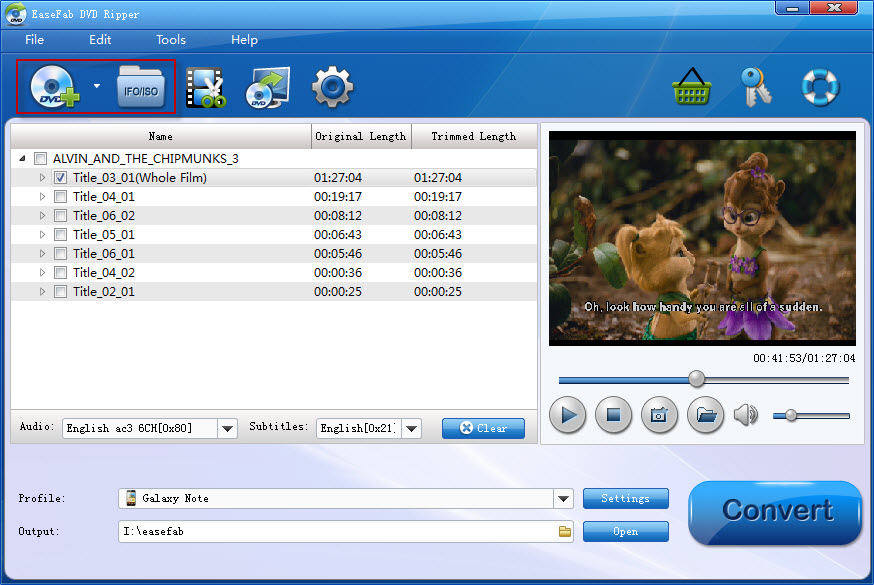
Step 2. Choose iPad as the export format
Now you should choose an output format. Here the video profiles for different models of iPads: iPad Air, iPad mini, iPad 4, New iPad, iPad 2 and iPad are provided for your choice. Simply click Profile > Apple and select your iPad model to convert Video_TS to fit your iPad. Meanwhile, you can click Browse Folder to set a place to save the converted media files.
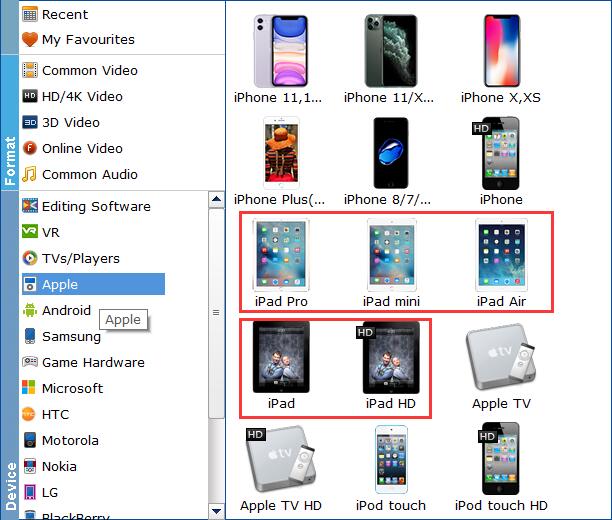
Step 3. Start converting Video_TS to iPad
When all the settings are OK, tap "Convert" to start the Video_TS to iPad conversion. After the conversion, you can click "Open" to get the converted MP4 videos and it's done.
After that, transfer them to your iPad via iTunes and you can play and enjoy those Video_TS files on iPad Air, iPad Pro, iPad Mini or your new iPad.
Other Useful How-to Guides & Tips
How to Convert Video_TS to MP4 Easily and Fast
This article will recommend a professional Video_TS converter to help you convert Video_TS folder to MP4 video files so that you can enjoy them anywhere.
How to Convert Video_TS to MKV on Mac/Windows
This guide will show you how to convert Video_TS folder to MKV video files so that you can play Video_TS folder on much more media players.
How to Convert Video_TS to QuickTime MOV in Mac/Windows
This article provices easy way to convert Video_TS files to QuickTime video(MOV) with high quality for playback or editing.
How to Convert and Import Video_TS Folder to iTunes
Want to convert Video_TS folder to iTunes (iTunes 12) supported video formats like MP4, MOV, M4V for syncing with iPad, iPhone, iPod or Apple TV? Simply follow this article to get the job done effortlessly.
Copyright © 2026 EaseFab Software Corporation. All Rights Reserved.

