Posted by Matthew Watt - Sep 11, 2021 | Contact Author![]()
How to Convert Video_TS Folder to iTunes for Syncing With iOS Devices
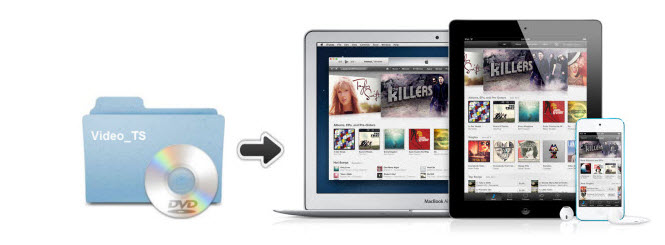
Most of us like to download movies or videos from torrents. Sometimes, we can download one with three types of files in it: VIDEO_TS.BUP, VIDEO_TS.IFO, VIDEO_TS.VOB. This is the directory structure for a DVD movie. There are times when you want to transfer the Video_TS to iTunes library for organizing or transferring to iOS devices like iPad, iPhone, iPod or Apple TV for enjoyment on the go. In these cases, you'll need to convert Video_TS folder to M4V, MP4 or MOV first and then transfer them to your iTunes or iDevices for syncing with ease.
To finish the task, a third-party Video_TS converting tool is needed. Here EaseFab DVD Ripper is highly recommended to help you convert Video_TS folder to iTunes compatible M4V, MOV, MP4 videos without hassle. It provides good quality output regardless of the end device that you are going to use. Just get it and convert Video_TS to iTunes supported video for playback on your iPhone 6, iPhone 5S, iPad Air, iPad Mini, Apple TV, etc. in just a few mouse clicks! The equivalent Mac version is EaseFab DVD Ripper for Mac, which can help you rip and convert Video_TS Folder/ISO/IFO/DVD to iTunes on Mac OS X(including 10.10 Yosemite and 10.9 Mavericks). Below is the detailed guides on how to convert Video_TS files to iTunes supported format.
Free download the Video_TS Converter:
How to Convert Video_TS Folder to iTunes for iPad, iPhone, iPod, Apple TV
The tutorial here is taking the Windows version of Video_TS to iTunes converter as an example to show you how to convert Video_TS step by step. The way to convert Video_TS to iTunes on Mac (Yosemite included) is almost the same.
Step 1. Import Video_TS files to the program
To import VIDEO_TS files for video converting, you can try one of the two ways below.
One is to hit the "Load DVD" button to select and import your local VIDEO_TS files.
The last one is to directly drag the VIDEO_TS files from the computer to this app's main interface.

Step 2. Select the output format
After you have successfully completed loading your DVD, select the output format and folder. If you do not have a ready folder, create one where you can easily locate it. The video formats available are M4V, MP4 or MOV. In this case, we shall select MP4 format (Profile > Common Video > MP4 Video) from the common video choices only for description purposes.
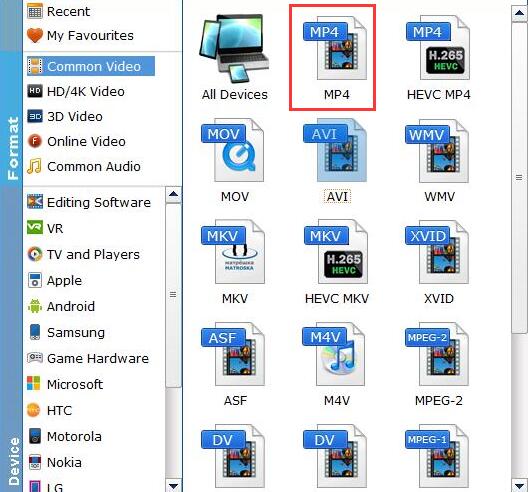
However, if you choose MP4 just for use on some device like iPhone, iPad, iPod or Apple TV, there is a better output format of choice for you. The format window contains almost all popular devices here. Just select your wanted device as the output format, which is the most suitable format for the device. Take iPhone for example, just go to "Apple"> "iPhone 6, 6 Plus".
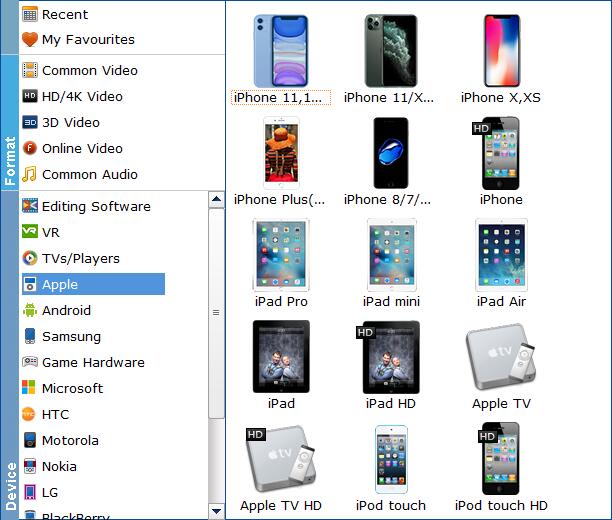
Step 3. Start the conversion
On the bottom-right corner of this Video_TS converting tool , there is a button named "Convert". Just click it to launch this app to start converting VIDEO_TS to MP4. When it's done, hit the "Open" button to find the output files and then imported the converted VIDEO_TS to iTunes to sync to Apple devices if need.
Ways to import and play the converted VIDEO_TS File with iTunes
Once you ascertain that the conversion is successfully completed, you can import the file anywhere you wish to even in the media player as long as the file is iTunes friendly. First, locate the output file where you have saved the videos. Then open the iTunes app so that you can import the output videos to it. This can be done by dragging and dropping the media file. The process is simple all you need is:
Step 1. Click "File" menu on the left side of iTunes toolbar
Step 2. Choose the "Add File to Library" option
Step 3. Open the output folder that contains the videos
Step 4. Select the file and click "Open".
After opening the file the will go to your iTunes and you can verify if the transfer has been successful by going to the iTunes library and typing the name of the file. If it is successfully transferred, A thumbnail of the video file will appear in your screen. If the transfer is successful you can further transfer the file to your iPod Touch, iPad Pro, the new iPad Air, iPad Mini, iPad Pro, iPhone XS (Max)/iPhone XR/iPhone X/iPhone 8 (Plus)/7 (Plus)/6s (Plus)/6 (Plus), Apple TV 4/3/2 and other portable devices and you can easily enjoy them everywhere you wish to.
Other Useful How-to Guides & Tips
How to Convert Video_TS to MP4 Easily and Fast
This article will recommend a professional Video_TS converter to help you convert Video_TS folder to MP4 video files so that you can enjoy them anywhere.
How to Convert Video_TS to MKV on Mac/Windows
This guide will show you how to convert Video_TS folder to MKV video files so that you can play Video_TS folder on much more media players.
How to Convert Video_TS to Play on iPad
This article shows you how to convert Video_TS to iPad compatible video without quality loss so you can transfer and play Video_TS files on iPad Pro/4/3/air/mini with ease.
How to Convert Video_TS to QuickTime MOV in Mac/Windows
This article provices easy way to convert Video_TS files to QuickTime video(MOV) with high quality for playback or editing.
Copyright © 2026 EaseFab Software Corporation. All Rights Reserved.

