How to Convert Video_TS Folder to QuickTime MOV on Mac/Windows

MOV is the filen extension for the QuickTime multimedia files. It is fully compatible with Apple devices, like iPod, iPad, iPhone, and Apple software, say iMovie and Final Cut Pro. So if you need to play Video_TS files on some devices that have no DVD player, for instance, iPad, iPhone, you will need to convert Video_TS folder to a standard video file. This article will recommend a professional Video_TS converter to help you convert Video_TS to MOV for iTunes, QuickTime, Apple iDevices, etc.
As you see, a Video_TS converter is needed for changing Video_TS folder to MOV videos. Here the EaseFab DVD Ripper (Windows version) is highly recommended to help you convert Video_TS to QuickTime MOV, MP4 or M4V format with fast speed and high output video quality. In addition to QuickTime supported video format, it can also rip and convert DVD video format like Video_TS, ISO, IFO to all other regular video formats like MPEG, MKV, FLV, AVI, WMV, 3GP, VOB, etc. If you are using a Mac, try EaseFab DVD Ripper for Mac.
Download Video_TS to MOV Converter:
How to convert Video_TS folder to QuickTime MOV in simple clicks
Step 1. Add Video_TS folder
Run the program and click "Load DVD" to select and load the Video_TS folder to the program. As you can see, added files will be displayed on the left source pane and can be previewed on the right preview window. Though there are many titles in one Video_TS folder, usually you just need to choose the main title to rip.
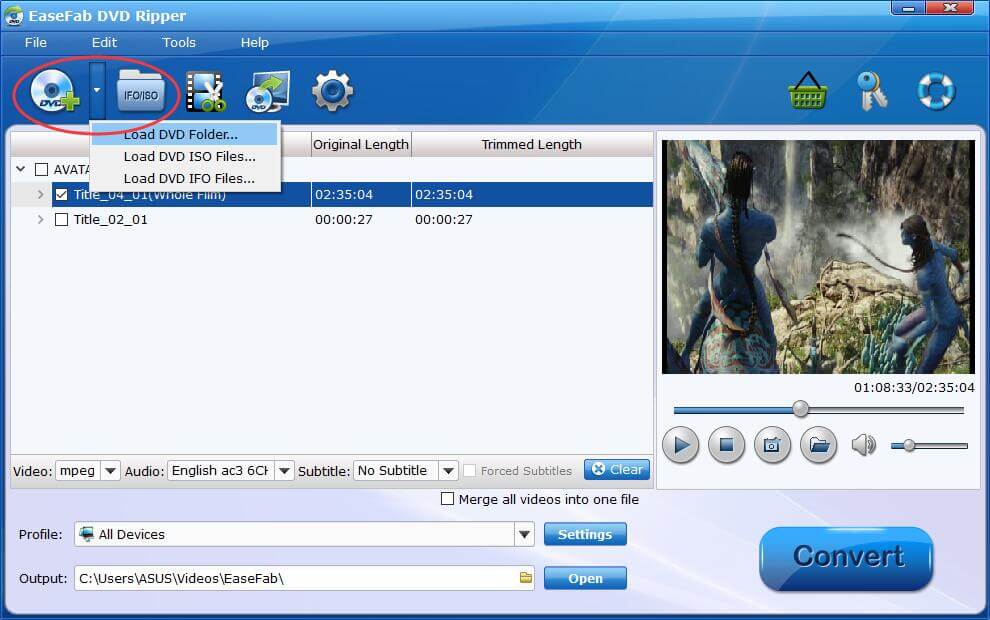
Step 2. Specify MOV as output format
Click the "Profile" drop down list to select MOV (QuickTime playable format) from "Common Video" category as the output format. Then click "Output" drop down list to select a proper destination folder for output files if you want to change the current default output folder. If necessary, you can click "Settings" to adjust video encoders, bit rate, frame rate, etc.
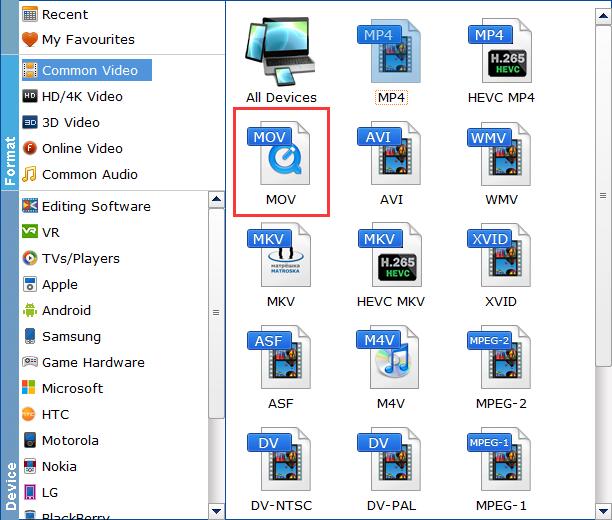
Step 3. Start converting Video_TS to MOV
When all the settings are OK, tap "Convert" to start the Video_TS to MOV conversion. After the conversion, you can click "Open" to get the converted MOV videos and it's done.
Other Useful How-to Guides & Tips
How to Convert Video_TS to MP4 Easily and Fast
This article will recommend a professional Video_TS converter to help you convert Video_TS folder to MP4 video files so that you can enjoy them anywhere.
How to Convert Video_TS to MKV on Mac/Windows
This guide will show you how to convert Video_TS folder to MKV video files so that you can play Video_TS folder on much more media players.
How to Convert Video_TS to Play on iPad
This article shows you how to convert Video_TS to iPad compatible video without quality loss so you can transfer and play Video_TS files on iPad Pro/4/3/air/mini with ease.
How to Convert and Import Video_TS Folder to iTunes
Want to convert Video_TS folder to iTunes (iTunes 12) supported video formats like MP4, MOV, M4V for syncing with iPad, iPhone, iPod or Apple TV? Simply follow this article to get the job done effortlessly.
Copyright © 2026 EaseFab Software Corporation. All Rights Reserved.

